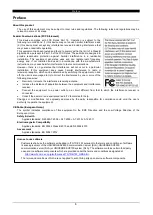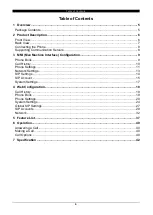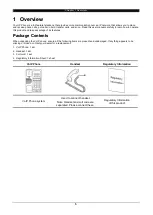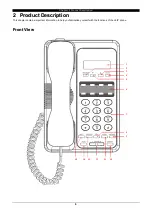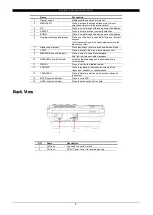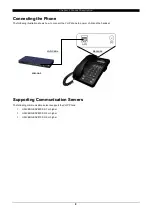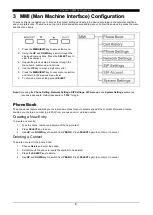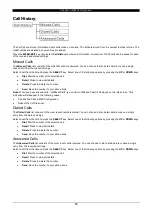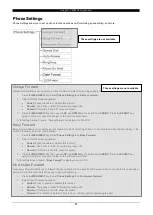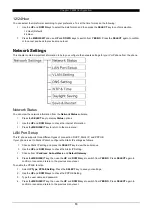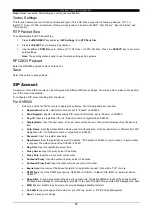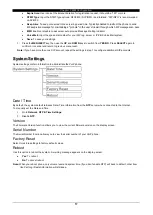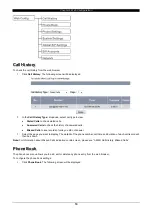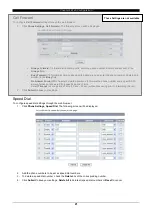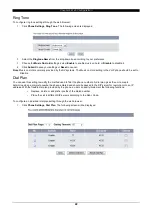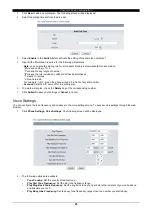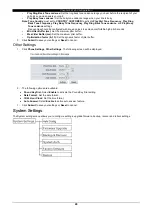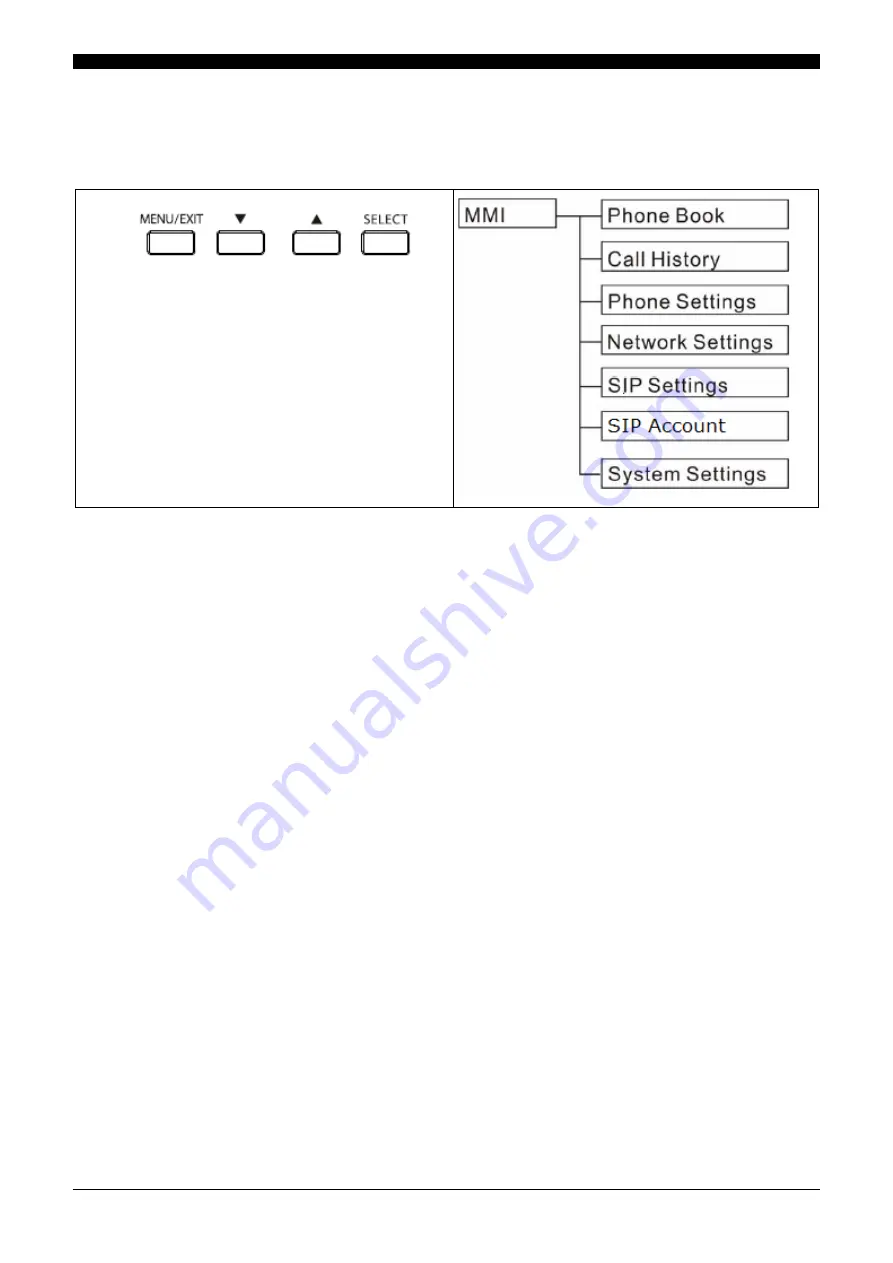
Chapter 3 MMI Configuration
9
3
3
M
M
M
M
I
I
(
(
M
M
a
a
n
n
M
M
a
a
c
c
h
h
i
i
n
n
e
e
I
I
n
n
t
t
e
e
r
r
f
f
a
a
c
c
e
e
)
)
C
C
o
o
n
n
f
f
i
i
g
g
u
u
r
r
a
a
t
t
i
i
o
o
n
n
The menu directory enables you to access the product settings and set up the device according to the network conditions
and your preferences. The menu is set up in a simple and easily accessible manner. Follow these steps to access the menu
and the menu items.
1. Press the
MENU/EXIT
key to access the menu.
2. Using the
UP
and
DOWN
keys, scroll through the
displayed menu options. Press the
SELECT
key to
view the submenu.
3. Repeat the previous step to browse through the
menu items, submenus, and options.
4. Use the
UP
key to erase a digit entry error.
5. Press the
MENU/EXIT
key to cancel your selection
and return to the previous menu level.
6. To choose a menu setting, press
SELECT
.
Note:
Accessing the
Phone Setting
,
Network Settings
,
SIP Settings
,
SIP Account
, and
System Settings
submenus
requires a password. Default password is
“
1234
” to login.
P
P
h
h
o
o
n
n
e
e
B
B
o
o
o
o
k
k
The phone book feature enables you to create new entries for your contacts and edit their contact information. It also
enables you to store a number (up to 200) from a received call or a dialed number.
Creating a New Entry
To create a new entry:
1. Type the name, number and domain of the new contact.
2. Press
SELECT
key to save.
3. Use
UP
and
DOWN
keys to switch from
YES
/
NO
. Press
SELECT
again to confirm or to cancel.
Deleting a Contact
To delete a contact in the phone book:
1. Choose
Delete
and enter the option.
2. Scroll through the phone to locate the number to be deleted.
3. Press the
SELECT
key to delete.
4. Use
UP
and
DOWN
keys to switch from
YES
/
NO
. Press
SELECT
again to confirm or to cancel.
Содержание GT200
Страница 1: ...A50 035098 001 Issue 1 0 GT200 Terminal User s Guide for UNIVERGE SV Series ITX 1DE 1W BK TEL ...
Страница 2: ...Document History 2 Document History 1 Revision 1 0 Jan 1st 2014 First release ...
Страница 36: ...Chapter 4 Web Configuration 36 Example 1 to access only one IP address Example 2 to access the entire network ...