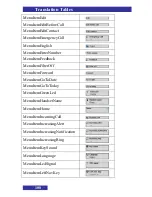Содержание G266
Страница 1: ...Business Mobility IP DECT DECT G266 and G566 Handsets Basic User Guide ...
Страница 4: ...Revision history 4 Revision history February 2013 Creation of this Basic User Manual ...
Страница 14: ...Getting started 14 Handset keys and display areas Figure 4 Elements of the G266 Figure 5 Elements of the G566 ...
Страница 35: ...Calls list 35 8 9 10 Optional step s 11 Enter edit Number 12 Optional step s 13 14 15 16 17 18 19 n ...
Страница 39: ...Contacts 39 Contacts Adding a new contact 1 2 3 4 5 6 7 8 9 10 11 12 ...
Страница 55: ...Calendar 55 2 3 4 5 6 Adding an appointment Open the Calendar 1 2 3 4 5 6 7 Go to step 12 ...
Страница 56: ...Calendar 56 7 8 9 10 11 12 13 14 15 16 17 18 n ...
Страница 95: ...Telephone settings 95 2 3 4 5 6 7 8 9 10 11 n Activating Caller filter Open Settings menu section 1 2 3 4 ...
Страница 102: ...Telephone settings 102 4 5 n ...
Страница 104: ...Translation Tables 104 KeySos KeyStar KeyVolumeDown KeyVolumeUp ...