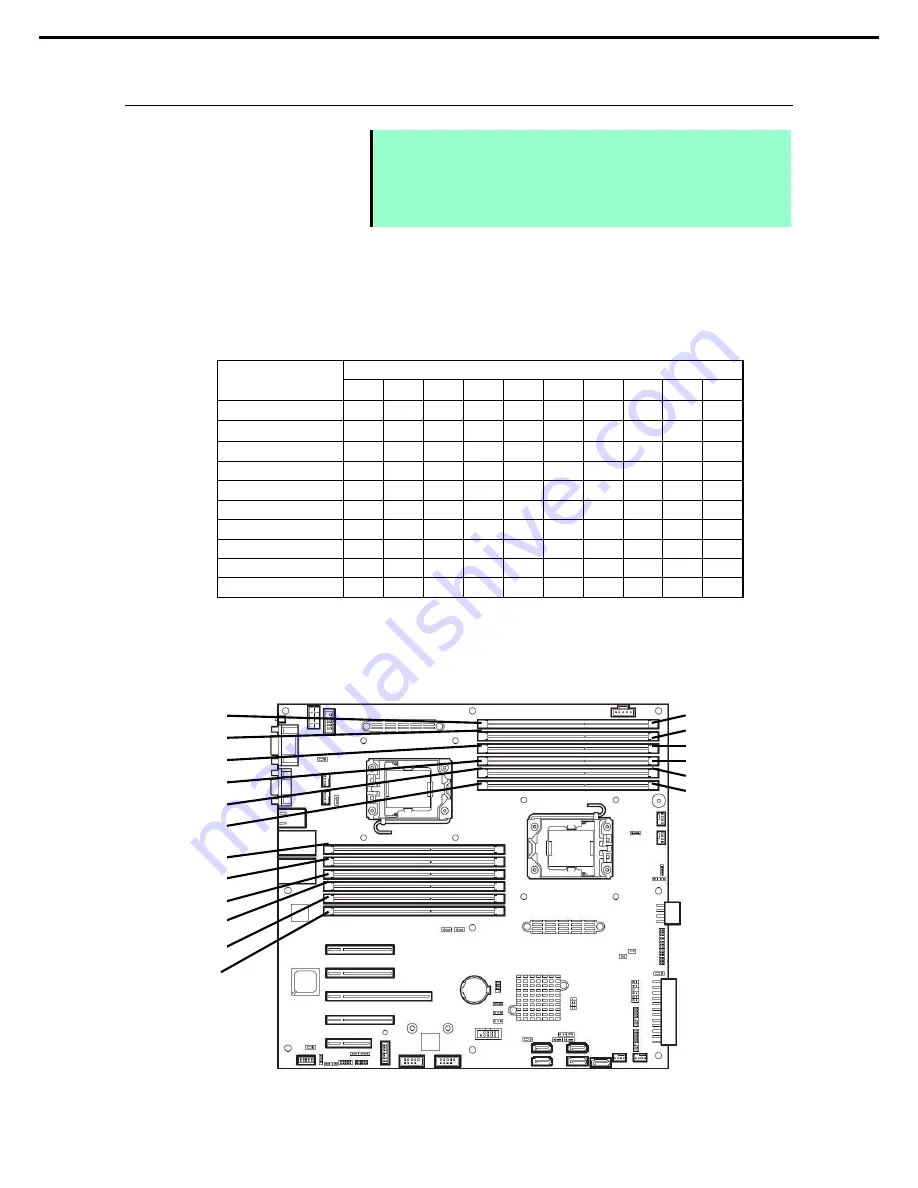
1. Installing Internal Optional Devices
Express5800/T120d User’s Guide
66
Chapter 2 Preparations
1.10.4
DIMM installation order
Note
•
DIMM installation order in 1-CPU configuration differs from that in 2-CPU
configuration.
•
If CPU2 is not installed, CPU2_DIMM1 to CPU2_DIMM6 are disabled.
•
Refer to
List of features supported by additiional memory board
before
using memory RAS feature.
In 1-CPU configuration, install DIMMs starting from the smallest slot number.
In 2-CPU configuration, alternately install DIMMs starting from the smallest slot number of each CPU.
Installation order depends on combination of DIMMs to be installed.
See the table below to find allowable combination of DIMMs, and install DIMMs starting from the largest
capacity and from the smallest slot number.
N code
N8102-
478F
479F
480F
481F
482F
483
484
485
486
487
N8102-478F
×
×
×
×
×
N8102-479F
×
×
×
×
×
N8102-480F
×
×
×
×
×
N8102-481F
×
×
×
×
×
N8102-482F
×
×
×
×
×
N8102-483
×
×
×
×
×
×
×
N8102-484
×
×
×
×
×
×
×
N8102-485
×
×
×
×
×
×
×
N8102-486
×
×
×
×
×
×
×
×
×
N8102-487
×
×
×
×
×
×
×
×
×
: Allowed to be install together
×
: Not allowed to be install together
1st
4th
2nd
5th
3rd
6th
REAR
FRONT
1-CPU
configuration
2-CPU
configuratio
1st
2nd
3rd
4th
5th
6th
7th
8th
9th
10th
11th
12th
















































