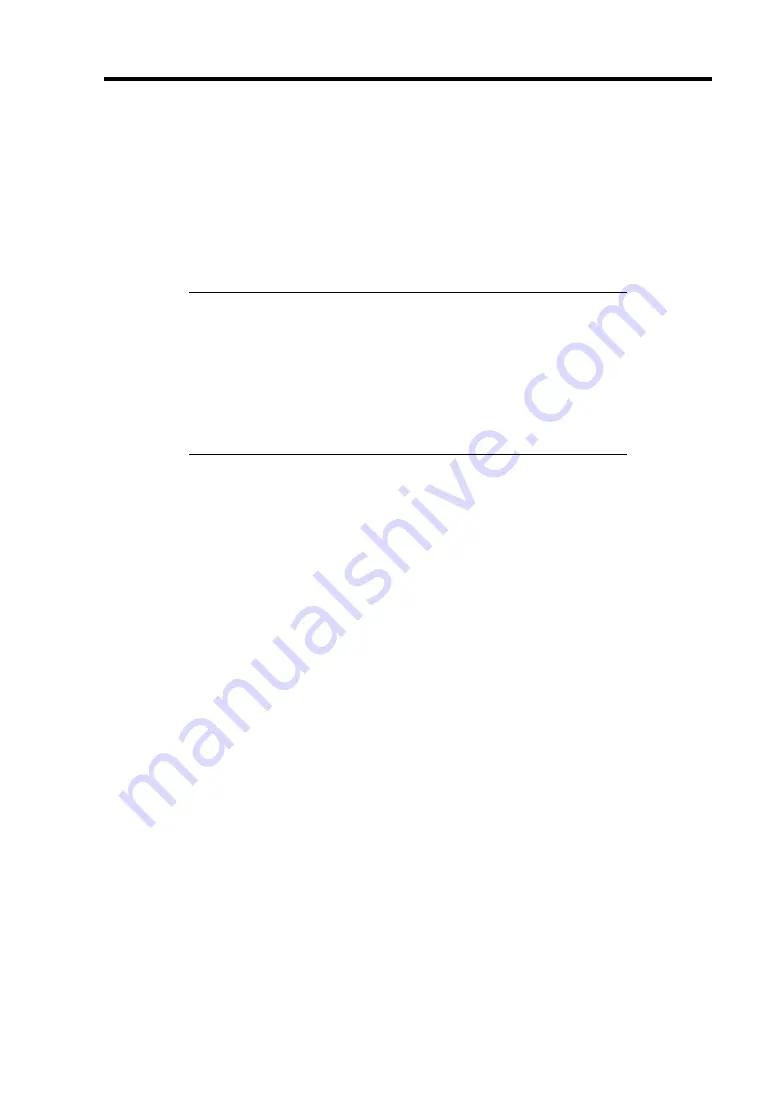
Configuring Your Server 4-81
5.
Select "Migration with addition".
6.
Specify the RAID level used after reconstruction.
7.
Select a hard disk drive to be added.
8.
When you finished Steps 5 to 7, click [Go] at the lower right of the screen.
9.
The progress of reconstruction is displayed on the lower left of the screen. Click [Home]
at the lower left of the screen to return to the WebBIOS Top Menu.
IMPORTANT:
The capacity of virtual drive may be incorrectly displayed after
reconstruction. In this case, perform Scan Devices from the Top
Menu.
Click [Home] while the background task such as Consistency Check,
Rebuild, or Reconstruction is being executed. With the progress
indication being displayed, the background task may be processed at
slow rate.
Содержание Express5800/B120b
Страница 14: ...viii This page is intentionally left blank ...
Страница 97: ...Configuring Your Server 4 47 Property of Hard disk drive of Universal RAID Utility ...
Страница 169: ...Installing the Operating System with Express Setup 5 33 5 Select Perform the Express setup from the Top Menu click Next ...
Страница 194: ...5 58 Installing the Operating System with Express Setup This page is intentionally left blank ...
Страница 203: ...Installing and Using Utilities 6 9 4 Click Parameter File Creator Parameter File Creator will appear ...
Страница 224: ...7 6 Maintenance This page is intentionally left blank ...
Страница 300: ...9 38 Upgrading Your Server This page is intentionally left blank ...
Страница 302: ...A 2 Specifications This page is intentionally left blank ...
Страница 377: ...Installing the Operating System B 75 4 Activate Windows The Windows activation is complete ...
Страница 381: ...Installing the Operating System B 79 3 Process Windows activation according to the following message ...
Страница 382: ...B 80 Installing the Operating System This page is intentionally left blank ...






























