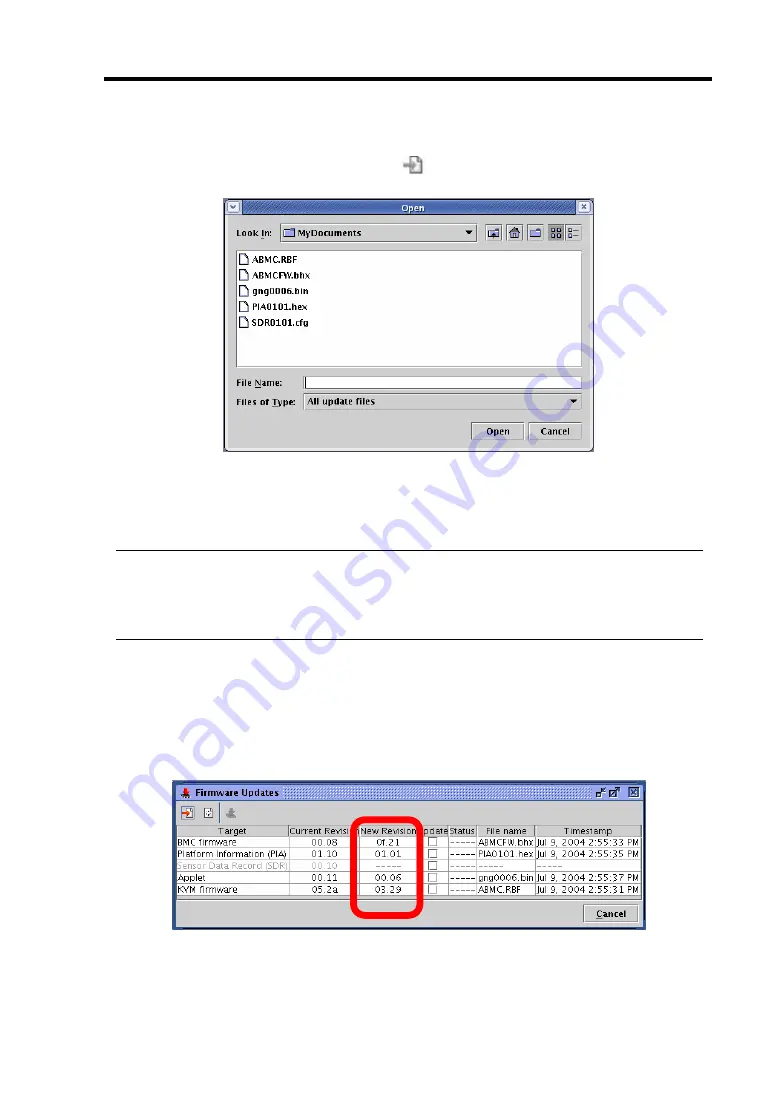
System Configuration 4-77
Loading update data files
When you click the icon for adding update files [
], the window to select a file appears.
Specify an update data file.
When you click [Open] after specifying the file, loading of the file begins.
Wait for file loading to complete.
TIPS:
You can update in a batch.
If there are more than one update targets, all the information of the update targets must be
loaded. You can select more than one file to be loaded at the same time.
Confirming revision
When loading data files completes, information on current revisions, loaded revisions and file data
(file names and time stamps) appears on the window.
Check the information carefully.
Содержание Express5800/320Fa-L
Страница 2: ......
Страница 19: ...Precautions for Use 1 3 Rack model Front Rear...
Страница 45: ...General Description 2 13 Rack model with the front door open...
Страница 48: ...2 16 General Description 27 HCS1 error LED See page 2 29 28 Heat warning LED See page 2 29...
Страница 50: ...2 18 General Description Rear View Tower model Rack model...
Страница 74: ...2 42 General Description This page is intentionally left blank...
Страница 89: ...Windows Setup and Operation 3 15 7 Configure the mirror of the extended volume...
Страница 107: ...Windows Setup and Operation 3 33 4 The confirmation dialog box appears Click Yes button...
Страница 114: ...3 40 Windows Setup and Operation This page is intentionally left blank...
Страница 141: ...System Configuration 4 27 Exit Move the cursor onto Exit to display the Exit menu...
Страница 265: ...Installing and Using Utilities 5 65 Sample screen of Server Maintenance Utility...
Страница 306: ...6 14 Maintenance This page is intentionally left blank...
Страница 307: ...Chapter 7 Troubleshooting If the product does not work properly see this chapter before deciding that it is a breakdown...
Страница 400: ...8 44 System Upgrade This page is intentionally left blank...
Страница 404: ......
Страница 405: ......













































