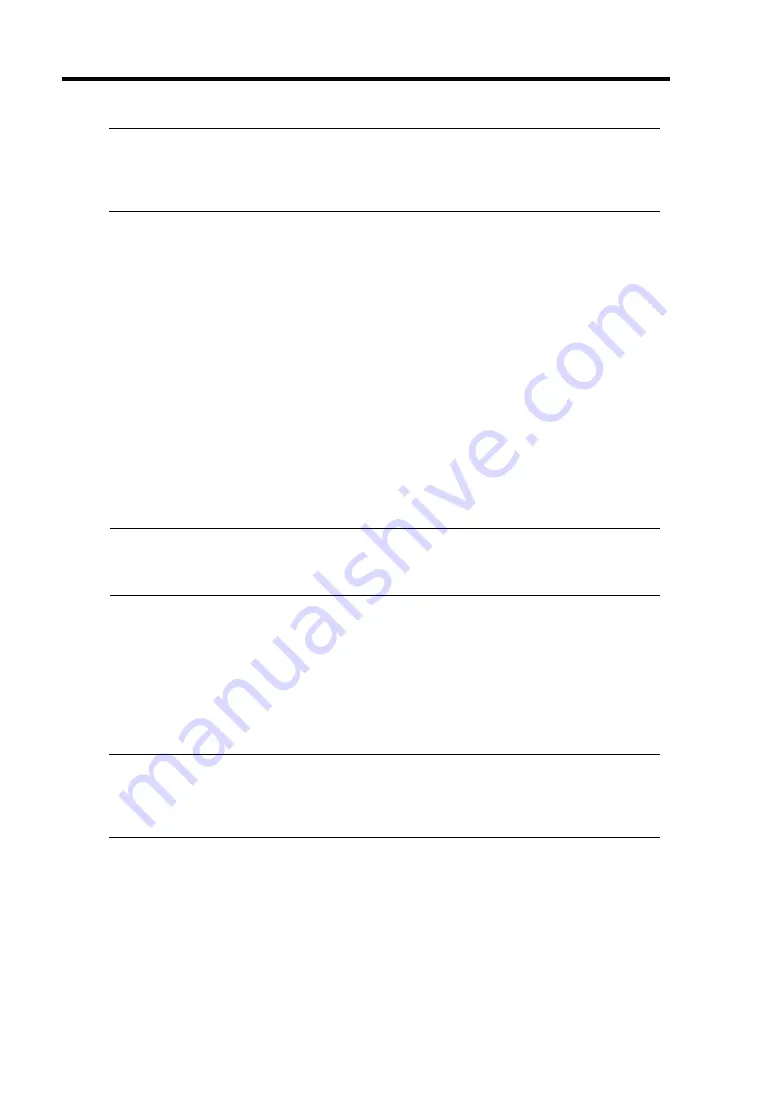
3-36 Windows Setup and Operation
CHECK:
Before stopping the IO module, confirm that the status of the Ethernet board is “Duplex”
on the Server Maintenance Utility. If only the IO module to be stopped has LAN
connection, do not stop it.
The following events or changes occur when IO module fails over due to the system status.
z
The screen temporarily blacks out and then displayed again.
z
The following message will appear from the taskbar:
New hardware has been detected.
When stopping the IO module, the USB-connected keyboard and mouse are logically
switched to the other module. At this time, you cannot operate keyboard and mouse
temporarily. However, the operation of application program continues
.
z
You can check from Server Maintenance Utility that the system is stopped by seeing the
CPU/IO module becomes the status of “Removed.”
4.
Start the stopped IO module.
From the Server Maintenance Utility, click [Up] of [Bring Up/Bring Down] to the IO module
which was stopped in the step 3, and the IO module will be started. Once the IO module is
started, the IO module diagnosis and the IO module duplication are performed.
IMPORTANT:
When the IO module stops, the CPU module of the same system needs to stop as well to
restart. This is for performing diagnosis of the module with the IO module.
5.
Press the [Up] button of the CPU module stopped on the Server Maintenance Utility.
On the Server Maintenance Utility, select the stopped CPU module and click [Up] of [Bring
Up/Bring Down].
Once the CPU module is started, hardware diagnosis and then synchronization of memory
(memory copy) are performed, and the duplication process is completed. Note that the system
is paused temporarily depending on the system status for copying memory during memory
synchronization.
IMPORTANT:
After dual configuration completes, the FT status LED illuminates in green. Until then, do
not perform next [Bring Up/Bring Down] evaluations. The status of dual configuration is
recorded in the event log with the source name HasCtrl.
Содержание Express5800/320Fa-L
Страница 2: ......
Страница 19: ...Precautions for Use 1 3 Rack model Front Rear...
Страница 45: ...General Description 2 13 Rack model with the front door open...
Страница 48: ...2 16 General Description 27 HCS1 error LED See page 2 29 28 Heat warning LED See page 2 29...
Страница 50: ...2 18 General Description Rear View Tower model Rack model...
Страница 74: ...2 42 General Description This page is intentionally left blank...
Страница 89: ...Windows Setup and Operation 3 15 7 Configure the mirror of the extended volume...
Страница 107: ...Windows Setup and Operation 3 33 4 The confirmation dialog box appears Click Yes button...
Страница 114: ...3 40 Windows Setup and Operation This page is intentionally left blank...
Страница 141: ...System Configuration 4 27 Exit Move the cursor onto Exit to display the Exit menu...
Страница 265: ...Installing and Using Utilities 5 65 Sample screen of Server Maintenance Utility...
Страница 306: ...6 14 Maintenance This page is intentionally left blank...
Страница 307: ...Chapter 7 Troubleshooting If the product does not work properly see this chapter before deciding that it is a breakdown...
Страница 400: ...8 44 System Upgrade This page is intentionally left blank...
Страница 404: ......
Страница 405: ......






























