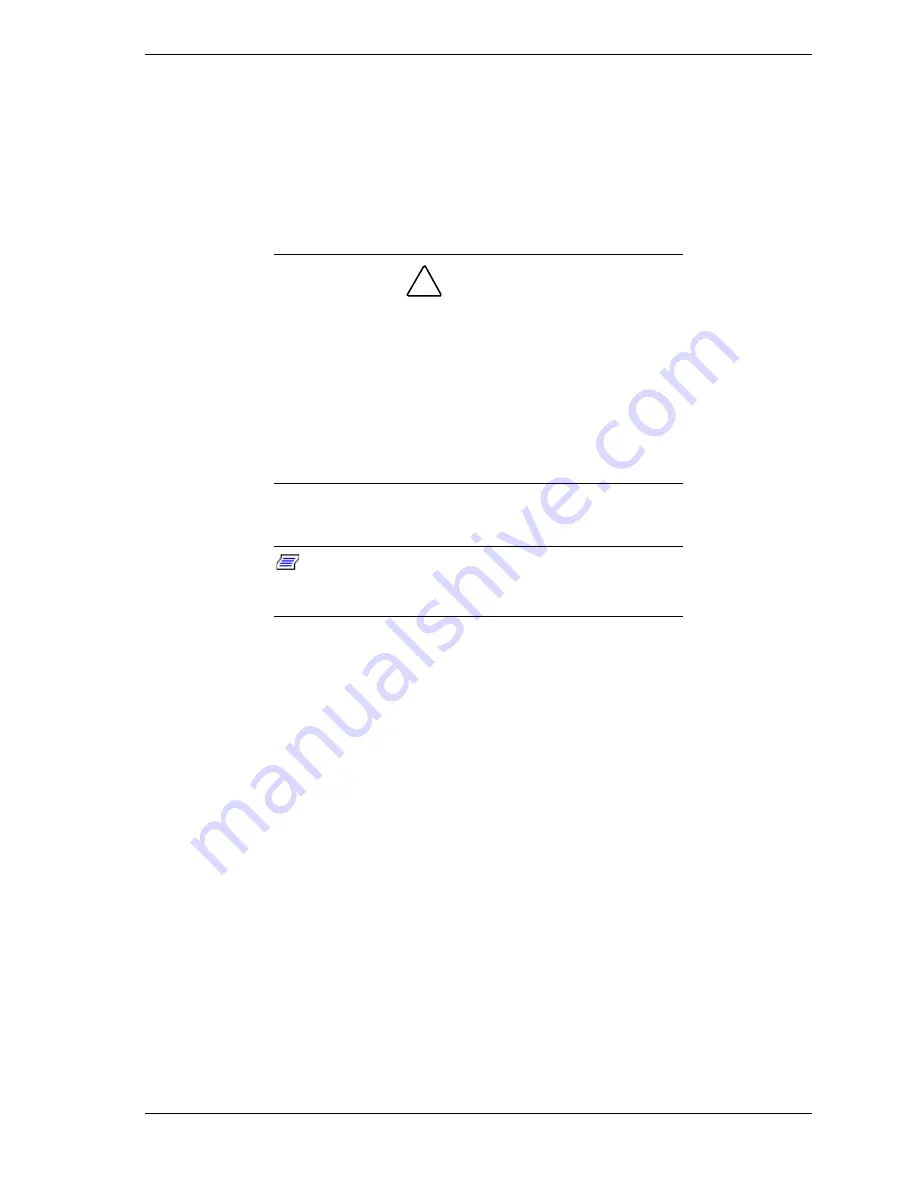
Setting Up the System 2-15
Setting the Line Voltage
The system contains an ATX300 watt power supply that is switch-selectable for
115 or 230 VAC at an operating frequency of 50/60Hz. The power supply
voltage selection switch is factory set to 115Vac for systems shipped to North
America; it is set to 230Vac for systems shipped in Europe. Line source voltages
between 200 and 240 VAC are acceptable when the power supply input voltage
is set to 230 VAC.
!
CAUTION
Before you plug the system power cord into an AC outlet,
ensure the input line voltage setting for the power supply is
correct.
To use the system with line source voltages between 200
and 240 VAC, the line voltage selector switch on the power
supply must be set to 230. If you set the switch to the 115
VAC position, the power supply will be damaged when you
plug in your system.
If you need to change the line voltage setting, perform the following steps.
Note:
If you are setting up your system for the first time,
the power cord will not be connected to the rear panel of
your system.
1.
Unplug the AC power cord from the back of the chassis.
2.
Insert the tip of a small screwdriver or ballpoint pen into the depression on
the line voltage selector. See Figure 2-8.
3.
Slide the selector switch to 115 VAC or to 230 VAC (line source voltage
range: 220 to 240 VAC).
Содержание EXPRESS5800/120Ld
Страница 1: ... S e r v i c e G u i d e EXPRESS5800 120Ld ...
Страница 2: ...xxx ...
Страница 3: ... S e r v i c e G u i d e EXPRESS5800 120Ld ...
Страница 10: ...viii Contents ...
Страница 50: ...2 18 Setting Up the System ...
Страница 122: ......
Страница 144: ...5 22 Problem Solving ...
Страница 155: ...A System Cabling System Cabling Before You Begin Static Precautions Standard Configuration RAID Configuration ...
Страница 162: ......
Страница 163: ...B System Status Hardware Support Information ...
Страница 178: ...C 14 Connectors ...
Страница 188: ...10 Glossary ...
Страница 193: ...xx ...
Страница 194: ... 456 01529 000 ...
















































