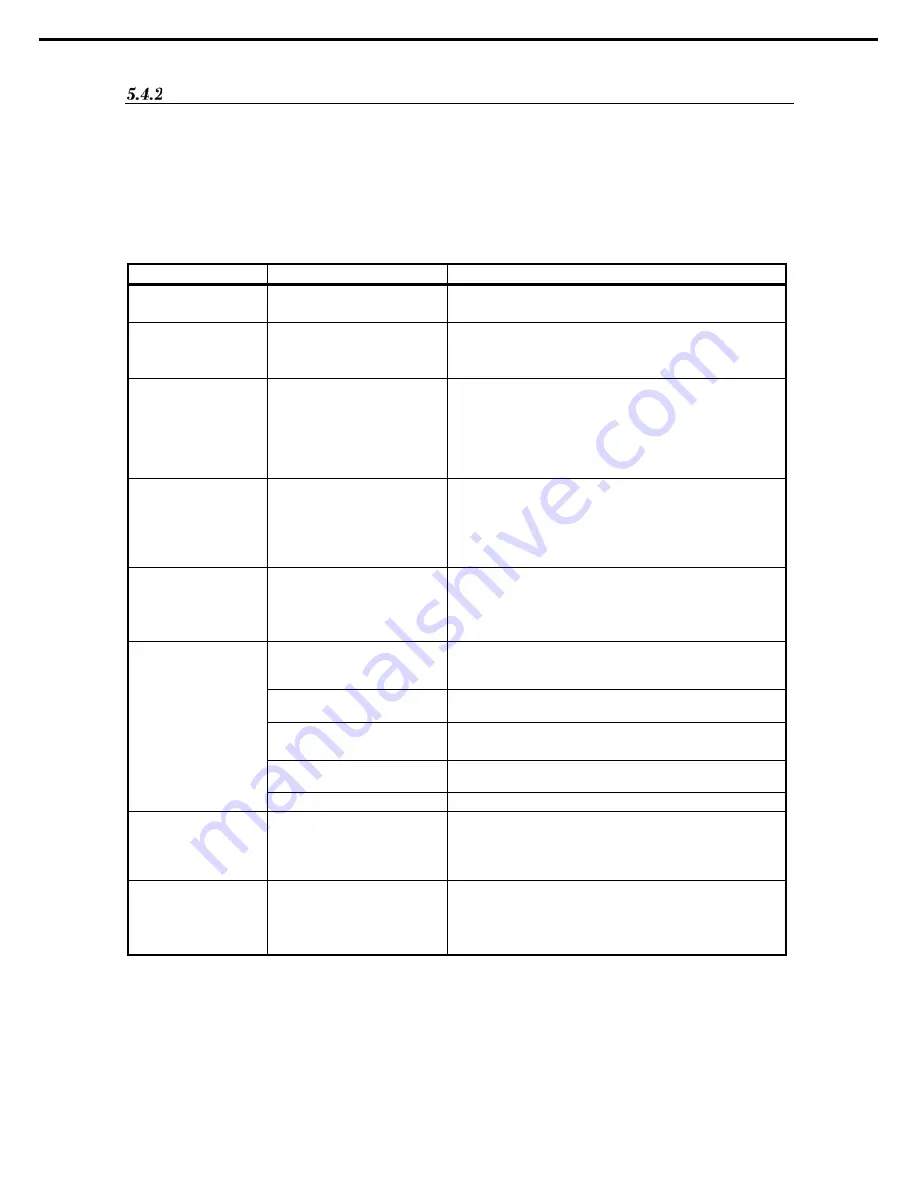
82
NeoFace Access Control User's Guide
Chapter 2 Installation and Connection
5.
Setup
NeoFace Access Control Registration
Registering new NeoFace Access Control information.
Press the "System menu" button at the top right-hand side of the screen, and select "NeoFace Access Control" from the
menu displayed at the top of the screen.
From the menu displayed on the left side of the screen, select "NeoFace Access Control registration".
Input the NeoFace Access Control information.
Input contents
Description
Computer name
* Mandatory
Computer name of terminal
Please enter the computer name set during the initial setup.
NeoFace Access
Control name
* Mandatory
Device name
Please enter a unique name to distinguish between the terminals.
(Such 1F front gate 1)
IP address
Device IP address
Enter the IP address set with Initial setup,NeoFace Access
Control product.
* Note: Even if you change the IP address of this item, the IP
address of the computer terminal will not change. Device IP
address
Change must be done from the network setting of the main unit.
Area
* Mandatory
Area 1 to area 20
- In the case of initial setting
In the event that you edited the
area name, select from the
edited area name
Select the area that has to be authenticated.
Note: If area is not selected, authentication will not be done.
Master and slave settings - Master
- Slave
Please select whether the relevant terminal is master or slave.
* Please select the one that matches the master and slave set
during the initial setup.
Authentication mode *1
Face and card authentication
(Walk through)
Person who uses brings the card in contact with NeoFace will be
authenticated with the face image photographed beforehand.
Face and card authentication
After the card comes into contact with NeoFace, the facial
image is captured and authenticated.
Face only authentication
(Walk through)
Authentication is performed as the person entering or exiting
come near the camera.
Face only authentication
Authentication is performed when the person entering or exiting
touches the display screen.
Card authentication
Authentication is performed when the card touches NeoFace.
Authentication accuracy
- Strict
- Medium
- Loose
Authentication can be set to three levels of strict, medium, or
loose.
* If you select "Card authentication" in the authentication
mode, this item will not be valid.
Detection of mask
and sunglasses
- ON
- OFF
When this feature is in the ON mode, on detecting a person
wearing masks or sunglasses, authentication can be set to failed.
* If you select "Card authentication" in the authentication mode,
this item will not be valid.
*1 During initial setup of the card reader, if the "Card reader type" is set to unused, then the following authentication mode cannot
be used.
- Face and card linked authentication (walk-through)
- Face and card authentication
- Card authentication


















