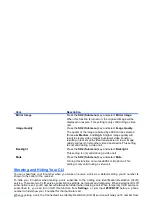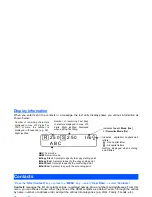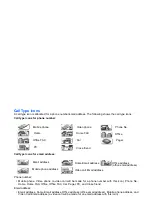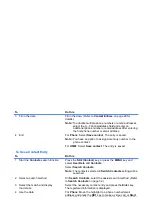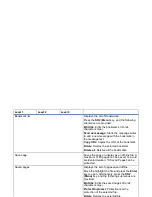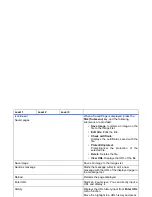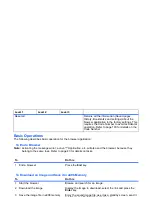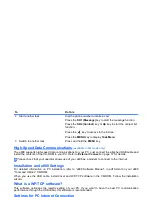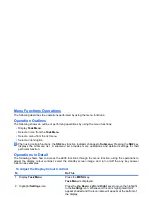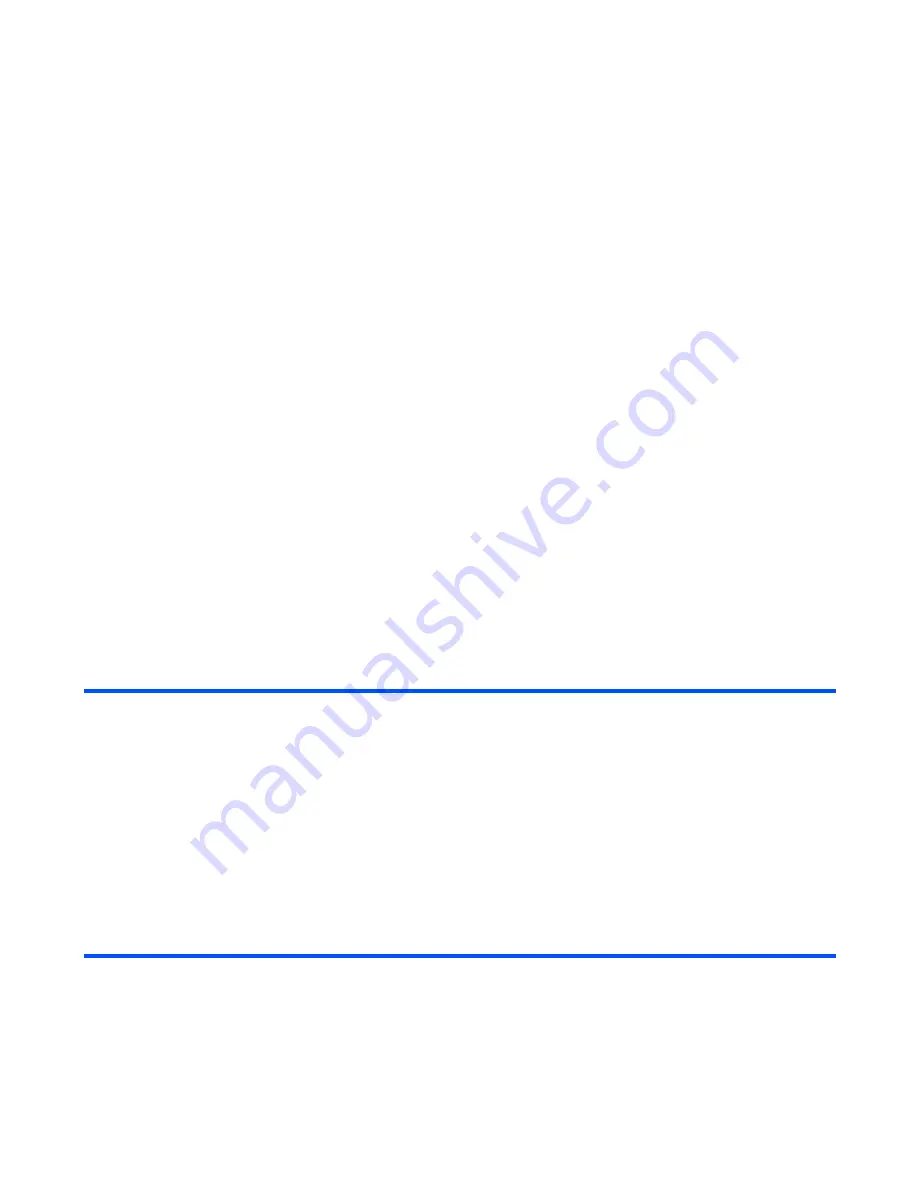
-34-
Contacts
To Use a Contact Entry
3
Fill in the data
Fill in the data. (Refer to
Contact Entries
on page 29 for
details.)
Note :
To allocate multiple phone numbers or email addresses,
select the
<...>
phone/address field and enter an
additional phone number or email address after entering
the first phone number or email address.
4
End
For
Phone
: Select
Save contact
. The entry is saved.
Note :
You have an option to assign a memory number to the
phone contact.
For
USIM
: Select
Save contact
. The entry is saved.
To
Do this
1
Start the
Contacts
search function
Press the
SK2 (Contact)
key, or press the
MENU
key and
select
User Data
and
Contacts
.
Select
Search Contacts
.
Note :
The contacts selected in
Switch Contacts
setting will be
searched.
2
Select a search method
On
Search Contacts
, select the easiest search method. (Refer
to
Search Contacts
on page 32.)
3
Select the match and display
the details
Select the necessary contact entry and press the
Enter
key.
The registered information is displayed.
4
Use the data
For
Phone
: Move the highlight to a phone number/email
address and press the
SK1
key to make a video call, or
Start
key to make a voice call or send a message, depending on the
highlighted setting.
For
USIM
: Move the highlight to a phone number/email
address and press the
SK1
key or
Start
key.
To
Do this
Содержание e808y
Страница 1: ...e808Y product manual e808Y product manual ...
Страница 158: ......