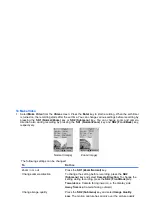Multimedia
-115-
To Take Photo
1
Select
Take Photo
from the
Image
screen. Press the
Enter
key to take a photo. When the self-timer is
turned on, a photo is taken after the set time. You can zoom in on the image by pressing the
SK1
(Zoom)
key before taking the picture, except when the
Picture Size
is set to
Full Size
. You can also
change the following settings by pressing the
SK2 (Submenu)
key:
2
The handset generates a message indicating that the captured image is saved as a file. Press the
SK1
(OK)
key to confirm, or the
SK2 (Send)
key to send the saved image as a Multimedia message (Refer
to
To Write and Send a New Multimedia Message
on page 64 for details).
To
Do this
Change camera direction
Press the
SK2 (Submenu)
key and select
Camera Direction
.
Towards me
: Camera facing inward, i.e. the display side
Away from me
: Camera facing outward
Change image quality
Press the
SK2 (Submenu)
key and select
Image Quality
.
Low
: Poor image quality
Medium
: Normal image quality
High
: High image quality
Set self-timer
Press the
SK2 (Submenu)
key and select
Self-timer
. If you
want to use the self-timer (for example, when you want to
include yourself in the picture), select
On
and set the timer to 5,
10, 15, or 20 seconds. A photo is automatically taken when the
self-timer expires.
Display a mirror image
Press the
SK2 (Submenu)
key and select
Mirror Image
.
On
: The image is displayed in mirror view.
Off
: The image is displayed as you normally see it.
Change picture size
Press the
SK2 (Submenu)
key and select
Picture Size
.
Message Size
: 128 x 96 pixels
Contacts Size
: 120 x 120 pixels
Full Size
: 352 x 288 pixels
Содержание e808n
Страница 1: ...e808N e808S product manual e808N e808S product manual ...
Страница 157: ......