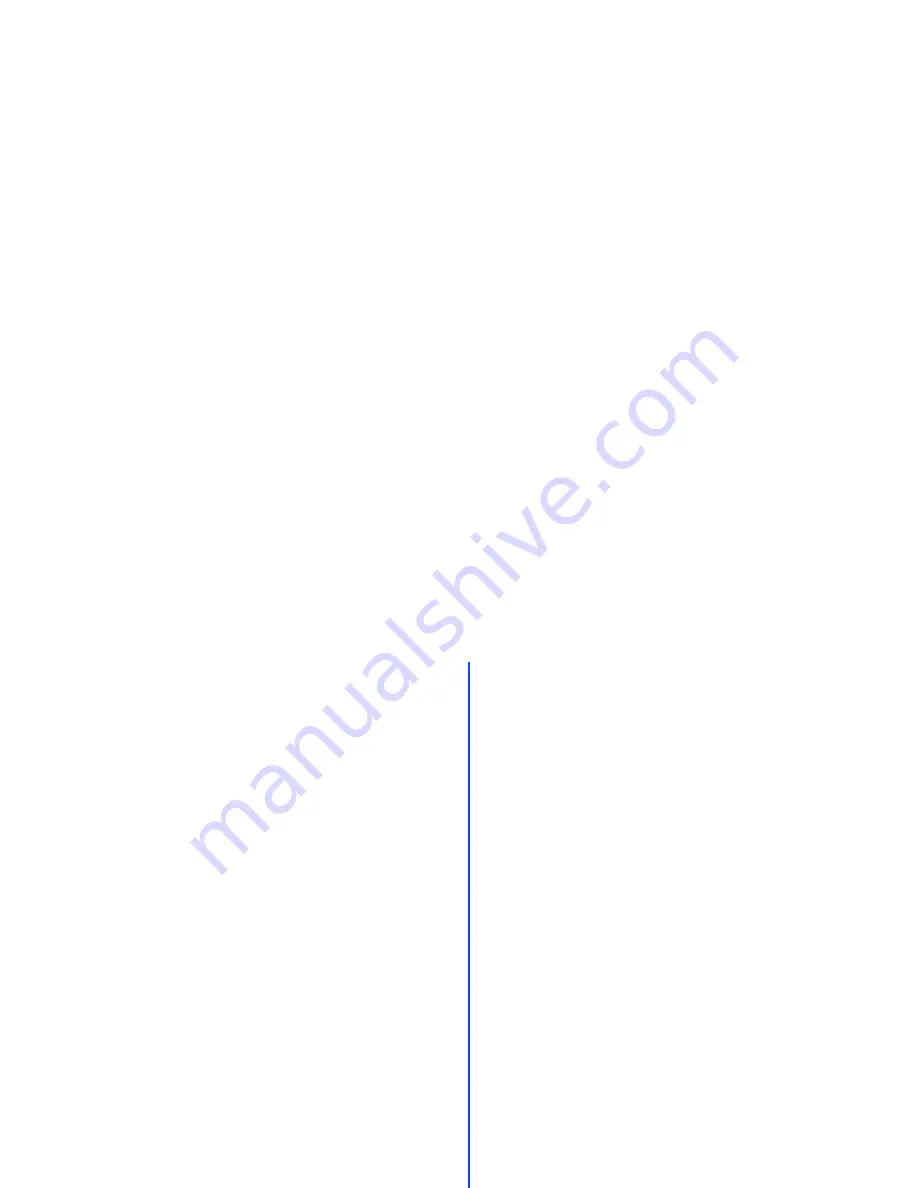
iii
Emergency Services and Safety Precautions
Licenses
•
T9
®
Text Input and the T9 logo are registered trademarks of Tegic Communication.
“T9 Text Input is licensed under one or more of the following:
U.S. Pat. Nos. 5,187,480, 5,818,437, 5,945,928, 5,953,541, 6,011,554, 6,286,064,
6,307,548, 6,307,549, and 6,636,162, 6,646,573; Australian Pat. Nos. 727539,
746674, and 747901; Canadian Pat. Nos. 1,331,057, 2,302,595, and 2,227,904; Japan
Pat. No. 3532780, 3492981; United Kingdom Pat. No. 2238414B; Hong Kong
Standard Pat. No. HK1010924; Republic of Singapore Pat. No. 51383, 66959, and
71979; European. Pat. Nos. 0 842 463 (96927260.8), 1 010 057 (98903671.0), 1 018
069 (98950708.2); Republic of Korea Pat. Nos. KR201211B1 and KR226206B1.
People’s Republic of China Pat. Application Nos. 98802801.8, 98809472.X and
96196739.0; Mexico Pat. No. 208141; Russian Federation Pat. No. 2206118; and
additional patents are pending worldwide”
•
RSA™ is a registered trademark of RSA Data Security Inc.
•
OPENWAVE™ is a registered trademark of Openwave Systems Inc.
•
USE OF THIS PRODUCT IN ANY MANNER THAT COMPLIES WITH THE MPEG-4
VISUAL STANDARD IS PROHIBITED, EXCEPT FOR USE DIRECTLY RELATED TO
(A) DATA OR INFORMATION ENCODED BY A CONSUMER FOR PERSONAL AND
NON-COMMERCIAL USE WITHOUT REMUNERATION; (B) DATA OR
INFORMATION (i) GENERATED BY AND OBTAINED WITHOUT CHARGE FROM A
CONSUMER NOT THEREBY ENGAGED IN A BUSINESS ENTERPRISE, AND (ii)
FOR PERSONAL USE ONLY; AND (C) OTHER USES SPECIFICALLY AND
SEPARATELY LICENSED BY MPEG LA, L.L.C.
•
Helvetica is a registered Trademark of Heidelberger Druckmaschinen AG which may
be registered in certain jurisdictions.
•
Powered by Mascot Capsule®/Micro3D Edition™
•
©2002 Music Airport Inc., http://www.music-airport.com/
•
Java and all Java-based trademarks and logos are trademarks or registered
trademarks of Sun Microsystems, Inc in the U.S. and other countries.
•
Copyright 2005 Aplix Corporation and eSOL Co., Ltd. All Rights Reserved.
•
This Mobile Printing Ready product is designed to provide easy printing from mobile
phones. This product follows Mobile Imaging and Printing Consortium (MIPC)
guidelines version 1.0 for PictBridge.
•
The Bluetooth
®
word mark and logos are owned by the Bluetooth SIG, Inc. and any
use of such marks by NEC is under license. Other trademarks and trade names are
those of their respective owners.
•
This product contains ACCESS CO., LTD’s IrFront® Infrared communication software.
Copyright ©1996-2005 ACCESS CO., LTD
For the purpose of improvement, the specifications for this product and its accessories
are subject to complete or partial change without prior notice.
Содержание e540
Страница 14: ...Memo ...




































