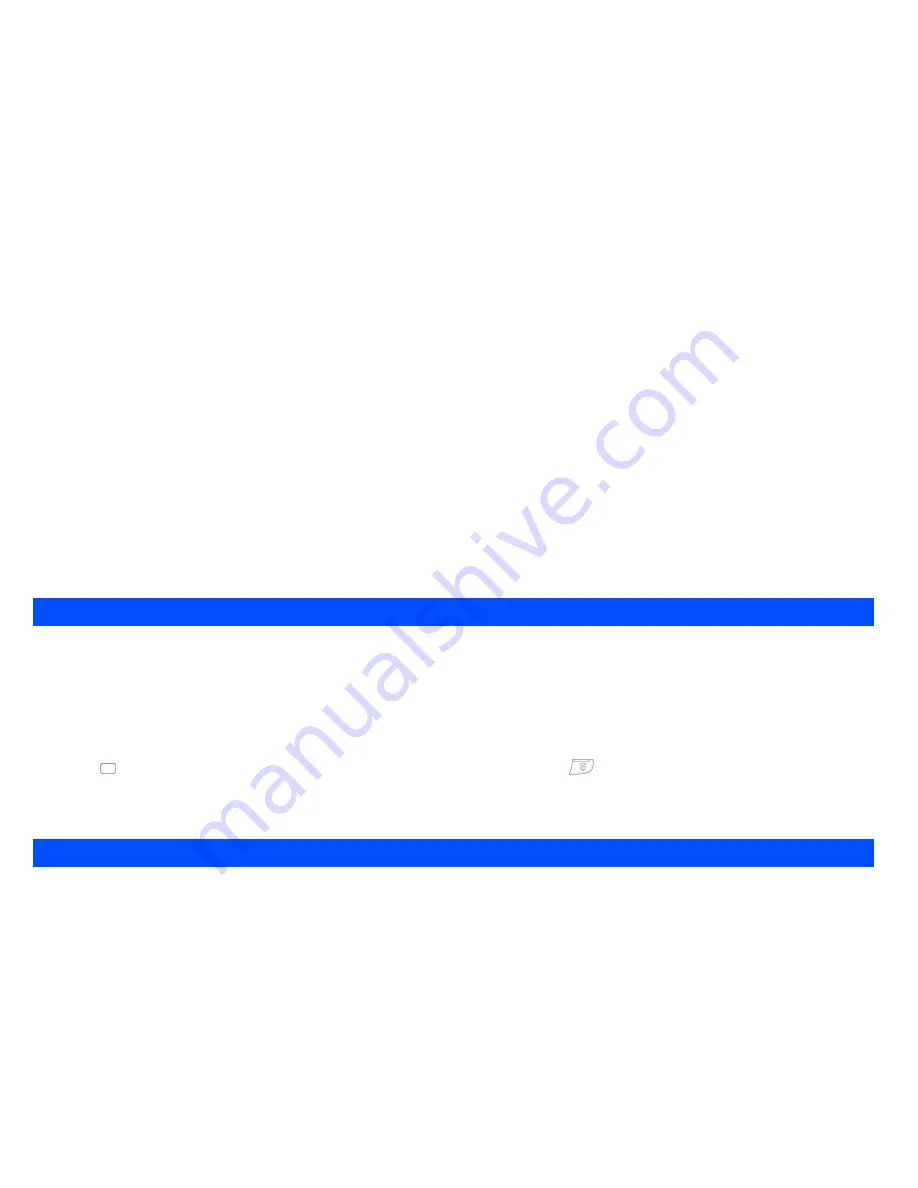
34
•
Press
Left Softkey
to toggle between On (a tick appears in the check box) and Off (the tick disappears).
•
Press
Right Softkey
to accept the changes and return to the previous
Profiles
menu.
Vibrator
To change the settings, highlight
Vibrator
and press
Left Softkey
to toggle between On (a tick appears in the check box) and Off (the tick disap-
pears).
Earphone
To change the settings, select
Earphone
and press
Left Softkey
to set either
Earphone & Speaker
or
Earphone
only.
Illumination
To change the
illumination settings, select
Illumination
to display the Illumination
screen with radio button selections:
Off
, illuminate
LCD only
or
illuminate
Key & LCD
.
•
Use the and navigation keys to highlight your desired setting and press
Left Softkey
to confirm and turn on the radio button.
With the illumination always on, the battery consumption will be accelerated.
Auto answer
Auto answer
option is only available for
Car
mode
. The Auto answer feature allows a received call to be connected automatically if you are
using your phone as a car phone or with a hands-free kit. To change the Auto answer settings:
•
Highlight
Auto answer
and press
Left Softkey
to toggle between On (a tick appears in the check box) and Off (the tick disappears).
Auto answer only works if your phone is working with a handsfree kit or a headset.
Two types of greeting/animation screens can be displayed when the phone is power-on:
•
No greeting (standard powering on screen display animation).
•
Text greeting (standard powering on screen with text greeting).
The type of greeting to display can be selected as follows:
•
From the main menu, select
Settings
>
Display
.
•
Highlight
Greetings
and press
Left Softkey
to set the power-on text greeting on. The text editor screen is displayed. Edit the text greeting.
•
Press
to save the greeting and return to
Display
menu. To cancel the change, press
key to return to
Display
menu screen.
•
To switch the text greeting function off, highlight
Greetings
and press
Left Softkey
from the
Display
menu screen. The text editor screen is
displayed. Long press
Right Softkey
to clear the text and press
Left Softkey
to save. A tick in the check box beside the option disappears.
For more information on “Text entry”, please refer to page 42.
You can select an image file from
Photos
/
Pictures
folders to be displayed as a background to the standby screen.
Power on greetings/animations
Wallpaper






























