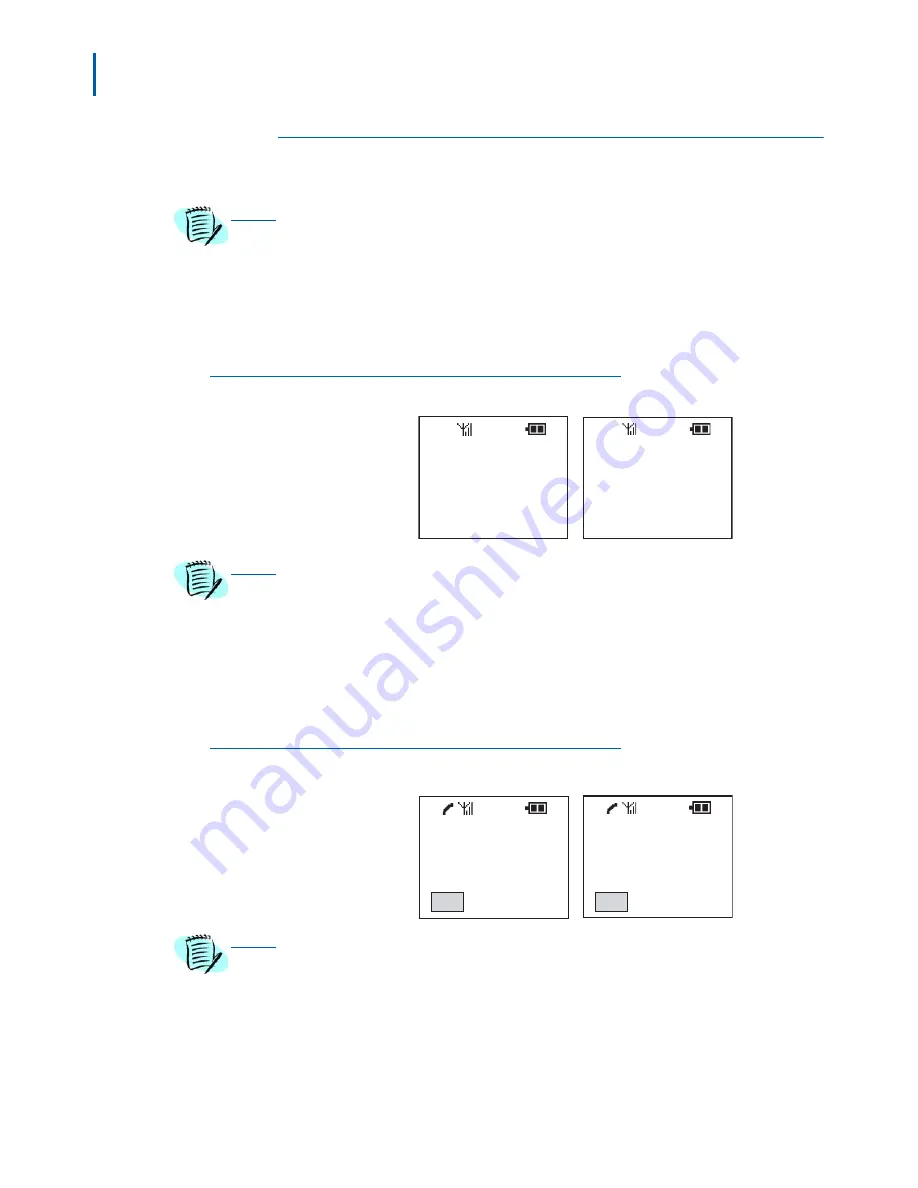
3-6 Using the PSIII
Dterm PSIII User Guide - Revision 1
To Make a Call
Onhook Dialing
Step 1
Enter the telephone number.
Step 2
Press the
L1
or
L2
* key. An Onhook dialog box displays
(Figure 3-6)
.
Figure 3-6
Onhook dialog box
Offhook Dialing
Step 1
Press the
L1
or
L2
* key.
Step 2
Enter the telephone number. An Offhook dialog box displays
(Figure 3-7)
.
Figure 3-7
Offhook dialog box
NOTE
To make a call, ensure that the battery is charged and the PSIII is turned on.
NOTE
If the Calling Party Name is not available, then the calling party number will appear in
the display.
95551212
Mode 1
Mode 2*
C.Cross
95551212
NOTE
*Mode 2 features are only available with NEAX 2000 (Series 1900 software or later)
and NEAX 2400 (Series 7300 software or later). Zone Transceiver 5.00 software (or
later) must be used.
95551212
L 1
C.Cross
95551212
L 1
Mode 1
Mode 2*
Содержание Dterm PSIII
Страница 1: ...NEC NEC Unified Solutions Inc Dterm PSIII User Guide May 2005 NDA 30804 Revision 1 ...
Страница 8: ...vi Figures Dterm PSIII User Guide Revision 1 ...
Страница 10: ...viii Tables Dterm PSIII User Guide Revision 1 ...
Страница 12: ...1 2 Introduction Dterm PSIII User Guide Revision 1 ...
Страница 72: ...3 58 Using the PSIII Dterm PSIII User Guide Revision 1 ...
Страница 74: ...Dterm PSIII User Guide NEC NEC Unified Solutions Inc NDA 30804 Revision 1 ...






























