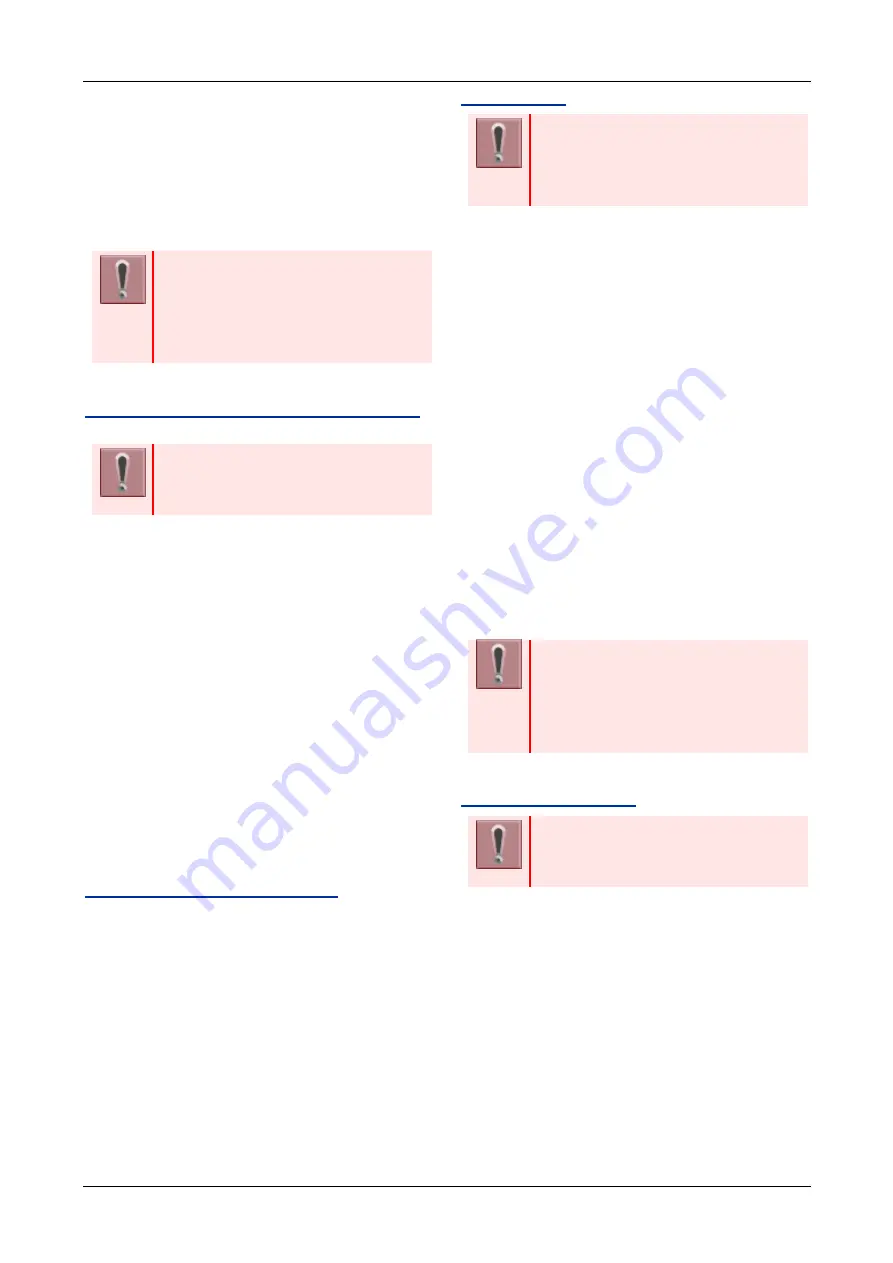
FEATURE OPERATION
68
TRUNK QUEUING - OUTGOING
This feature allows a terminal user, upon
encountering a busy signal on a trunk, to set a call
and enter a first-in, first-out queue. As soon as an
outgoing trunk becomes available, terminals in the
queue will be called back on a first-in, first-out
basis.
This feature is set by Soft key or
feature key. The feature key is set by
system data setting at initial
installation. For details, please contact
the system administrator.
TO SET TRUNK QUEUING
–OUTGOING
This feature is available only for the
terminal that is set by system data
setting at initial installation
1.
Press Speaker key and dial the outgoing access
code.
Speaker key lamp lights red.
Line key lamp lights red.
The lines are all busy status.
You will receive a busy tone.
2.
Press Soft key (CB) or Trunk Queuing - Outgoing
feature key.
You will receive a service set tone.
Outgoing feature key lamp lights red.
3.
Press Speaker key.
Speaker key lamp goes off.
Wait until the outgoing line is available
WHEN TRUNK IS AVAILABLE
1.
Ringing of external incoming call is heard.
Call Indicator Lamp flashes red.
Line key lamp flashes green.
2.
Lift the handset or press Speaker key.
Outgoing feature key lamp goes off.
Call Indicator Lamp goes off.
Line key lamp lights green.
3.
Dial the desired number.
TO CANCEL
This feature is available only for the
terminal that is set by system data
setting at initial installation. This feature
cannot be canceled by Soft key.
1.
Lift the handset.
Line key lamp lights red.
2.
Press Trunk Queuing
– Outgoing feature key.
You will receive a service set tone.
Trunk Queuing
– Outgoing feature is
cancelled.
Outgoing feature key lamp goes off.
3.
Replace the handset.
Line key lamp goes off.
CALL BACK
This feature allows a calling party to set an
automatic Call Back when a busy or no answer
condition is encountered. When the busy terminal
becomes idle, the terminal that set the Call Back will
be called.
This feature is set by Soft key or
feature key. The feature key is set by
system data setting at initial
installation. For details, please contact
the system administrator.
TO SET CALL BACK
This feature is available only for the
terminal that is set by system data
setting at initial installation.
1.
The called party extension is busy or no answer.
You will receive a busy tone.
Line key lamp lights green.
2.
Press Soft key (CB) or Call Back feature key.
You will receive a service set tone.
3.
Replace the handset.
Wait Call Back.
Line key lamp goes off.






























