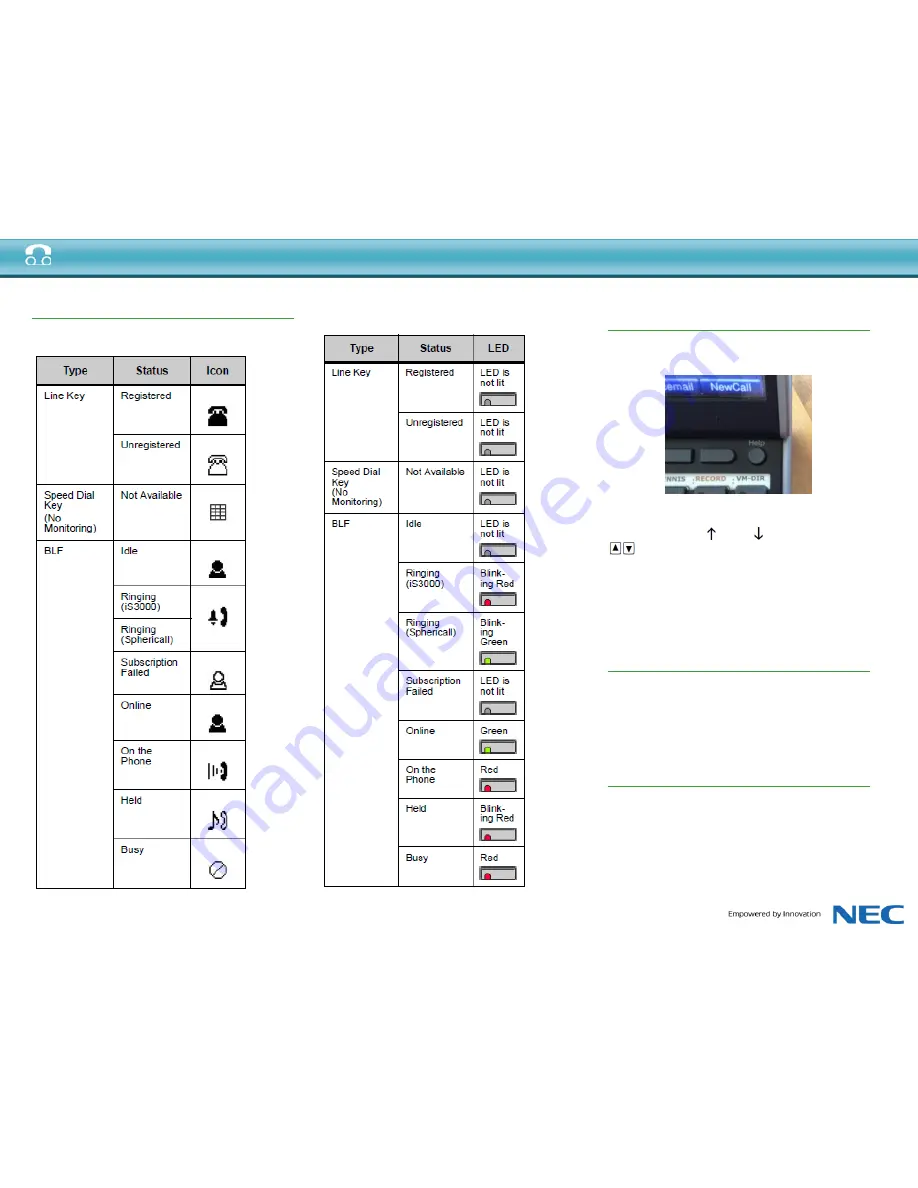
Quick Reference Guide Univerge Blue Cloud Services ITL Phones
Presence Monitoring
Monitor Presence Icons in the Directories
Monitor Presence LED Colors for Speed Dial Keys
Using the Help Key
You can use the Help key to view information about
the soft-keys that are displayed on your phone.
1. Press the Help key.
2. Press the soft-key you want to see Help information
for. You can use the Up and Down softkeys or the
Up/Down keys on the cursor pad to scroll
through the help information, if needed.
3. Press the Exit soft-key to return to the previous
screen.
Help screens may not be available for all the soft-keys
on your phone.
Service Assistance
For Service Assistance
1-888-330-6775
Document Revision
January 4th
th
2016



















