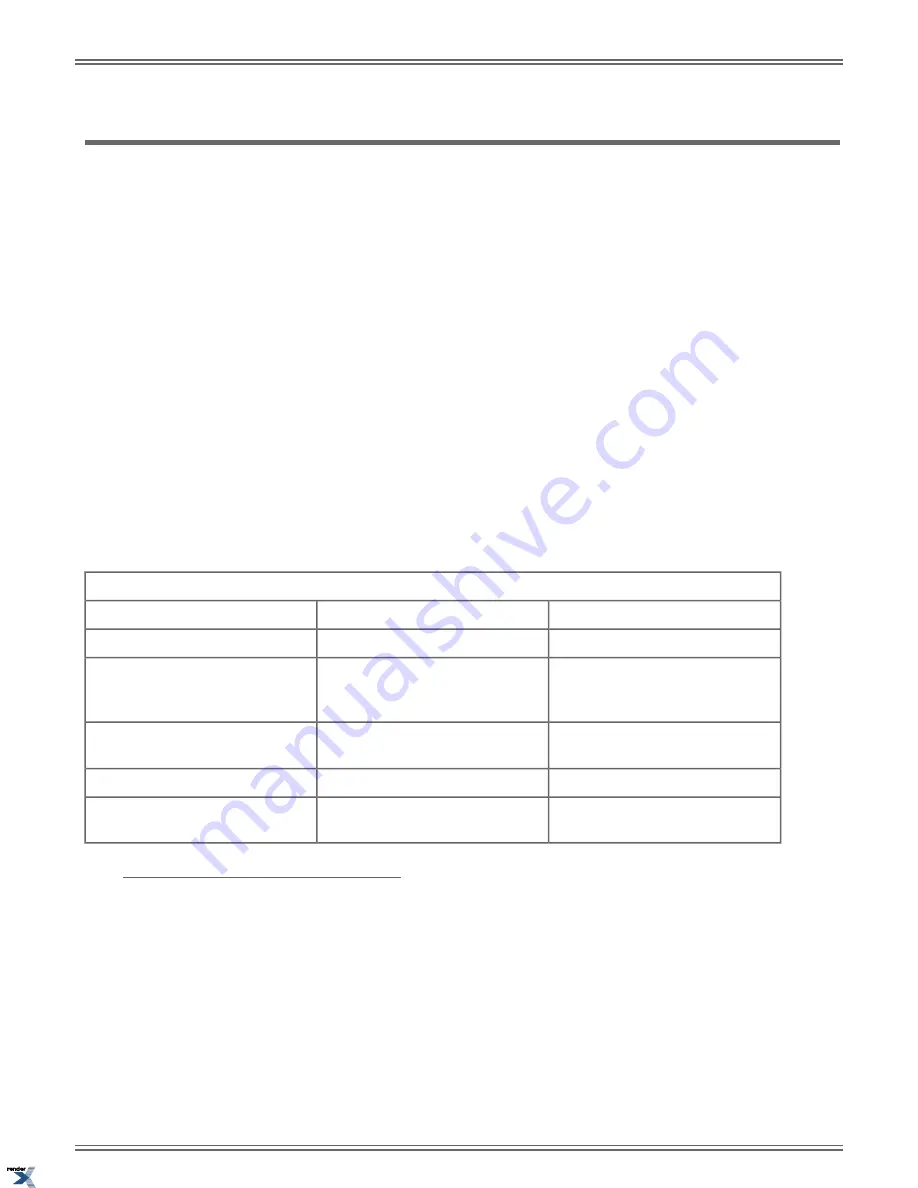
Room Monitor
Listen to the sounds at another extension.
Use Room Monitor to monitor the sounds at another extension. In a residential setting, a typical residential application is to
listen for sounds in an infant
’
s room. In a commercial setting, you can use Room Monitor to listen for activity at a reception
area or warehouse entrance.
To set up Room Monitor:
1.
Enable Room Monitor at the keyset extension you wish to monitor.
2.
At your extension, place an Intercom call to the monitored extension.
You can hear everything picked up by the monitored extension
’
s microphone. You can place and answer calls normally and
automatically return to monitoring when you hang up. Additionally, you can press a soft key to make an Intercom call to the
monitored extension, or press a different soft key to end monitoring and return to normal operation.
The extension you are monitoring is completely dark and quiet except for an illuminated (green)
DND
key. Incoming ringing,
paging, and voice announcements are disabled and the Feature Key LEDs are off. The monitored extension user can place
calls and return automatically to being monitored when they hang up. In addition, a person at the monitored extension can
press a soft key to call you on the Intercom, or press a different soft key to end the Room Monitor session.
Up to 7 extensions can simultaneously monitor the same extension.
Room Monitor with Call Coverage, Hotline, or Reverse Voice Over Keys
These keys simplify Room Monitor operation by providing you with one-button access and a unique Busy Lamp Field (BLF)
for the monitored extension.
Call Coverage, Hotline, and Reverse Voice Over Key Busy Lamp Indications
The covered extension is:
Room Monitor at the destination is:
When the key is:
Idle
Disabled
Off
Busy on a call (all types) or ringing
(Hotline and Reverse Voice Over
only) (Also see Slow Flash below)
Disabled
On (red)
Idle or being monitored by another
extension
Enabled
On (orange)
Being monitored by you
Enabled
On (green)
(Call Coverage key only) Ringing for
an incoming call
Disabled
Slow Flash (red)
Using Room Monitor
To enable Room Monitor at an extension:
1.
Press
DND
+ Push
Room Monitor
(
Mon
).
2.
DND
is on (green) while Room Monitor is active.
3.
While your extension is being monitored:
a) Your display shows:
Monitored by
(name or extension number) (if more than one extension is monitoring your phone).
Monitoring phone in use
(if the extension monitoring your phone is busy on a call).
DSX |
Features
|
161
XML to PDF by RenderX XEP XSL-FO Formatter, visit us at
http://www.renderx.com/
Содержание DSX
Страница 9: ...Introduction XML to PDF by RenderX XEP XSL FO Formatter visit us at http www renderx com...
Страница 10: ...10 DSX XML to PDF by RenderX XEP XSL FO Formatter visit us at http www renderx com...
Страница 17: ...Features XML to PDF by RenderX XEP XSL FO Formatter visit us at http www renderx com...
Страница 18: ...18 DSX XML to PDF by RenderX XEP XSL FO Formatter visit us at http www renderx com...
Страница 192: ...1093099 NEC Unified Solutions Inc 4 Forest Parkway Shelton CT 06484 TEL 203 926 5400 FAX 203 929 0535 www necdsx com...
















































