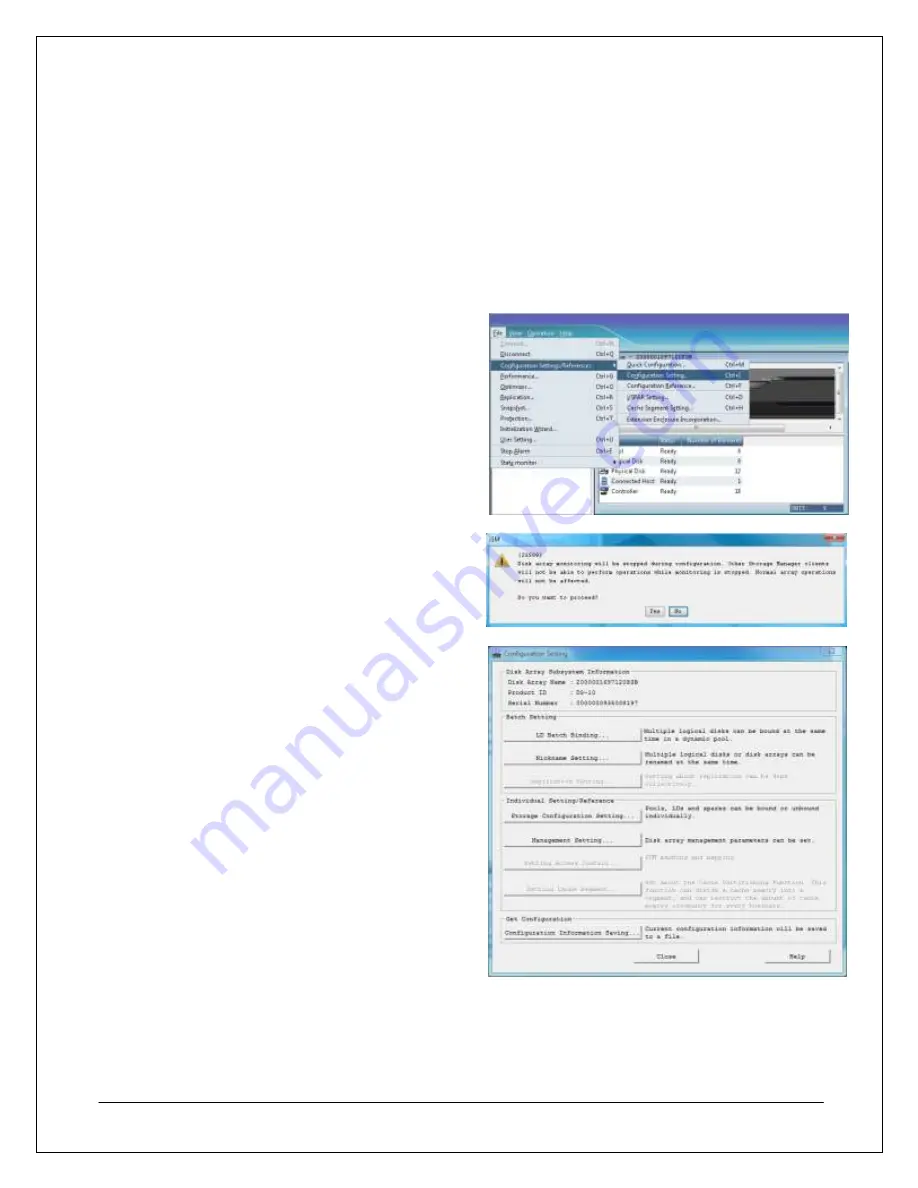
49
NEC D3-10i Quick Start Guide
49
Configuring Logical Disks and Pools
If the step to bind logical disks was skipped during the array initialization, if the logical disks that were created
are not visible from an application server, or if a new application server is being added to the array, logical disks
or pools may need to be created and bound to that specific server or cluster through the Configuration Settings
wizards available in the Storage Manager client.
Creating and Configuring Pools
The first step in creating a set of logical drives is to create a pool for those logical drives to be assigned to. The
following process illustrates how to configure an individual pool. For more information about the pool
configuration process, please refer to the documentation that accompanied your array.
1. Navigate to the Storage Manager network
address in an Internet Explorer window, and
then log on to the client with an account that has
administrative privileges.
2. Select the array where logical disks and pools
need to be created, click
File
, highlight
Configuration Settings/References
, and then
click
Configuration Setting
.
3. A window will appear warning you that array
monitoring will be stopped while configuration
settings are being adjusted. Click
Yes
to
continue.
4. At the Configuration Setting menu, you can view
basic array information and configure basic
array functionality.
To create an individual pool from the
Configuration Setting menu, click
Storage
Configuration Setting
.
Note:
For more information about the other
configuration options available through the
Configuration Settings menu, please refer to the
documentation on the Storage Manager
installation CD.





























