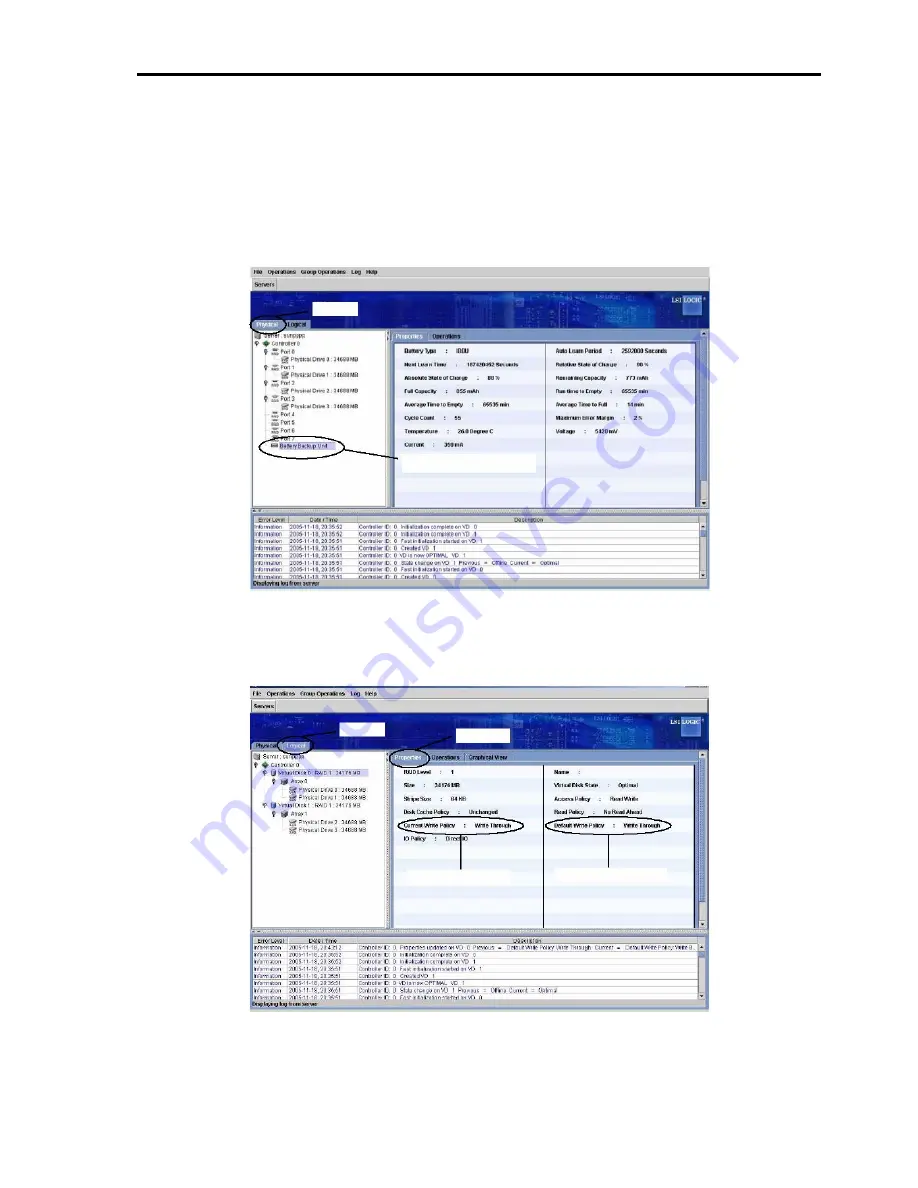
19
2. Utility Check
After the installation, check the connections and the settings of the BBU using the disk array controller
management utility "MegaRAID Storage Manager
TM
" (called MSM hereafter).
1.
Boot the OS and start MSM.
2.
Make sure that the "Battery Backup Unit" icon appears in the
Physical tab
of MSM.
Physical
"Battery Backup Unit" icon
3.
Select the
Logical tab
in the left frame of the window, and then select each "Virtual Disk" under the
Logical tab.
4.
Select the
Properties tab
in the right frame of the window, and confirm the setting for Default Write
Policy.
Logical
Properties
Default Write Policy
Current Write Policy
Содержание BBU
Страница 1: ... User Guide SA2500 WA2500 Battery Backup Unit for 8480E and 8408E DACs ...
Страница 2: ...This page is deliberately left empty ...
Страница 21: ...18 1 4 Connecting the Cable Connect the cable to the battery cell and the memory module ...
Страница 28: ...This page is deliberately left empty ...
Страница 29: ... ...






















