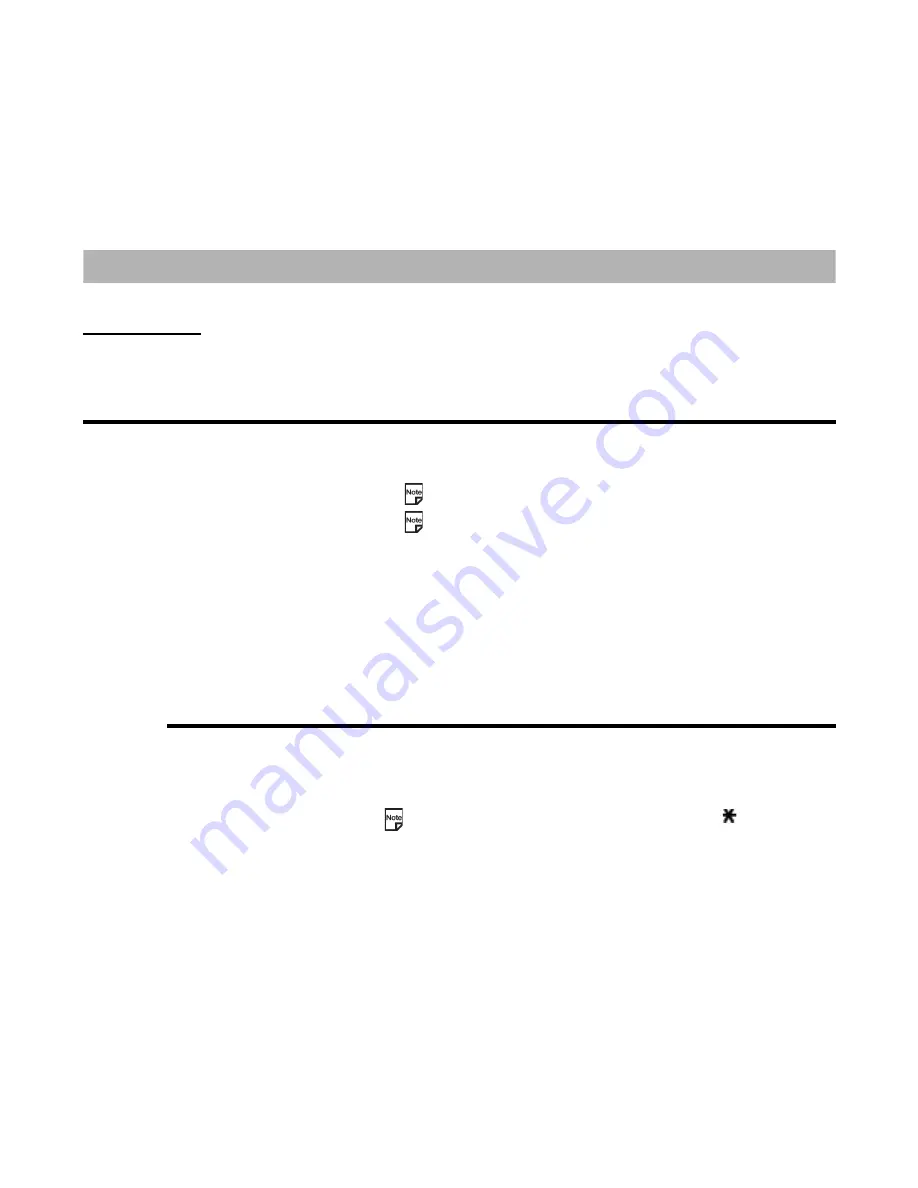
-83-
Running Java™ Applications
Running Java™ Applications
This section describes how to run Java™ applications downloaded through the browser.
Applications
Press
MENU
key
→
select
Java
™ icon.
To Run Downloaded Applications
Pressing the
Options menu
key on the
Java
™ screen displays the following items:
To
Do this
1
Select an application you want to run
Select an application from the
Java
™ screen and press the
Enter
key.
Then select the file to run and press the
Enter
key.
The application is activated.
Pressing the
SK1 (Info.)
displays the application properties.
You can edit the application name by pressing the
SK2 (Rename)
.
2
Do any of the following:
•
End the application
Press the
End
key.
•
Pause the application
Press the
C
key.
•
Resume the application
Press the
SK1 (Resume)
.
•
End the paused application
Press the
End
key to end the application or the
C
key to return to the
application screen.
Item
Description
Properties
Displays properties on the selected application.
Edit title
Edits the name of the selected application. You can enter up to 64 single-
byte characters.
Delete
Delete
: Deletes the highlighted application.
You can select multiple applications by pressing the key.
Delete
All
: Deletes all the applications.
Set permissions
Sets the network or user data access permission. Refer to
Set
permissions
on page 84.
Settings
Refer to
Settings
on page 85.
Содержание 338
Страница 1: ...338 product manual 338 product manual ...
Страница 146: ...v1 8 MDY 000021 EAA0 October 2004 1st edition ...






























