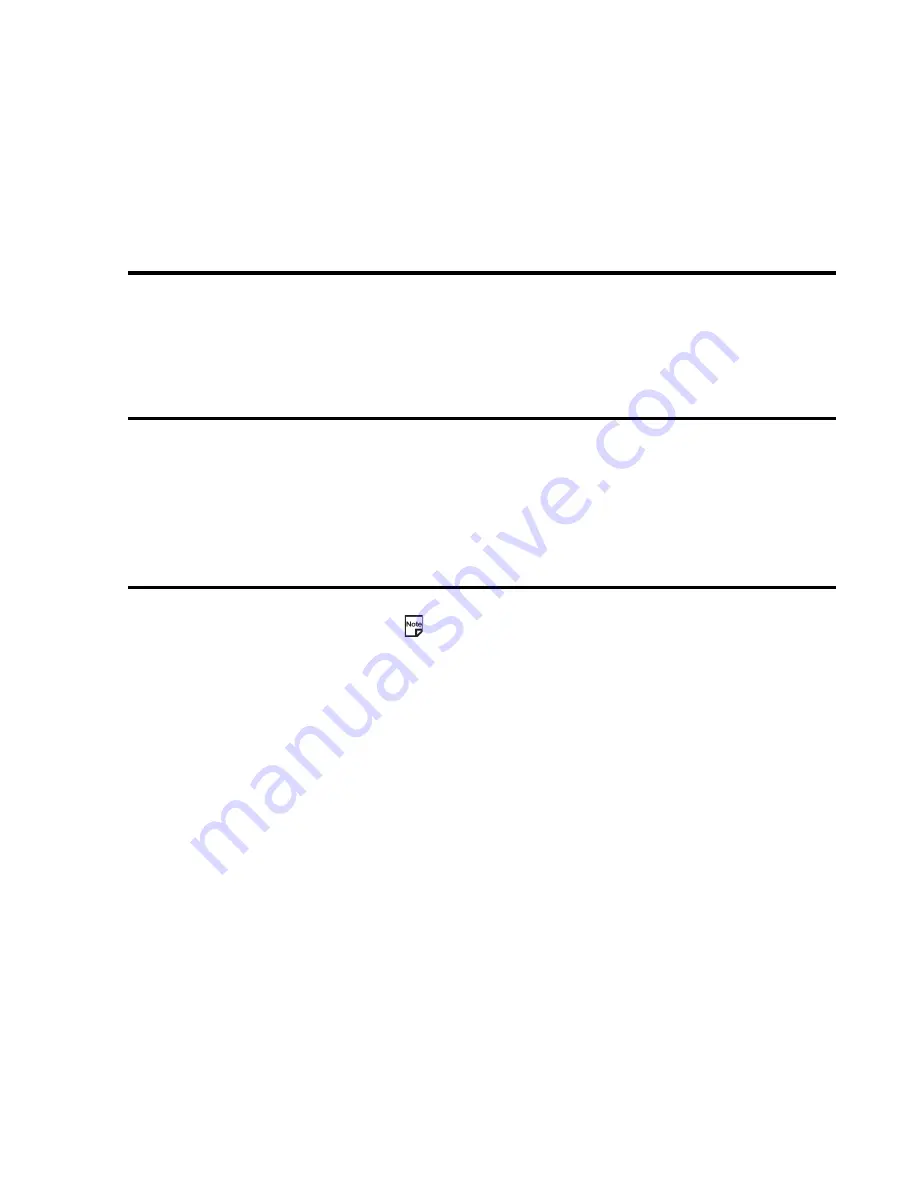
Using the Multimedia Centre
-92-
To Make a Video
1
Press the
SK1 (Camera)
from the Home screen or select
Make video
on
Multimedia centre
. Press the
Enter
key to
start recording. You can change the following settings:
2
Press the
Enter
key to stop recording.
After making a video, the capture completion screen appears. You can do the following from this screen:
•
Send the file as a message
Press the
Options menu
key and select
Send as message
.
To
Do this
Change camera direction
Turn the camera to the angle you like.
Zoom in/out
Press the
Right
key to zoom in or
Left
key to zoom out.
Adjust the exposure rate
Press the
Up
and
Down
keys to adjust the exposure rate.
Use the Options menus
Refer to
Camera Options menu
on page 90 for details.
To
Do this
Send the file attached to a Multimedia
message/Email
Press the
SK1 (Send)
.
Refer to
Writing and Sending a New Message
on page 43 for
details.
Return to the capture preview to make a
new video
Press the
SK2 (Back)
.
Use the Options menus
•
Rename the file
Press the
Options menu
key and select
Rename
.
•
Delete the file
Press the
Options menu
key and select
Delete
.
•
Send the file as a message
Press the
Options menu
key and select
Send as message
.
To
Do this
Содержание 338
Страница 1: ...338 product manual 338 product manual ...
Страница 146: ...v1 8 MDY 000021 EAA0 October 2004 1st edition ...






























