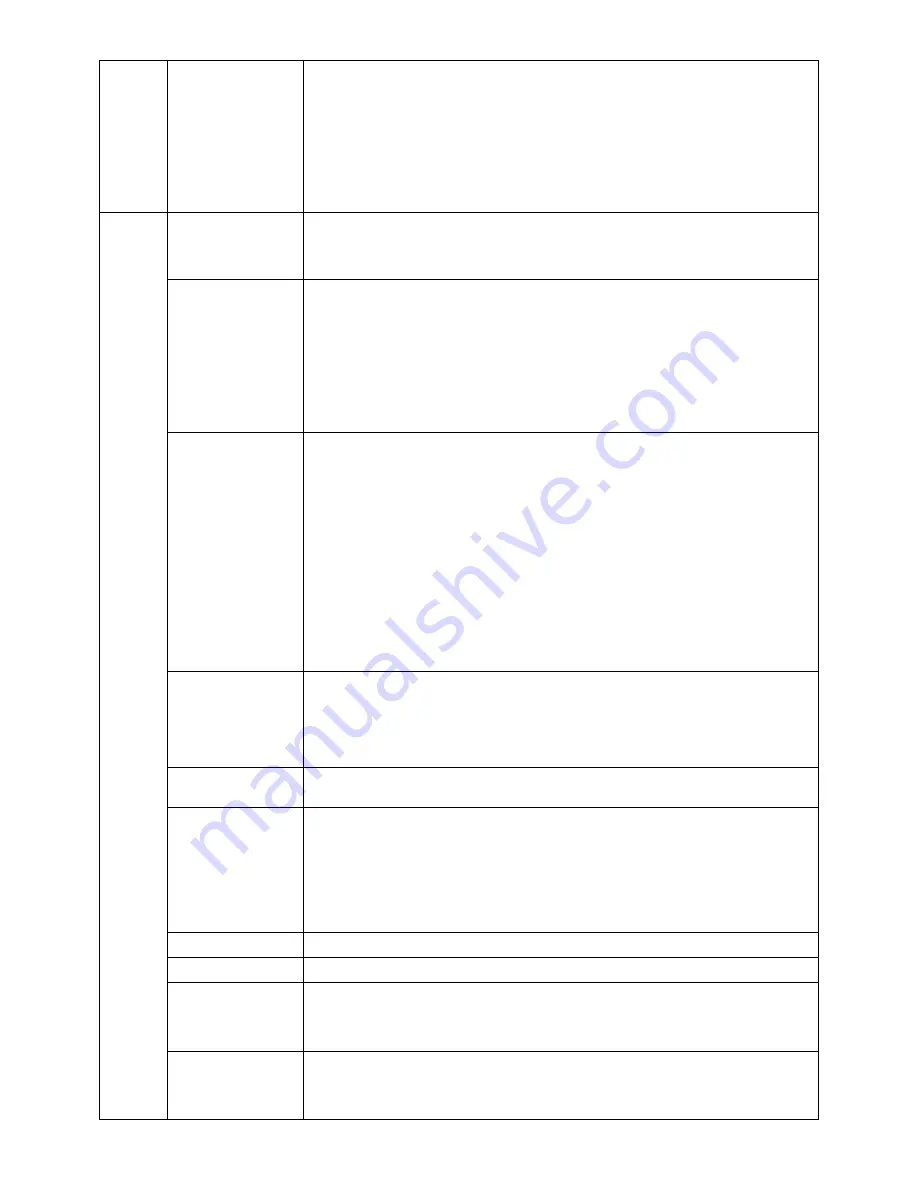
English-18
Tag6
Colour Control
Colour Control Systems:
Seven colour presets select the desired colour setting (sRGB,
NATIVE and PROGRAMMABLE colour presets are standard and cannot be changed).
Colour temperature increases or decreases, in each preset.
R,Y,G,C,B,M,S:
Increases or decreases Red, Yellow, Green, Cyan, Blue, Magenta and
Saturation depending upon which is selected. The change in colour will appear on screen
and the direction (increase or decrease) will be shown by the colour bars.
NATIVE:
Original colour presented by the LCD panel that is unadjustable.
PROGRAMMABLE:
The colour tone that was set up with the downloaded application
software is reflected.
Tag7
Sharpness
This is a digital capability for keeping a crisp image at all signal timings. It continuously
adjusts to maintain a distinct or soft image as you prefer, and is set independently
according to different timings.
Press “+” or “-” to select.
Expansion Mode
Sets the zoom method.
FULL:
The image is expanded to 1280 x 1024, regardless of the resolution.
ASPECT:
The image is expanded without changing the aspect ratio.
OFF:
The image is not expanded.
CUSTOM1:
Zoom with center fixed. The image is expanded from the rate of 1.00 to
3.00 times individually for horizontal (H. EXPANSION) and vertical (V. EXPANSION)
direction by 0.01 step.
CUSTOM2:
Zoom with top left corner fixed. The image is expanded from the rate of 1.00
to 3.00 times individually for horizontal (H. EXPANSION) and vertical (V. EXPANSION)
direction by 0.01 step.
Video Detect
Selects the method of video detection when more than one computer is connected.
Press “+” or “-” to select.
FIRST DETECT:
The video input has to be switched to “FIRST DETECT” mode. When
current video input signal is not present, then the monitor searches for a video signal from
the other video input port. If the video signal is present in the other port, then the monitor
switches the video source input port to the new found video source automatically. The
monitor will not look for other video signals while the current video source is present.
LAST DETECT:
The video input has to be switched to the “LAST DETECT” mode. When
the monitor is displaying a signal from the current source and a new secondary source is
supplied to the monitor, then the monitor will automatically switch to the new video source.
When current video input signal is not present, then the monitor searches for a video
signal from the other video input port. If the video signal is present in the other port, then
the monitor switches the video source input port to the new found video source
automatically.
NONE:
The Monitor will not search the other video input port unless the monitor is
turned on.
DVI Selection
This function selects the DVI input mode (Input 1). When the DVI selection has been
changed, you must restart your computer. Press “+” or “-” to select.
AUTO:
By using the DVI-D to DVI-D cable, the DVI SECTION is DIGITAL.
By using the D-SUB to DVI-A cable, the DVI SECTION is ANALOG.
DIGITAL:
DVI digital input is available.
ANALOG:
DVI analog input is available.
Off Timer
Monitor will automatically power-down when the end user has selected a pre-determined
amount of time.
IPM
Monitor will go into power-save mode automatically a few minutes after the surrounding
illumination is less than the one pre-determined at the User Setting.
You can adjust this illumination setting in “IPM Setting”.
During the power-save mode, the LED is amber blinking.
During the power-save mode, push any of the front buttons, except power button or
SELECT button, and the monitor will return to normal mode.
When the surrounding illumination is over than the one pre-determined at the User
Setting, the monitor will return to normal mode automatically.
IPM Setting
Adjusts the luminance value for IPM.
Language
OSM control menus are available in seven languages. Press “+” or “-” to select.
OSM Position
You can choose where you would like the OSM control image to appear on your screen.
Selecting OSM Location allows you to manually adjust the position of the OSM control
menu left, right, down or up. Press “SELECT” to move the adjustment menu, and press
“+” or “-” to adjust.
OSM Turn off
The OSM control menu will stay on as long as it is in use. In the OSM Turn Off submenu,
you can select how long the monitor waits after the last touch of a button to close the
OSM control menu. The preset choices are 10-120 seconds by 5 seconds step.
Press “+” or “-” to select.
Содержание 1980FXi
Страница 1: ...MultiSync LCD1980FXi User s Manual ...








































