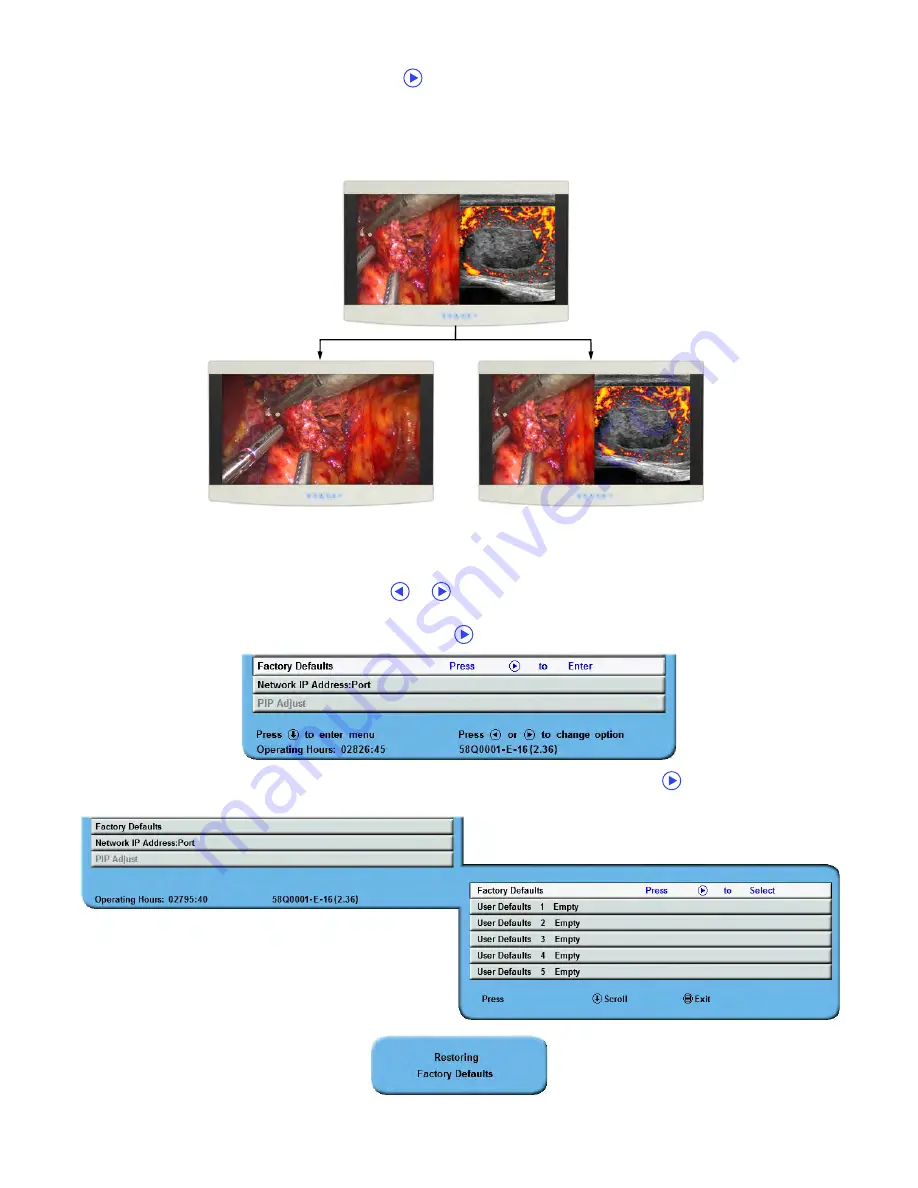
Display User Interface | 9
DVI-1 Output
To change Redrive or Screen settings, tap the
button, which toggles selection between the two settings.
Redrive
: Outputs DVI-1 signal input to DVI-1 RE-DRIVE (Output) connector.
Screen
: Outputs display image, including PIP and OSD, to the DVI-1 RE-DRIVE (Output) connector.
Keypad Color
To modify the Keypad color setting, tap the
or
buttons.
Factory Defaults
To return all settings to factory preset values, tap the
button to open the Factory Defaults menu.
Next, tap the
SCROLL
button to select the Factory Defaults function, and tap the
button. The “Restoring
Factory Defaults” message displays while processing.
Display Image
DVI-1 + VGA
Redrive
DVI-1 to DVI-1 Output
Screen
DVI-1 + VGA to DVI-1 Output
Содержание Radiance Ultra SERIES
Страница 1: ...Radiance Ultra with optional ZeroWire Embedded Wireless Technology USER MANUAL ENGLISH ...
Страница 2: ......
Страница 4: ......
Страница 24: ...14 Display User Interface ...
Страница 26: ...16 Enclosure Assembly and Cleaning ...
Страница 32: ...22 Connector Panels Overview ...
Страница 49: ......
















































