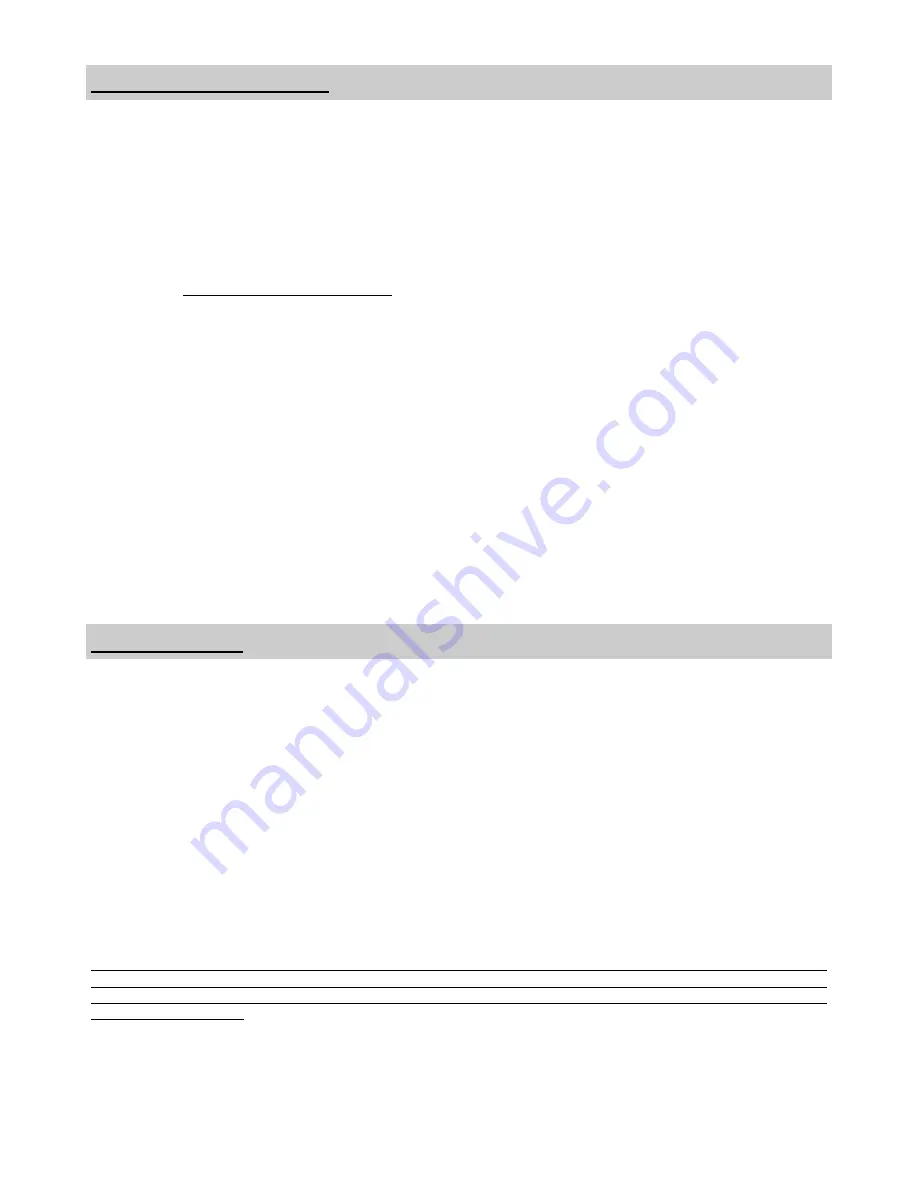
iii
National Display Systems, Inc. (hereinafter "NDS") warrants this product to be free from defects in material and workmanship
and, subject to the conditions set forth below, agrees to repair or replace any part of the enclosed unit other than the LCD
backlight, which proves defective for a period of three (3) years from the date of first purchase or 10,000 hours of operation
whichever comes first. Spare parts are warranted for ninety (90) days.
This warranty is limited to the original purchaser of the product and is not transferable. This warranty covers only NDS supplied
components. Service required as a result of third party components is not covered under this warranty. Proof of Purchase will
be required by NDS to substantiate date of purchase. Such proof of purchase must be an original bill of sale or receipt
containing the name and address of the seller and the purchaser and the serial number of the product.
It shall be your obligation and expense to have the product shipped, freight prepaid, or delivered to the authorized reseller from
whom it was purchased, or other facility authorized by NDS to render services provided hereunder, in the original package. All
products returned to NDS for service MUST have prior approval which may be obtained by contacting the factory. The product
shall not have been previously altered, repaired, opened or serviced by anyone other than a service facility authorized by NDS to
render such service. The serial number of the product shall not have been altered or removed. In order to be covered by this
warranty, the product shall not have been subjected to displaying of fixed images for long periods of time, resulting in image
persistence (afterimage effects), accident, misuse or abuse or operation contrary to the instructions contained in the User's
Manual. Any such conditions will void this warranty.
NDS SHALL NOT BE LIABLE FOR DIRECT, INDIRECT, INCIDENTAL, CONSEQUENTIAL OR OTHER TYPES OF
DAMAGES RESULTING FROM THE USE OF ANY NDS PRODUCT OTHER THAN THE LIABILITY STATED ABOVE.
THESE WARRANTIES ARE IN LIEU OF ALL OTHER WARRANTIES OF MERCHANTABILITY OR FITNESS FOR A
PARTICULAR PURPOSE.
The product is warranted in accordance with the terms of this limited warranty. Consumers are cautioned that system
configuration, software, the application, customer data and operator control of the system, among other factors, affect the
product performance. While NDS products are considered to be compatible with many systems, specific functional
implementation by the customers of the product may vary. Therefore, suitability of a product for a specific purpose or
application must be determined by consumer and is not warranted by NDS.
FCC and Council Directives of European Standards:
This device complies with Part 15 of FCC rules and 93/42/EEC of the Council Directives of European Standards. Operation is
subject to the following two conditions: (1) This device may not cause harmful interference, and (2) this device must accept any
interference received, including interference that may cause undesirable results.
1.
Use the attached specified cables with the color monitor so as not to interfere with radio and television reception. Use of
other cable and adapters may cause interference with other electronic equipment.
2.
This equipment has been tested and found to comply with the limits pursuant to FCC part 15 and CISPR 11. This
equipment generates, uses and can radiate radio frequency energy and, if not installed and used in accordance with the
instructions, may cause harmful interference to radio communications.
IEC:
This equipment has been tested and found to comply with the limits for medical devices to the IEC 60601-1-2:2001. These limits
are designed to provide reasonable protection against harmful interference in a typical medical installation. This equipment
generates, uses and can radiate radio frequency energy and, if not installed and used in accordance with the instructions, may
cause harmful interference to other devices in the vicinity.
FCC, Council Directives of European Standards and IEC:
There is no guarantee that interference will not occur in a particular installation. If this equipment does cause harmful
interference to radio or television reception, which can be determined by turning the equipment off and on, the user is
encouraged to try to correct the interference by one or more of the following measures:
•
Reorient or relocate the receiving antenna.
•
Increase the separation between the equipment and receiver.
•
Connect the equipment into an outlet on a circuit different from that to which the receiver is connected.
•
Consult your dealer or an experienced radio/TV technician for help.
Declarations of Conformity
Limited Warranty
Accessory equipment connected to this monitor must be certified according to the respective IEC Standards (i.e., IEC 60950-1
for data processing equipment and IEC 60601-1 for medical equipment). Furthermore, all configurations shall comply with the
system standard, IEC 60601-1-1. Anyone who connects additional equipment to the signal input part or signal output part
configures a medical system, and is therefore responsible that the system complies with the requirements of system standard IEC
60601-1-1. Whoever is responsible for securing the monitor to a system needs to insure that the mounting equipment used with
this display complies to IEC standard 60601-1. If in doubt, consult the technical services department or your local representative.
Содержание Radiance 32
Страница 1: ...Radiance 32 Medical Display E N G L I S H ...
Страница 2: ......
Страница 18: ...13 7 Radiance Drawing and Dimensions ...
Страница 23: ......





































