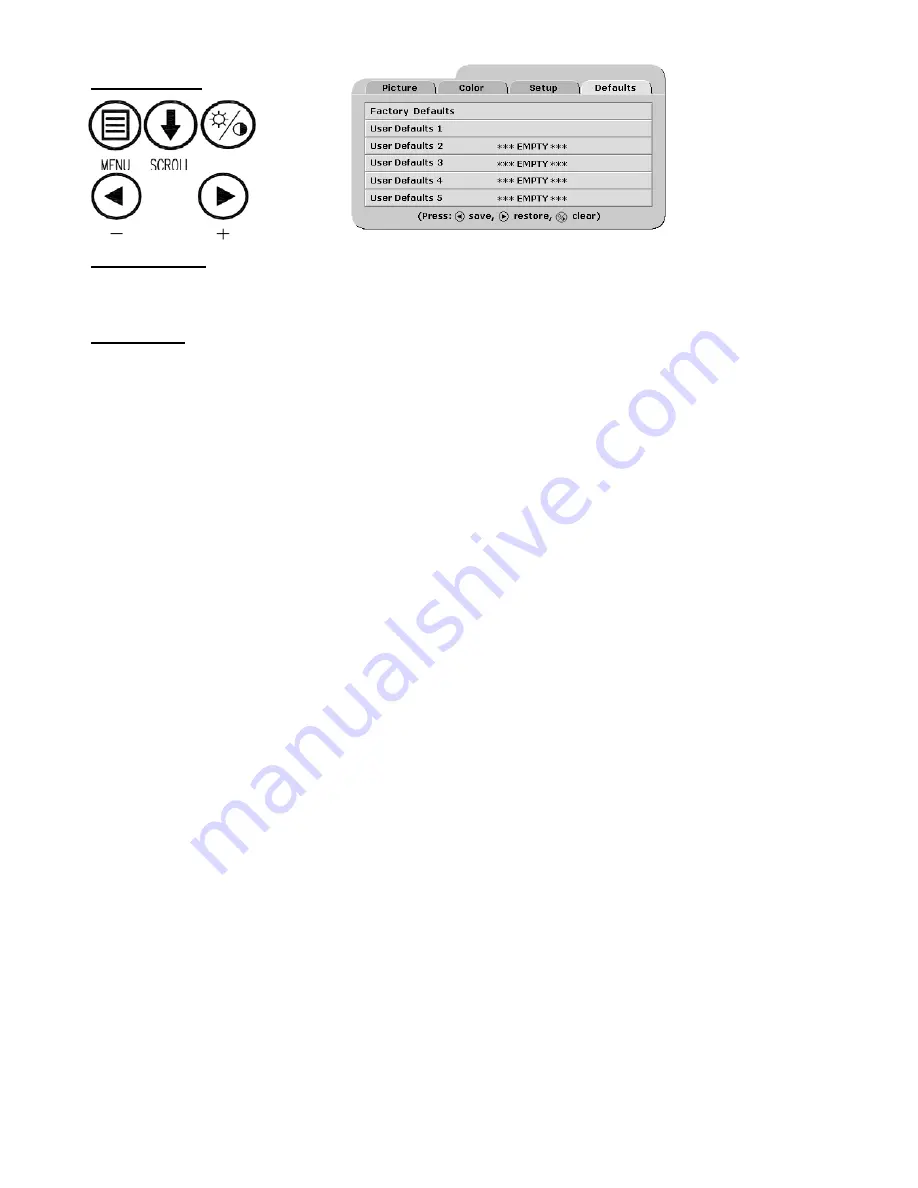
11
Factory Defaults
Displays Restoring Factory Defaults message and returns all settings to their factory preset values. Press the
SCROLL button to highlight Factory Defaults, then press the button.
User Defaults
Allows up to five customized user settings to be saved.
Setting User Defaults
1. Set the Picture, Color and Setup parameters to the user’s preferences.
2. Select the Defaults tab.
3. Use the SCROLL button to select an available User Defaults. ***EMPTY*** appears in available User
Defaults.
4. Press the to save the user’s settings. The ***EMPTY*** message will be removed, see User Defaults 1
in the above OSM illustration.
5. Repeat steps 1 thru 4 for up to 5 users.
Restoring User Defaults
1. Select the User Defaults to be restored, then press the button .
Clearing User Defaults
1. Select the User Defaults to be cleared, then press the Brightness / Contrast button .
Note:
The prompt at the bottom of the Defaults menu appears only when one of the User Defaults is selected.
Defaults Menu
Содержание Radiance 32
Страница 1: ...Radiance 32 Medical Display E N G L I S H ...
Страница 2: ......
Страница 18: ...13 7 Radiance Drawing and Dimensions ...
Страница 23: ......























