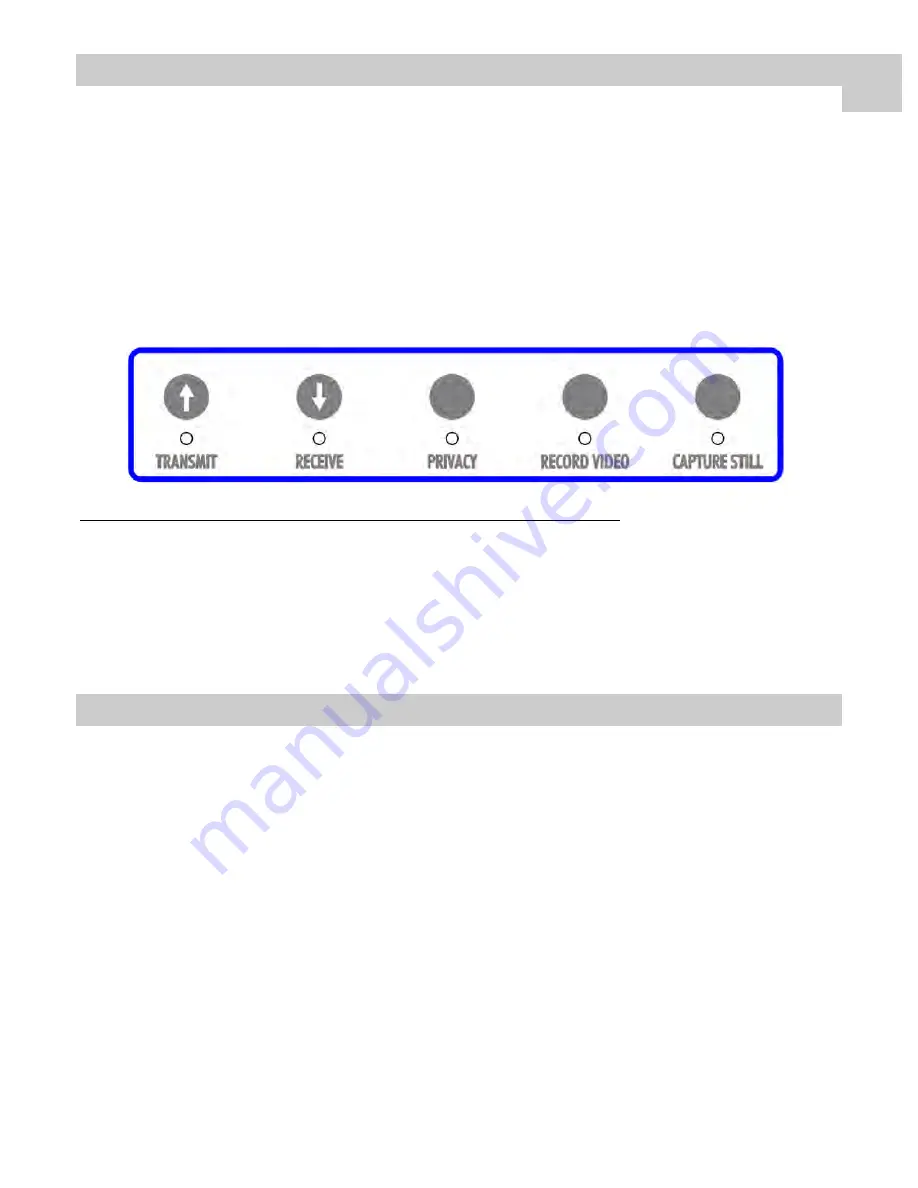
23
Front Panel Control
The ExpandOR may be controlled three ways:
1.
Front Panel
2.
GPI Interface
3.
Web Interface
Control via Front Panel Buttons :
A five button keypad, located in the center of the Front Panel allows the user to control the ExpandOR
features. LEDs located below the buttons show the state of the ExpandOR features. A drawing of the keypad is
shown below.
Pressing a button enables the corresponding feature, and turns on the LED under the button on. If a feature is
enabled, pressing its associated button turns it off. The LED under the
CAPTURE STILL
button flashes each
time the
CAPTURE STILL
button is clicked.
Function LED
State
Description
TRANSMIT
On
Unit is transmitting data to the network
RECEIVE
On
Unit is receiving data from the network
PRIVACY
On
Privacy
is
enabled
RECORD VIDEO
On
Video is being recorded
CAPTURE STILL
Flash
Captures the current video frame.
See
Web Interface Control
on pages 24 - 31 for detailed information about these functions.
Control via GPI Interface:
Each pin is the equivalent of pressing the corresponding Front Panel button, or selecting the associated
function from the Web interface:
Pin 1 =
PRIVACY
Pin 2 =
RECORD VIDEO
Pin 3 =
CAPTURE STILL
See
Connector Panel
on page 4 for location of the GPI connector.
See
Control Connectors and Pinouts
on page 36 for the GPI Mating connector pinouts.
GPI Interface Control
8
Содержание ExpandOR
Страница 1: ...ExpandOR Medical Grade Video Streaming System INSTALLATION GUIDE ENGLISH ...
Страница 2: ......
Страница 4: ......
Страница 8: ......
Страница 42: ...34 Drawing and Dimensions 10 ...
Страница 50: ......
Страница 51: ......
















































