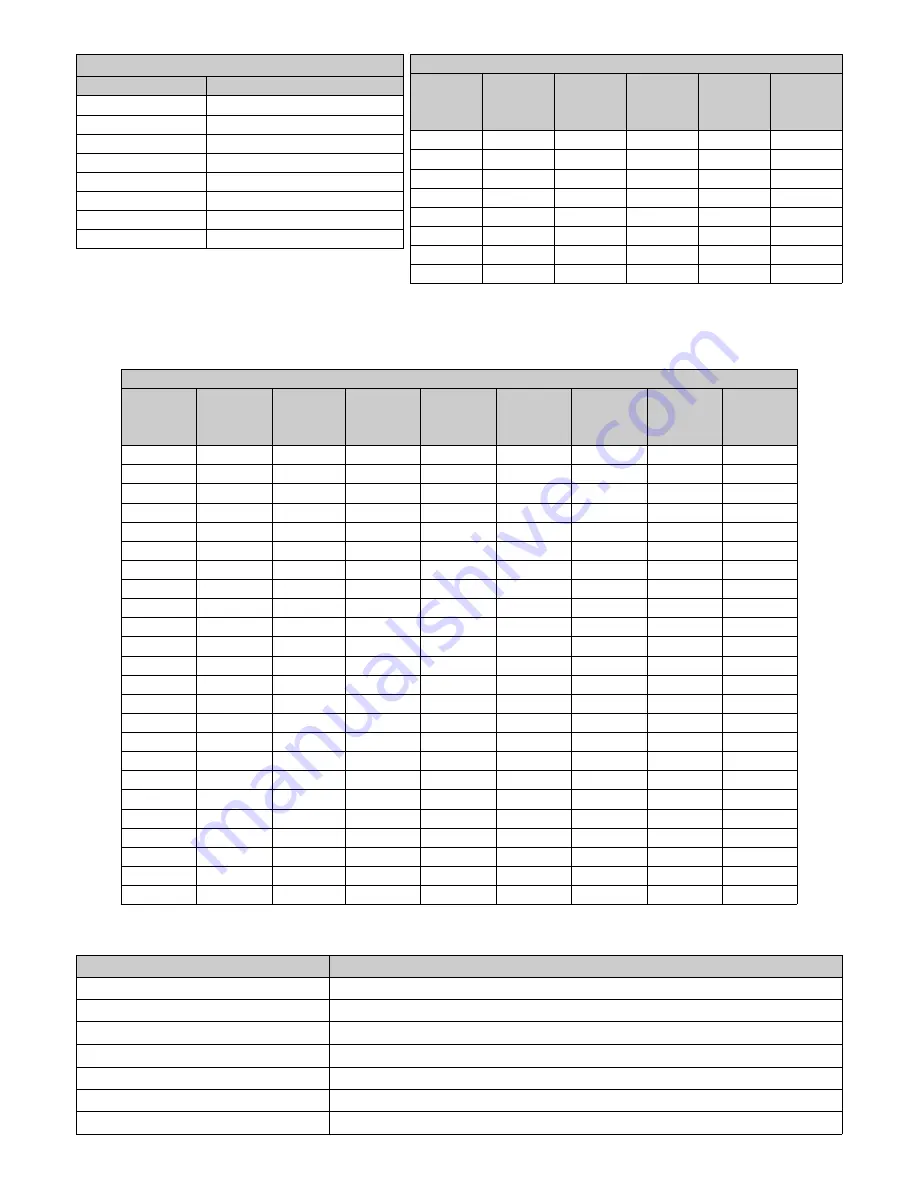
19
Inputs
Connector Type
HD-SDI / SDI
BNC, 75 Ohm terminated
S-video
DIN-4, 75 Ohm terminated
RGBS / YPbPr
DVI-A, 75 Ohm terminated
RGBS / YPbPr
HD-15, 75 Ohm terminated
Composite
BNC, 75 Ohm terminated
DVI
DVI-D
VGA
HD-15
VGA, RGBS, and YPbPr Supported Resolutions
Horizontal
Vertical
Vertical
Horizontal
Vertical
Vertical
Horizontal
Vertical
Vertical
Resolution
Resolution
Frequency
Resolution
Resolution
Frequency
Resolution
Resolution
Frequency
(pixels)
(lines)
(Hz)
(pixels)
(lines)
(Hz)
(pixels)
(lines)
(Hz)
720
480i
29.97
1024
768i
43.48 1280
1024i
43.44
720
480p
59.94
1024
768
50
1280
1024
60
720
576i
25
1024
768
59.94
1280
1024
60.02
720
576p
50
1024
768
60
1280
1024
75.02
640
350
50
1024
768
64
1280
1024
85.02
640
350
60
1024
768
70.07
1280
480p
59.94
640
350
70
1024
768
75.03
1280
576p
50
640
400
50
1024
768
84.99
1294
960
59.96
640
400
70
1152
576
50
1440
900
59.94
640
480
50
1152
864
60.05
1600
1200i
48.04
640
480
60
1152
864
70.01
1600
1200
60
640
480
67
1152
864
75
1920
1080sF
24
640
480
70
1152
864
85
1920
1080p
24
640
480
72.81
1152
900
66
1920
1080p
25
640
480
75
1280
720p
24
1920
1080p
29.97
640
480
85.01
1280
720p
25
1920
1080i
25
720
400
70
1280
720p
30
1920
1080i
29.97
720
400
85.04
1280
720p
50
1920
1080p
50
800
600
56.25
1280
720p
59.94
1920
1080p
59.94
800
600
60.32
1280
960i
29.97
1920
1200
30
800
600
60.38
1280
960
59.94
1920
1200
50
800
600
72.19
1280
960
60
800
600
75
1280
960
75
800
600
85.06
1280
960
85
The DVI-D input can automatically detect any valid digital
DVI signal within the resolution, vertical refresh, and pixel
clock ranges specified in the table above. Signals outside of
any of the specified ranges may not be supported.
DVI Supported Resolutions
Signal Parameter
Supported Range
Active Resolution
640 x 480 min to 1920 x 1200 max
(Horizontal x Vertical
Refresh Rate
23.98 Hz up to 85 HZ
(Vertical Frequency)
Pixel Clock
25 MHz up to 165 MHz
(Pixel Frequency)
SDI Supported Resolutions
Horizontal
Vertical
Vertical
Horizontal
Vertical
Vertical
Resolution Resolution Frequency Resolution Resolution Frequency
(pixels)
(lines)
(Hz)
(pixels)
(lines)
(Hz)
720
480i
29.97
1280
720p
50
720
483i
29.97
1280
720p
59.94
720
487i
29.97
1920
1080sF
24
720
576i
25
1920
1080p
24
720
587i
25
1920
1080p
25
1280
720p 24
1920
1080p
29.97
1280
720p 25
1920
1080i 25
1280
720p 30
1920
1080i 29.97
Содержание EndoVue Plus 15"
Страница 1: ...EndoVue Plus 15 and 19 USER MANUAL ENGLISH ...
Страница 2: ......
Страница 4: ......
Страница 20: ...13 Drawing and Dimensions 7 EndoVue 15 ...
Страница 21: ...14 EndoVue 19 ...
Страница 32: ......
Страница 33: ......
Страница 34: ......
Страница 35: ......











































