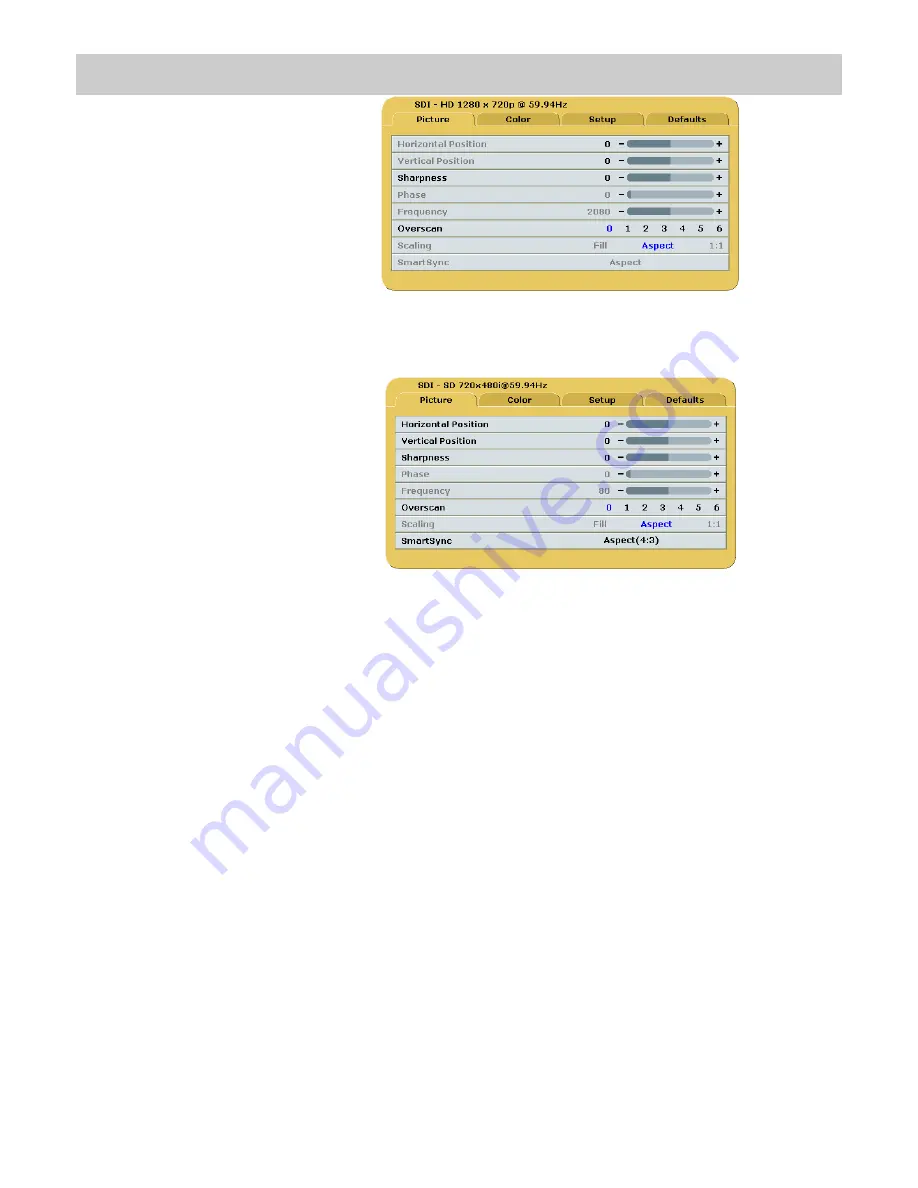
6
Setting Up the Display
Horizontal Position
Moves the image to the left or right. Press
◄
or
►
to horizontally center the image.
Vertical Position
Moves the image up or down. Press
◄
or
►
to vertically center the image.
Sharpness
Press
◄
or
►
to adjust the sharpness (focus) of the displayed image.
Overscan (Video)
This parameter is enabled when the input is video (camera) data.
0
= The image is displayed at a size that
fi
lls the screen without losing any video information. The image
presented to the display may include black bars top and bottom or left and right.
1, 2, 3, 4, 5
or
6
= The image is linearly enlarged, while remaining centered, in incremental steps. As the
image becomes larger video information will be lost from the top and bottom and / or left and right.
Select using
◄
or
►
buttons.
SmartSync / Aspect (excluding HD-SDI)
On initialization the proprietary SmartSync technology examines the incoming signal and automatically
displays the video image in its proper format. To run SmartSync select the SmartSync / Aspect parameter
and press the
◄
button.
There are two possible Aspect selections: Aspect(4:3), and Aspect(16:9). Pressing the
►
button toggles the
aspect ratio of the image from 4:3 to 16:9, or 16:9 to 4:3.
HD-SDI Picture Menu
SD-SDI, S-Video, Composite
Picture Menu
Содержание EndoVue Plus 15"
Страница 1: ...EndoVue Plus 15 and 19 USER MANUAL ENGLISH ...
Страница 2: ......
Страница 4: ......
Страница 20: ...13 Drawing and Dimensions 7 EndoVue 15 ...
Страница 21: ...14 EndoVue 19 ...
Страница 32: ......
Страница 33: ......
Страница 34: ......
Страница 35: ......














































