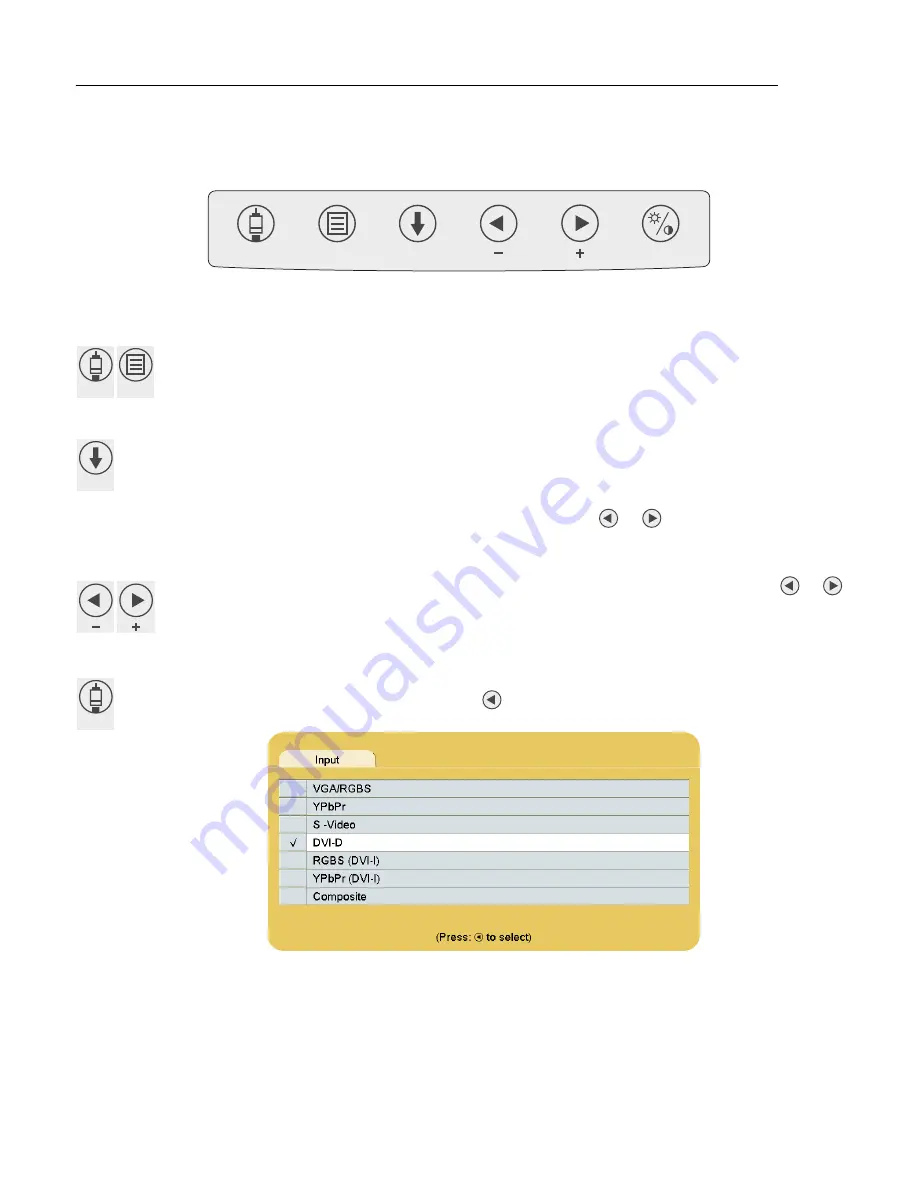
Display User Interface | 3
Display User Interface
Display Keypad
The Display Keypad is centered on the lower front surface of the display enclosure, providing controls for
adjustment of display parameters using the On Screen Display (OSD) Menu system.
Menu Navigation
INPUT and MENU Buttons: Open OSD Menus
To open the Input Menu, press the
INPUT
button. To open the Display Menu, press the
MENU
button.
SCROLL Button: Vertical Selection Control
To enter a menu and begin a parameter selection process, press the
SCROLL
button. The top parameter
row is first selected, and the selection moves downward to the next row with each successive press of the
button.
To exit a menu, use the
SCROLL
button to move the selection to the bottom menu row, and then press the
SCROLL
button just once to highlight the menu tab, where you can use the
or
buttons to select another
menu tab.
Left/Right Buttons: Horizontal Selection Controls
To adjust a parameter, select the parameter row using the
SCROLL
button, then press the
or
buttons to make the adjustment or to select a setting.
Input Menu
To select or change an input source, press the
INPUT
button to access the Input Menu. press the
SCROLL
button to highlight the desired input and press the
button to select it. A
√
symbol in the left column
designates the active input.
The Input Menu automatically closes 30 seconds after the last action. It can also be closed by pressing the
INPUT
button.
INPUT
MENU
SCROLL
INPUT
MENU
SCROLL
INPUT
Содержание EndoVue 19"
Страница 1: ...EndoVue USER MANUAL ENGLISH ...
Страница 2: ......
Страница 4: ......
Страница 22: ...10 Connector Panel Overview ...
Страница 26: ...14 Troubleshooting ...
Страница 30: ...18 Electromagnetic Compatibility Tables ...
Страница 31: ......






























