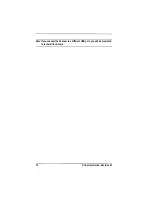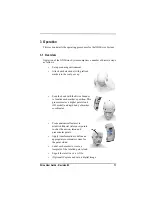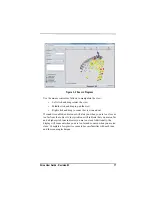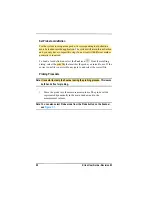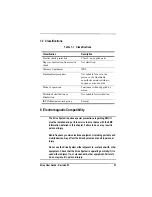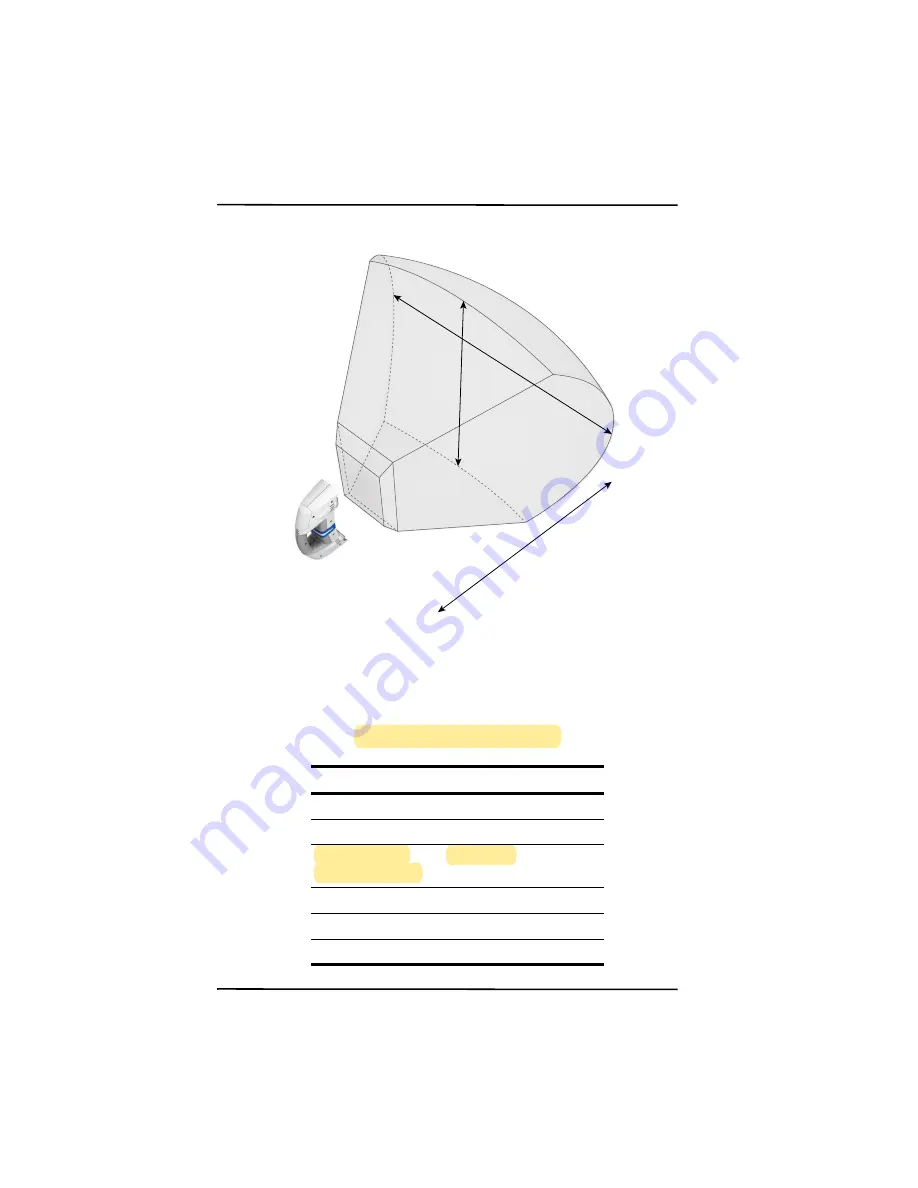
18
Krios User Guide - Revision 03
Figure 3-4 Krios Field of View
The Scanner incorporates an LED status bar that provides visual
indications as shown in
.
Table 3-1: Scanner LED Status
Status
LED State
Warming Up
Fading in/out White
Power Up
White
Connected and
software running
Solid Blue
Scanning
Fading in/out Blue
Too close/too far
Fading in/out Orange
Lost
Solid Orange
883
mm
928 m
m
840 mm
105 mm - Stand-off
from Scanner to Front
of Field of View