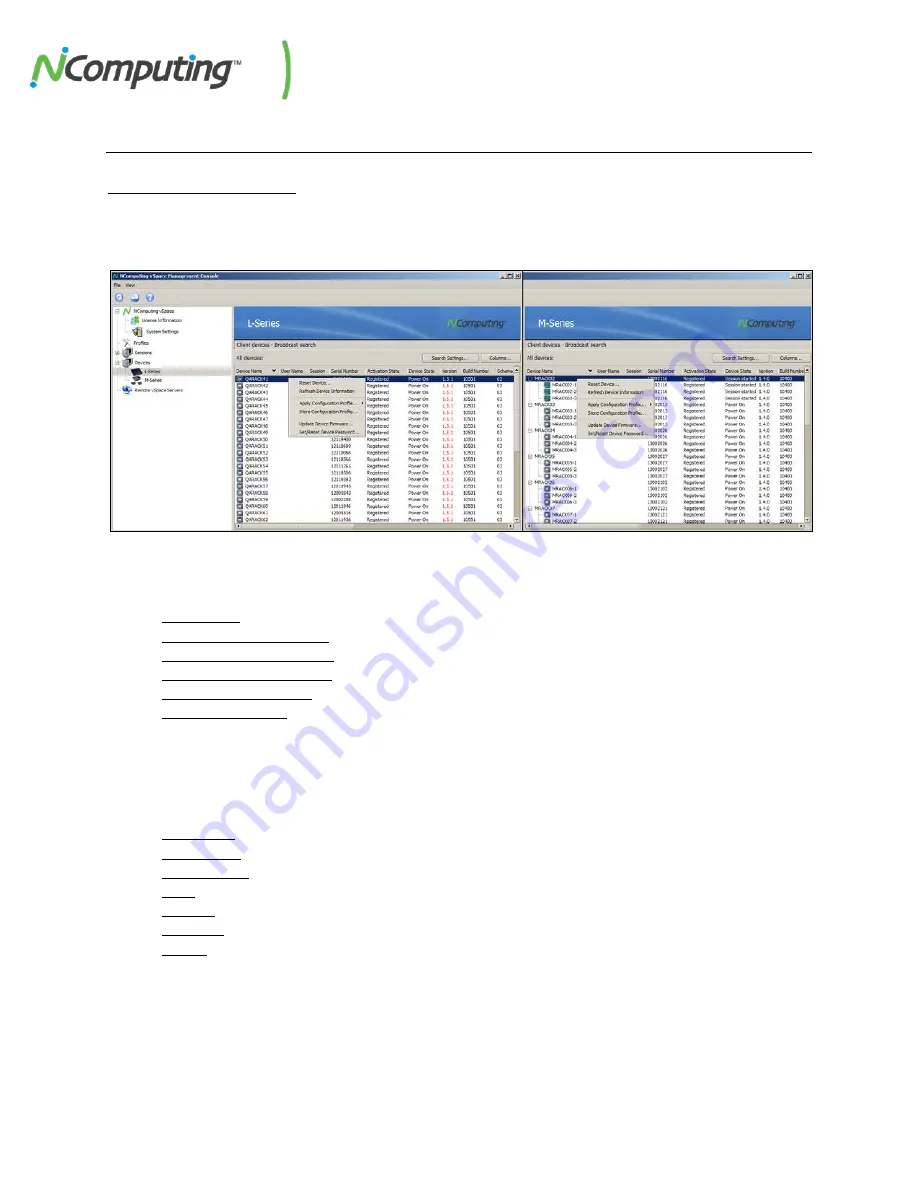
NComputing L-Series User Manual rev.05.07.12
Page
77
of
95
6.0 Device Management
6.1 L-series / M-series
The L-series and M-series sections of the console provide all of the tools and options needed to
configure and maintain your devices, as well as important usage information (such as user name and
session number). The L and M-series devices share nearly identical configuration options.
Right-click
on one or more devices displayed in the L-series or M-series Devices list to display some basic
maintenance options. Standard left-click “box” selection, shift-click and ctrl-click methods allow for the
selection of multiple devices at once.
•
Reset Device – Resets the selected device.
•
Refresh Device Information – Refreshes all information on the selected device within vSpace.
•
Apply Configuration Profile* – Applies a stored Configuration Profile to the selected device(s).
•
Store Configuration Profile* – Stores a profile of the selected device’s settings for future use.
•
Update Device Firmware – Initiates the Firmware Update process on the selected device.
•
Set Device Password – Opens the Device Password menu for the selected device.
* See
Section 6.11
for more information on storing and applying configuration profiles.
Double-click
on any device displayed in the L-series Devices list to open the Device Settings menu. This
menu contains the following sub menus, which are explained in detail in the pages that follow.
(cont. in
section 6.3)
•
Information – Basic device information
•
Connections – Connection options
•
Server Groups – Details on preconfigured Server Groups and their contents
•
Login – Options for manual and automatic login
•
Network – Network settings and options
•
Password – Device password options
•
Update – Controls for updating device firmware






























