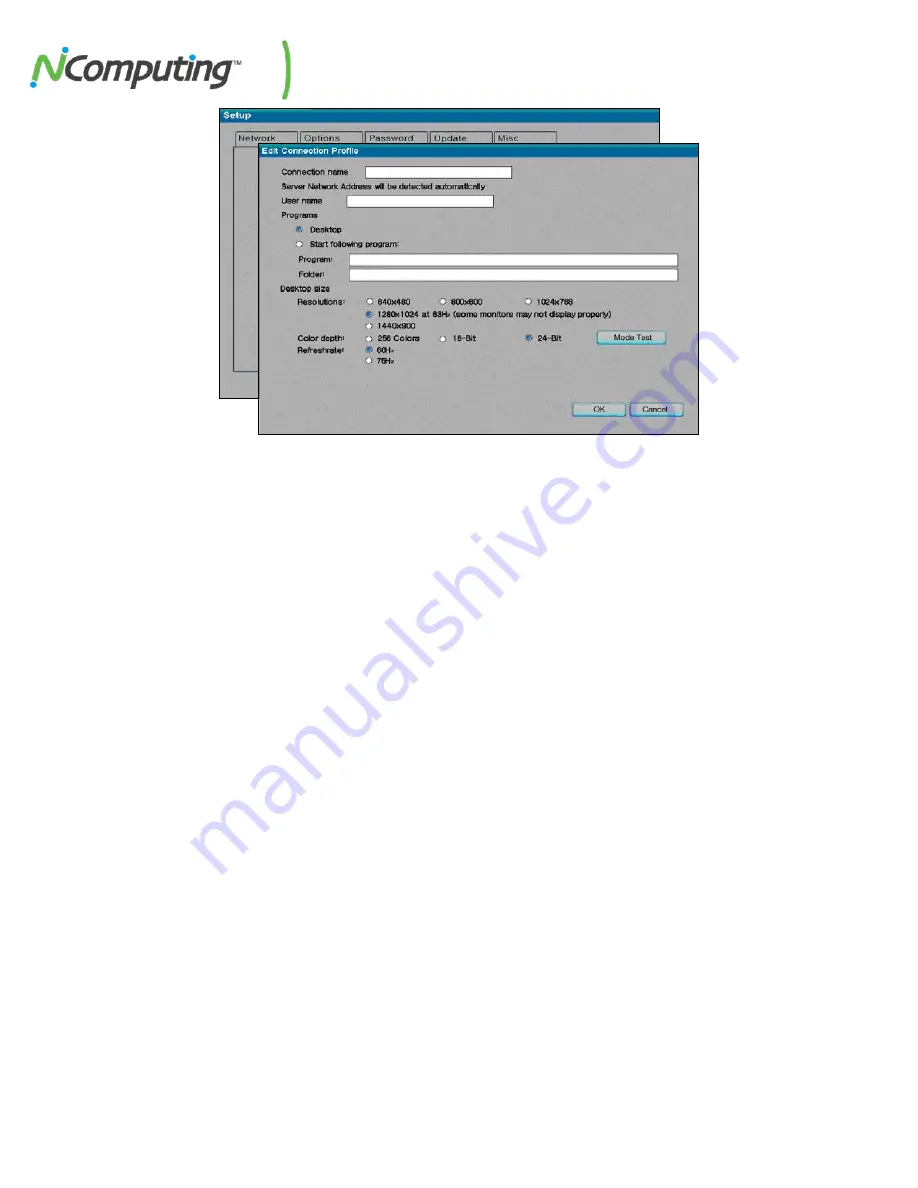
NComputing L-Series User Manual rev.05.07.12
Page
34
of
95
In each profile, you will find the following settings:
•
The “Autoconnect Enabled” radio button, when activated, sets the access device to
automatically connect to the selected server when the device is turned on.
•
In the “User name” field, you can enter the user name that you want to be entered into
the Windows login dialog box upon access device connection.
•
In the “Domain” field (only accessible from the vSpace admin console), you can enter
the domain that you want input to the Windows login dialog box upon connection.
•
In the "Programs" section, you can define the application that launches when the access
device connects to a host PC using that profile. You can make the desktop come up, or
a define a program to be run that’s specified by program name and the folder where it
exists on the host PC.
•
In the "Desktop Size" section, you can set the video behavior when the access device
connects to a host PC using that profile. You can set the resolution, color depth, and
frequency. For example, you can choose a resolution of 1024x768 at a color depth of 16
bits.
•
The "Mode Test" button allows you to choose a desktop setting and do a basic test to
see if it works with your monitor. Click on the button and the video output will change to
the specified resolution, color depth and frequency. To exit the video mode test, press
the "Esc" key on the keyboard.
•
Click on the "OK" button to save the changes and close the window.
•
Click on the "Cancel" button to discard the changes and close the window.
Note: Some monitors may not properly display certain video modes.






























