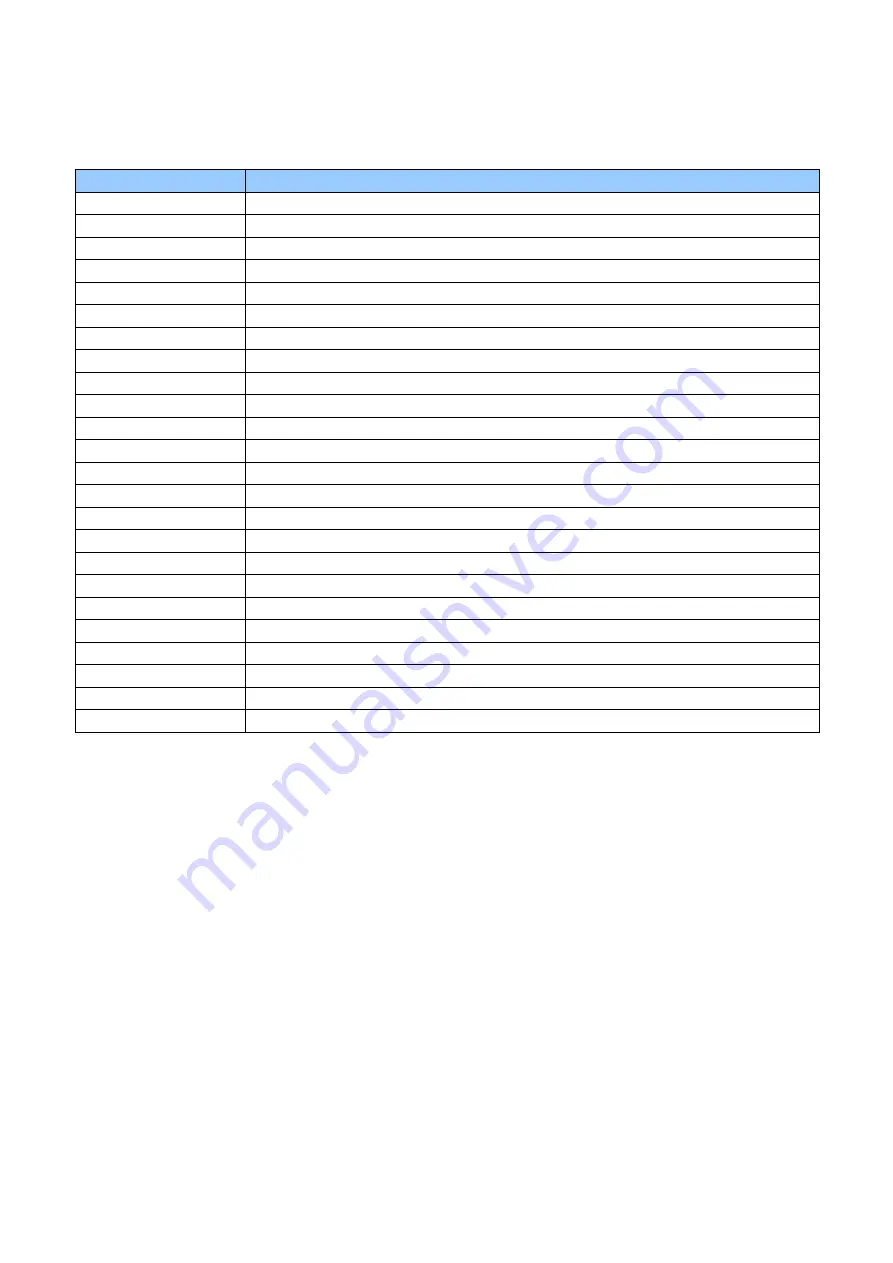
25
Consumable
error
An error code is indicated on the Main display when a consumable is not set properly or has run out.
Please install the required consumable according to the following messages.
Error Message
Details
ID101 No film
No Indent film.
ID121 No cst
Indent film cassette has not set.
IH101 No card 1
No card in Hopper 1
IH102 No card 2
No card in Hopper 2
IH103 No card 3
No card in Hopper 3
IH104 No card 4
No card in Hopper 4
IH105 No card 5
No card in Hopper 5
IH106 No card 6
No card in Hopper 6
IH107 No card 7
No card in Hopper 7
IH108 No card 8
No card in Hopper 8
IH109 No card 9
No card in Hopper 9
IH110 No card 10
No card in Hopper 10
IH111 No card 11
No card in Hopper 11
IH112 No card 12
No card in Hopper 12
IH113 No card 13
No card in Hopper 13
IH114 No card 14
No card in Hopper 14
IH115 No card 15
No card in Hopper 15
IH121 No cst 1
Hopper cassette 1 is not set.
IH122 No cst 2
Hopper cassette 2 is not set.
IH123 No cst 3
Hopper cassette 3 is not set.
IH124 No cst 4
Hopper cassette 4 is not set.
IH125 No cst 5
Hopper cassette 5 is not set.
TP101 No foil
Nof Tipper Foil
TP121 No cst
Tipper Unit is not set.
















































