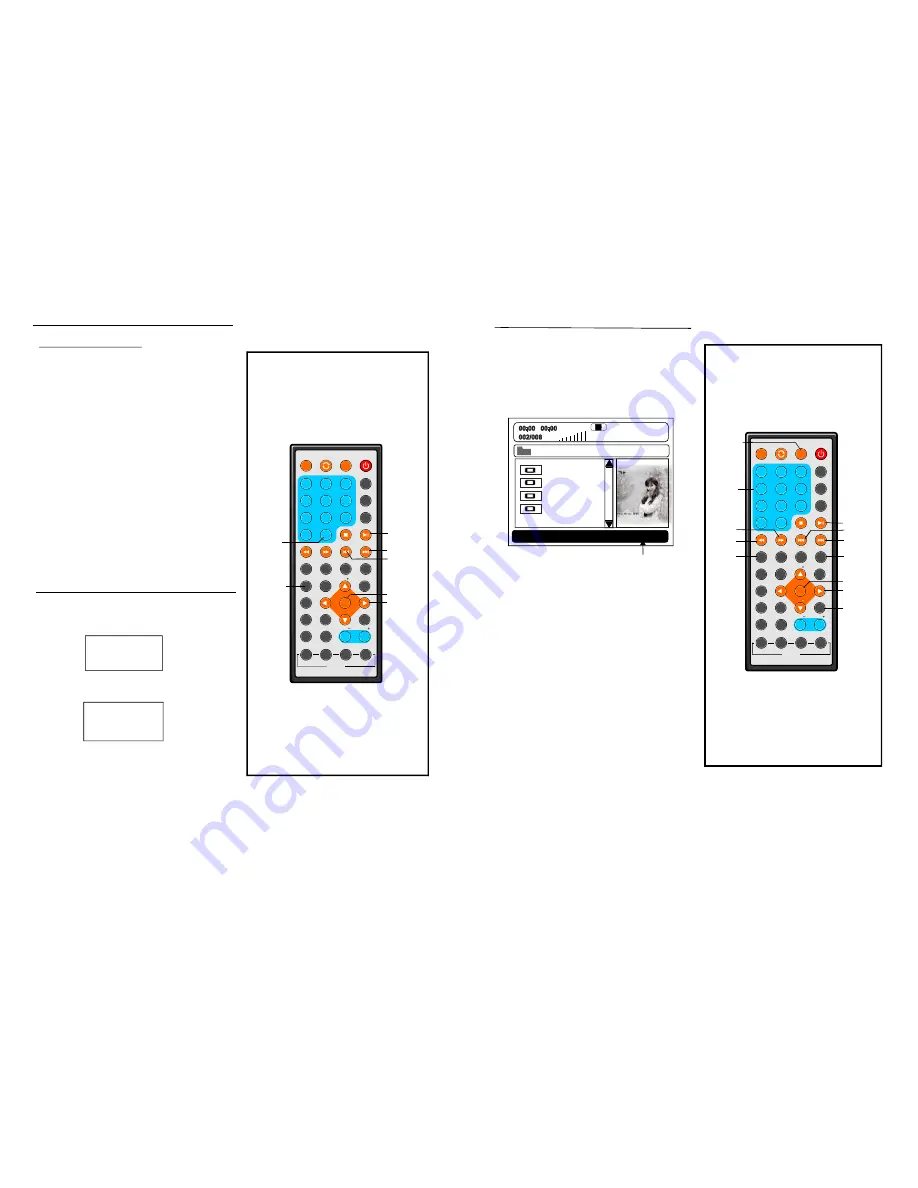
1
2
3
4
5
6
7
8
9
0
10
+
SLOW
NEXT
DISP
N/P
PLAY/PAUSE
S TOP
FF
FR
PR EV
GOTO
REPEAT
A-B
ZOOM
STANDBY
SETUP
SUBTITLE
SWITCH
TIT LE
ENTER
VOL
VOL
CH
CH
ANGLE
PROGRAM
MENU
TFT/TV MODE
AUDIO
EPG
INFO
CC
EXIT
ATSC
M UT E
INVERSION USB/CARD/DVD
1
2
3
4
5
6
7
8
9
0
10
+
SLOW
NEXT
DISP
N/P
PLAY/PAUSE
STOP
FF
FR
PREV
G OTO
REPE AT
A- B
ZOOM
STANDBY
SETUP
SUBTITLE
SWIT CH
TITLE
EN TER
VOL
VOL
CH
CH
ANGLE
PROGRAM
MENU
TFT/TV MODE
AUDIO
EP G
INFO
CC
EXIT
ATSC
MUTE
IN VERSION USB/CARD/DVD
15
18
JPEG CD
Press PROGRAM button to select one of the
effects when changing from one picture to
another:
Slide show effects
1
WIPE TOP
2
WIPE BOTTOM
3
WIPE LEFT
4
WIPE RIGHT
5
DIAGONAL WIPE LEFT TOP
6
DIAGONAL WIPE RIGHT TOP
7
DIAGONAL WIPE LEFT BOTTOM
8
DIAGONAL WIPE RIGHT BOTTOM
9
EXTEND FROM CENTRE H
10 EXTEND FROM CENTRE V
11 COMPRESS TO CENTER H
12 COMPRESS TO CENTER V
13 WINDOW H
14 WINDOW V
15 WIPE FROM EDGE TO CENTRE
16 M OVE IN FROM TOP
17 NONE
PLAY/
PAUSE
10+
ENTER
NAVIGATION
BUTTONS
PROGRAM
Enjoying Video CD with
playback control
1. When playing VCD 2.0 with PBC, the player
will show the VCD version and PBC status on
the screen.
2. After a few seconds, a menu will appear on
the screen.
VCD 2.0
PBC ON
1 Track
1
2 Track
2
3 Track
3
3. Press numeric buttons to select cor respon-
ding track, if the track number is under 10,
choose one of the numeric buttons 0 ~ 9.If the
track number exceed 10, press 10+ button
firstly, then press numeric buttons 0 ~ 9.
4. Press NEXT or PREV button to play the next
or previous track.
NOTE:
When PBC is OFF, there will be no menu page on the screen, you can select any track
to play by using numeric buttons. When PBC is ON ,there will be a menu page on the screen,
and you can select any track on the menu to play.
NEXT
PREV
1.Insert the CARD(SD/MMC/MS) containing
the files in VCD/SVCD/DVD/MP3/WMA/MP4/
JPEG CD format to be played.
2.Press USB/CARD/DVD button to switch the
unit in CARD reader mode.
3.After several seconds, all the folders in the
CARD will display on monitor screen:
4.Select a folder you want to play by using the
navigation buttons and press the ENTER button
to confirm.
5.The files in this folder display and select the
desired file by navigation buttons, then press
the ENTER button to start playback.
6. Press NEXT or PREV button to turn the
current menu page to the next or previous
menu page.
7. Press REPEAT button to change repeat
playing mode.
- SHUFFLE: all the files will be randomly
sorted and played by the order.
- RANDOM : randomly select any file to play.
- SINGLE: play one file only.
- REPEAT ONE: repeat one file.
- REPEAT FOLDER: all the files in the folder
will be played repeatedly.
- FOLDER: all the files in the folder will be
played.
8. Press STOP button when playing, then you
will enter preview mode.
9.Press MENU button to return files list menu.
10.Press right/ left button to rotate the image
clockwise/ counter-clockwise during photo
playback.
11.Press up/ down button to flip the image
vertically/ horizontally during photo playback.
CARD Playback
ALAN
BUZZ
CANDY
DIANA
\BELLE\
CARD
FF
FR
ZOOM
MENU
NUMERIC
BUTTONS
NEXT
ENTER
PREV
REPEAT
PLAY/
PAUSE
NAVIG-
ATION
BUTTONS
USB/CARD
/DVD
Current media file type
12.Press ZOOM button to enter the zoom
mode:
-Press FF button to enlarge picture to 100%,
125%, 150% and 200%
-Press FR button to shrink pictures to 50%,
75% and 100%.
















