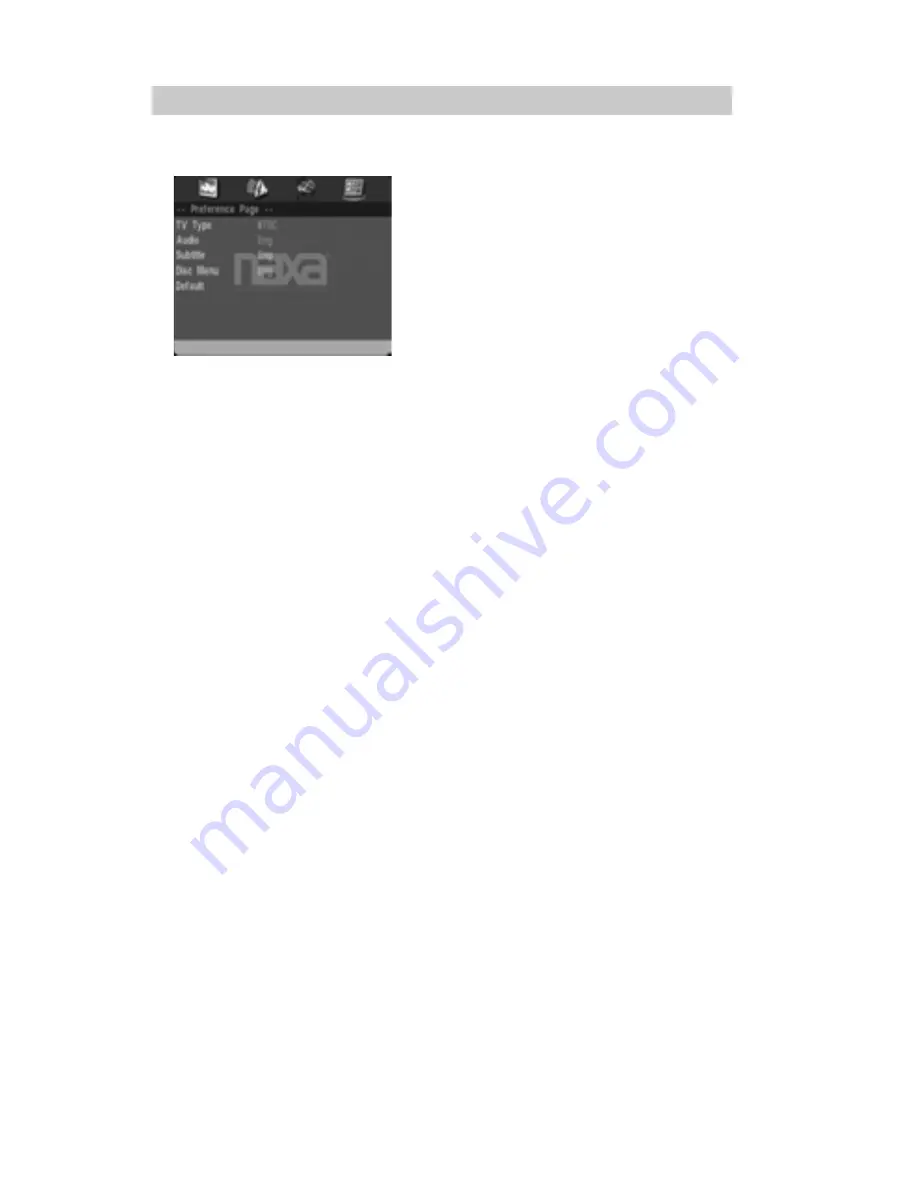
Preference Page
●
Tv Type:
Set the color system to NTSC; PAL
or AUTO. (The color system in US; Canada
and Mexico is NTSC).
●
Audio:
Select and set the priority of the
available language.
●
Subtitle:
Select and set the priority of the
available language of the subtitle.
●
Disc Menu:
Select and set the priority of the available
language of the disc menu.
●
Default:
R
eset all
options
to
their
factory
default settings.
Settings Menu
&RPPRQ
problem
V
&
7
roubleshooting
1 .Can not play discs
(1). Check whether the dis
c
has been
placed correctly
is secure in the disc compartment.
(2).
Ensure that the label of the disc is facing up.
(3). If there is dirt on the disc, please clean it first;
(4).
Discs that are warped, cracked, or badly
scratched
are not in a playable condition.
5).
Make sure that the d
isc format is supported by the
player.
2. Remote control does not work
(1).
Remove any obstacles
between the remote
control and the player
(2).
A
im
the remote
at the
remote receiver found on the
front of the player.
(3) Check the battery of the remote control
to see
whether
it
should be replaced.
3.
3OD\HUGRHVQRWWXUQRQ
(1).
Ensure that the
power switch is
set to the "ON"
position
;
(2).
Ensure that the player is plugged in to the proper
power source, or that the battery has been charged
.
4. Rolling or color images (with the TV
connection)
(1).
Ensure that the AV
cable connections are correct
and that the plugs are securely in place.
(2). The
player's TV Type settings option should
match the
format
of your TV (NTSC, PAL).
5.
6FUDPEOHGSLFWXUH
,
VWXWWHULQJSOD\EDFNRU
XQUHVSRQVLYHFRQWUROV
(1). Check whether the disc
is
scratche
d
, dirt
y
or
warped. Damaged discs will not play correctly.
(2).
The battery level might be low
;
connect the player
to a power source with the included adapter.
(3). Reset the unit and then try playback again.
Turn the unit off and disconnect it from power. Wait
two minutes and then turn it back on.
11































