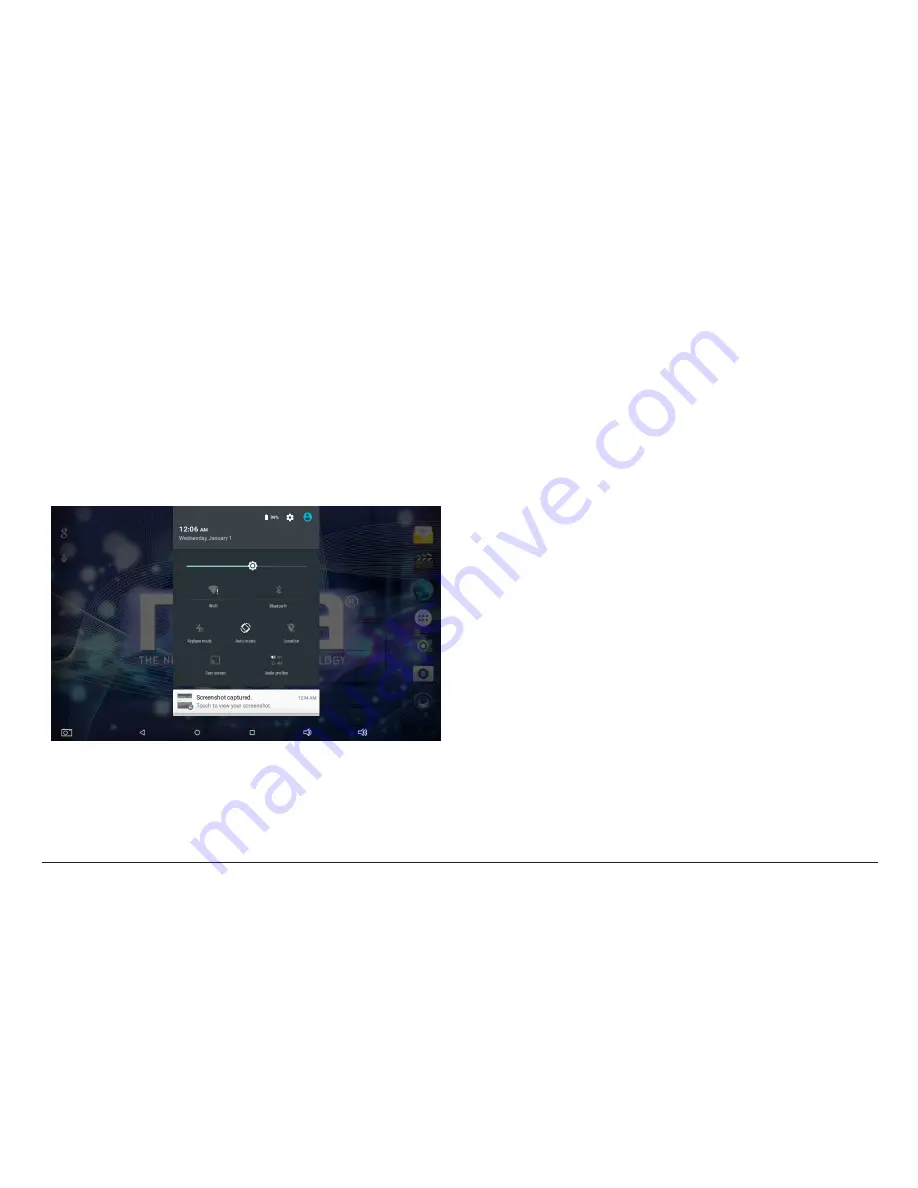
www.naxa.com
Page 9
About the Lock Screen and Secu-
rity
Customize the lock screen settings to prevent unau-
thorized use of your tablet.
1) Swipe down from the top of the screen to view the
Notifications Panel. Tap the top bar, then tap the
Settings icon.
2) Browse down the list of settings to locate the Per-
sonal section. Tap Security.
3) Tap Screen lock.
4) Tap the type of lock to use on the Lock Screen
(None, Swipe, Voice Unlock, Pattern, PIN, or Pass-
word).
After you set a lock here, the tablet will display the lock
screen whenever you turn the screen on. You will need
to enter the password, PIN, or other security feature to
continue using the tablet.
L
ѥ
Screen lock options are listed in the ap-
proximate order of the strength of their
security, starting with “None” and “Slide,”
which provide no security. Voice Unlock and
Pattern provide minimal security, although
it can be more convenient than the stron-
ger options. Naxa recommends that you
always establish a strong PIN or password
for security.
L
L
To learn more about your tablet’s secu-
rity options, please refer to the section
“Adjusting System Settings > Personal >
Security”.
Содержание NID-9006
Страница 6: ...Page 6 Naxa Electronics At a Glance 1 Front camera 2 LCD touchscreen 3 Speaker 4 Rear camera...
Страница 48: ......










































