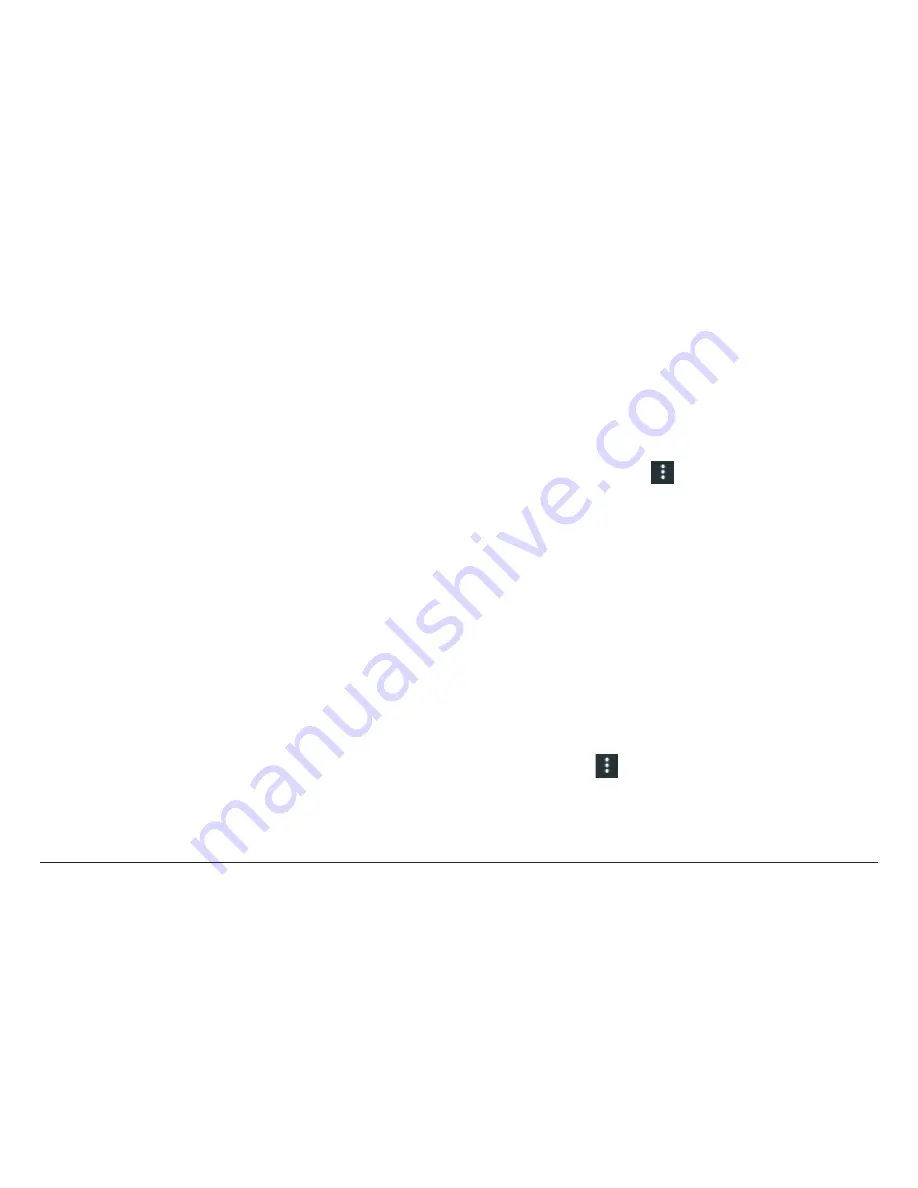
Page 30
Naxa Electronics
names of those it finds. Secured networks are indi-
cated with a Lock icon.
4) Tap a network name to see more details or to con-
nect to it. If the network is secured, you will be
prompted to enter a password or other credentials.
(If you don’t know the password, you will need to
ask the owner of the network to provide it.) If the
tablet finds a network that you connected to pre-
viously, it will connect to it automatically.
5) To forget a network or to modify its settings, tap &
hold the network name.
• You may want the tablet to forget a network if
you don’t want to connect automatically or if
you no longer use the network.
• Modify a network’s settings to change the
password or to configure its advanced options
(i.e., Proxy and static IP settings). Networks are
configured by default to not use proxy serv-
ers and to use automatic IP addressing. Proxy
settings need to be added for each individual
Wi-Fi network.
Adding a Network Manually
Some Wi-Fi networks are configured so that the tab-
let cannot detect them automatically. These networks
need to be added manually.
Under Wireless & Networks, tap Wi-Fi to select it.
1) Tap the options icon
, then tap “Add Network”.
2) Enter the SSID (name) of the network.
3) If necessary, enter security or other network con-
figuration details.
4) Tap Save.
The information about the network is saved. Your tab-
let will connect to this network automatically the next
time you come within range.
Set Advanced Wi-Fi Options
Under Wireless & Networks, tap Wi-Fi to select it. Tap
the Options icon
and choose Advanced.
These are the settings you can adjust:
Содержание NID-9006
Страница 6: ...Page 6 Naxa Electronics At a Glance 1 Front camera 2 LCD touchscreen 3 Speaker 4 Rear camera...
Страница 48: ......






























