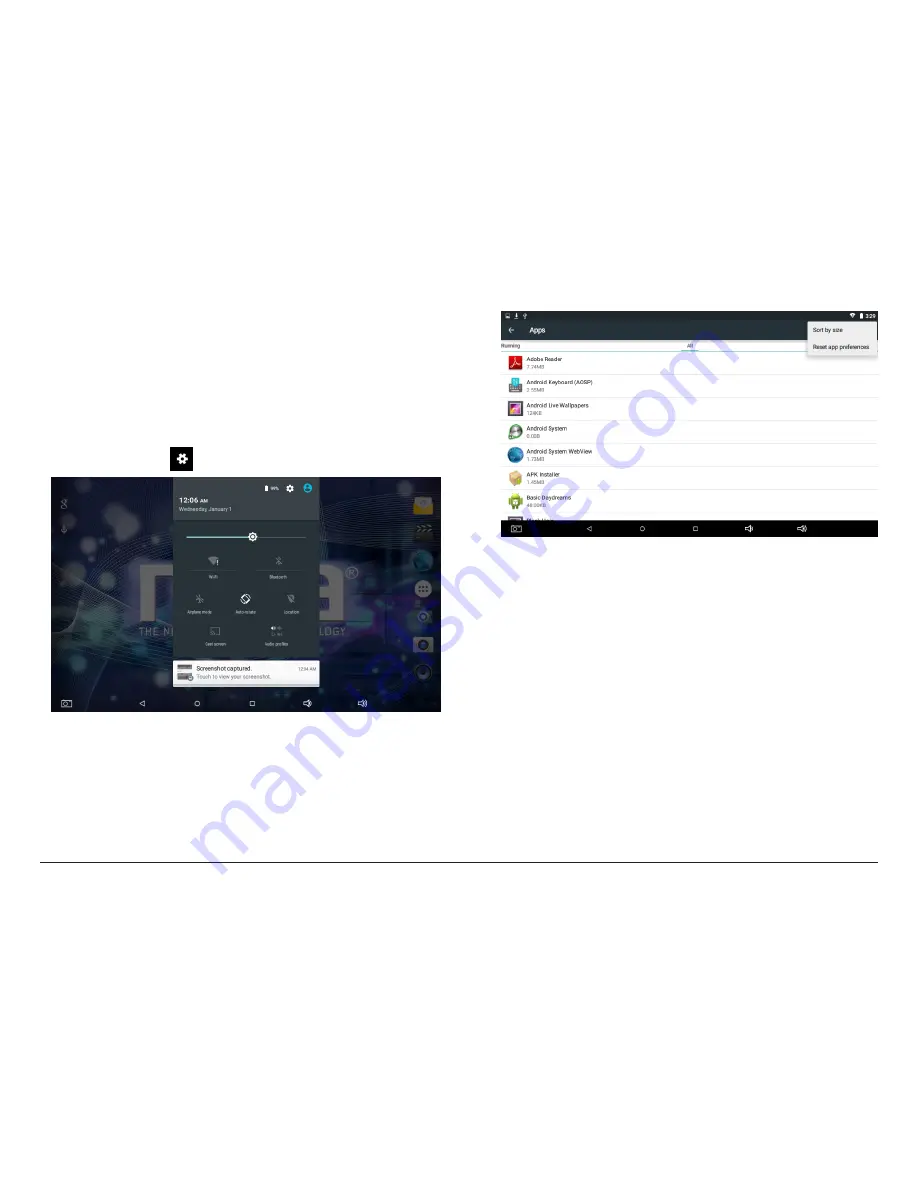
Page 26
Naxa Electronics
Apps Settings and Options
View detailed information about your apps and remove
and manage apps on your tablet.
1) Swipe down from the top of the screen to view the
Notifications Panel. Tap the top bar, then tap the
Settings icon
.
2) Browse to the Device section, then tap Apps.
3) You’ll see four tabs at the top of the screen; swipe
left/right to change tabs. Each tab displays a list of
apps or their components:
• Downloaded. Displays apps you’ve download-
ed from app marketplaces or the Internet.
• On SD Card. Displays apps that are installed on
the memory card (if available).
• Running. Displays all apps, processes, and ser-
vices that are currently running or that have
cached processes, and how much RAM they are
using. At the top right corner of the screen, tap
the Cached/Running processes icon to change
which processes are displayed.
• All. Displays all apps that came with your
tablet and all apps that you have downloaded
from app marketplaces.
Содержание NID-9006
Страница 6: ...Page 6 Naxa Electronics At a Glance 1 Front camera 2 LCD touchscreen 3 Speaker 4 Rear camera...
Страница 48: ......






























