www.naxa.com
Page 45
• PIN requires four or more numbers. Hold the tab-
let in portrait mode, enter your pin, and then enter
your PIN once more to confirm.
• Password requires four or more letters or num-
bers. Hold the tablet vertically, enter your pass-
word, and then enter your password once more to
confirm. This is the most secure option, as long as
you create a strong password. For best security,
specify a password that is at least 8 characters
long, contains a mixture of numbers, letters, and
special symbols, and doesn’t contain any recog-
nizable words, phrases, or personal information.
Language and Input
Adjust the Language and Input options of your tablet.
Backup & Reset
Adjust the Backup & reset options of your tablet.
Accounts
You can use multiple Google Accounts and e-mail ac-
counts on your tablet.
You may also be able to add other kinds of accounts,
depending on which apps are installed on your tablet.
Some you can add in the Accounts & Sync screen, as
described here. Others you add using an app that works
with those kinds of accounts. For example, you can add
IMAP and POP3 email accounts with the Email app.
• Add Account: Tap Add Account, then choose the
type of account to add. Follow the onscreen in-
structions to enter information about the account.
To add some accounts, you may need to obtain
details from system administrator about the ser-
vice to which the account connects. For example,
you may need to know the account’s domain or
server address. Most accounts require a username
and password, but the details depend on the kind
of account and the configuration of the service
you’re connecting to. Depending on the kind of
account, you may be asked to configure what
kinds of data you want to sync, the name of the
Содержание NID-9002
Страница 56: ......