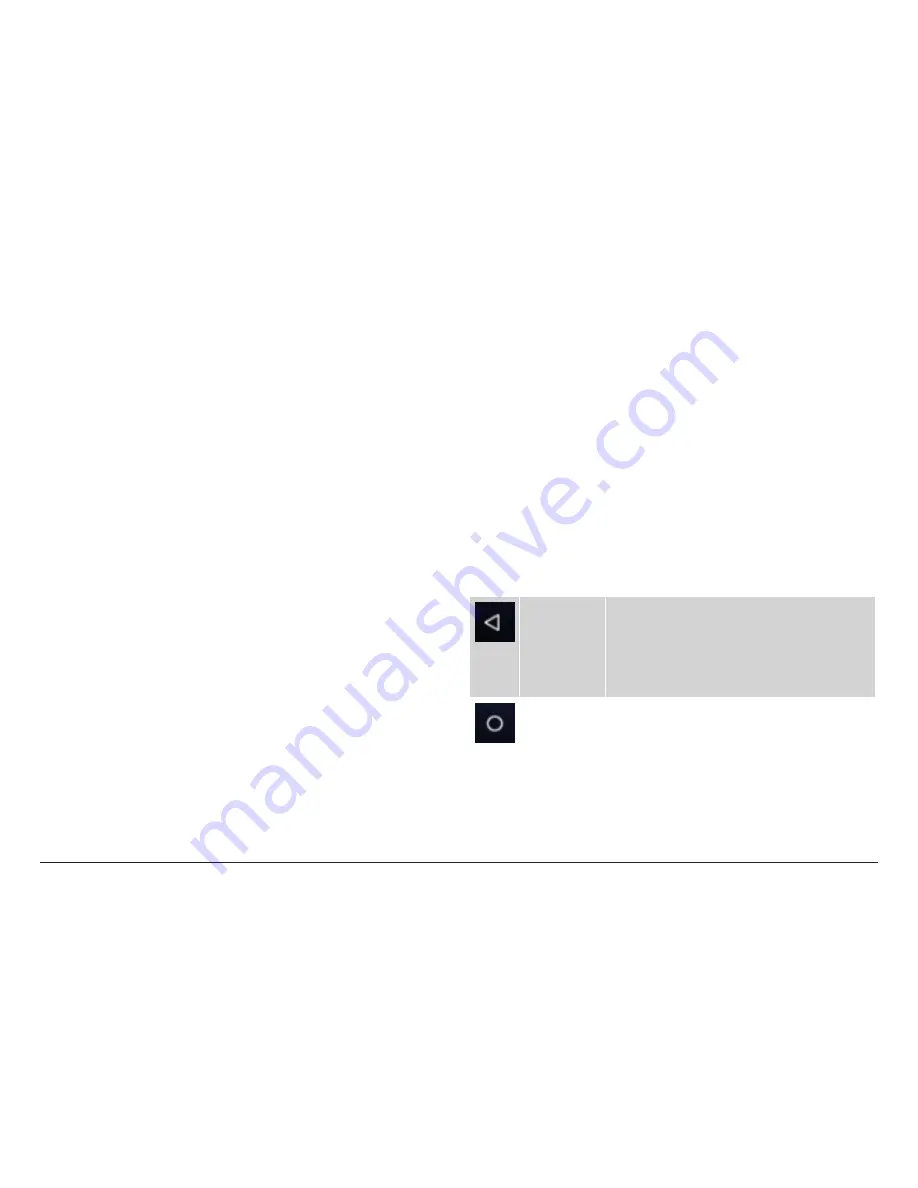
Page 12
Naxa Electronics
Other common gestures include:
• Tap & Hold: Tap an item & hold your finger over it
until an action occurs. Do not lift your finger from
the screen.
• Tap & Drag: Tap an item & hold your finger over
it for a moment; then, without lifting your finger,
drag your finger along the screen until you reach
the target position. Try using Tap & Drag to reposi-
tion icons on the Home screen.
• Swipe or slide: Slide your finger quickly across the
surface of the screen. Do not pause when your
finger first touches the screen to avoid dragging
items accidentally. Swipe up or down to browse a
list of items, or try swiping left or right on a Home
screen to view other Home screens.
• Pinch-to-Zoom: In some apps (such as Browser
and Gallery), you can zoom in and out by placing
two fingers on the screen at once and pinching
them together (to zoom out) or spreading them
apart (to zoom in).
• Rotate the Screen: On most screens, the orienta-
tion of the display will automatically rotate with
your tablet as you turn it. You can change this op-
tion from the Display setting screen.
Using the Navigation Icons
The Navigation icons are always displayed at the bot-
tom of the screen. No matter what you are doing, these
icons are always available for you to browse the differ-
ent screens of your tablet.
Icon
Name
Description
Back
Tap this icon to return to the previous
screen, even if it was in a different app.
Tapping Back repeatedly will return you
to the Home screen; you cannot go back
further than the Home screen.
Home
Tap this icon to navigate to the Home
screen. If there are multiple Home
screens, tap Home again to return to the
central Home screen.
Содержание NID-9002
Страница 56: ......












































