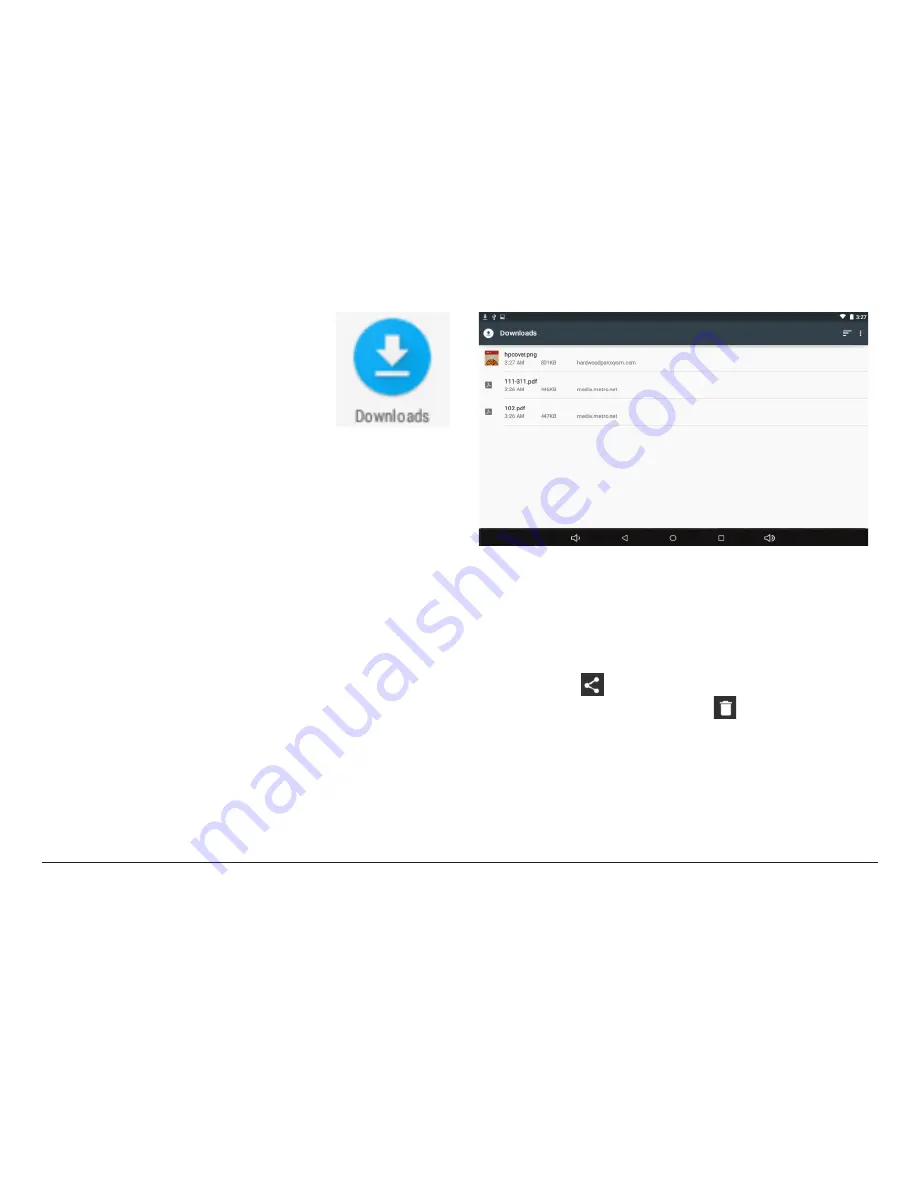
www.naxa.com
Page 29
Managing Downloads
Files, apps, and other items you
download from your email, app mar-
ketplaces, or in other ways are saved
to your tablet’s internal storage.
Use the Downloads app to view, open, or delete what
you’ve downloaded.
Downloaded files are stored in the Download directory
that’s visible when your tablet is connected to a com-
puter. You can view and copy files from this directory.
To open Downloads and manage downloaded files:
1) Tap the Downloads icon from the All Apps screen.
2) Tap an item to open it.
3) Tap the headings of earlier downloads to view them.
4) Tap and hold to select multiple items, then tap the
Share icon
and choose a sharing method from
the list, or tap the Trash icon
to delete them.
Содержание NID-9002
Страница 56: ......






























