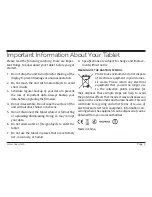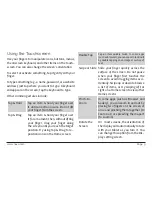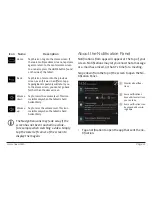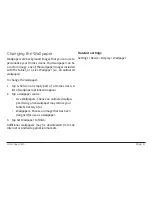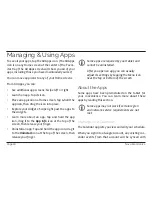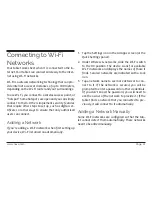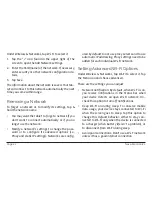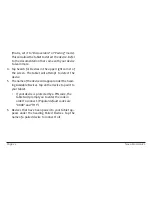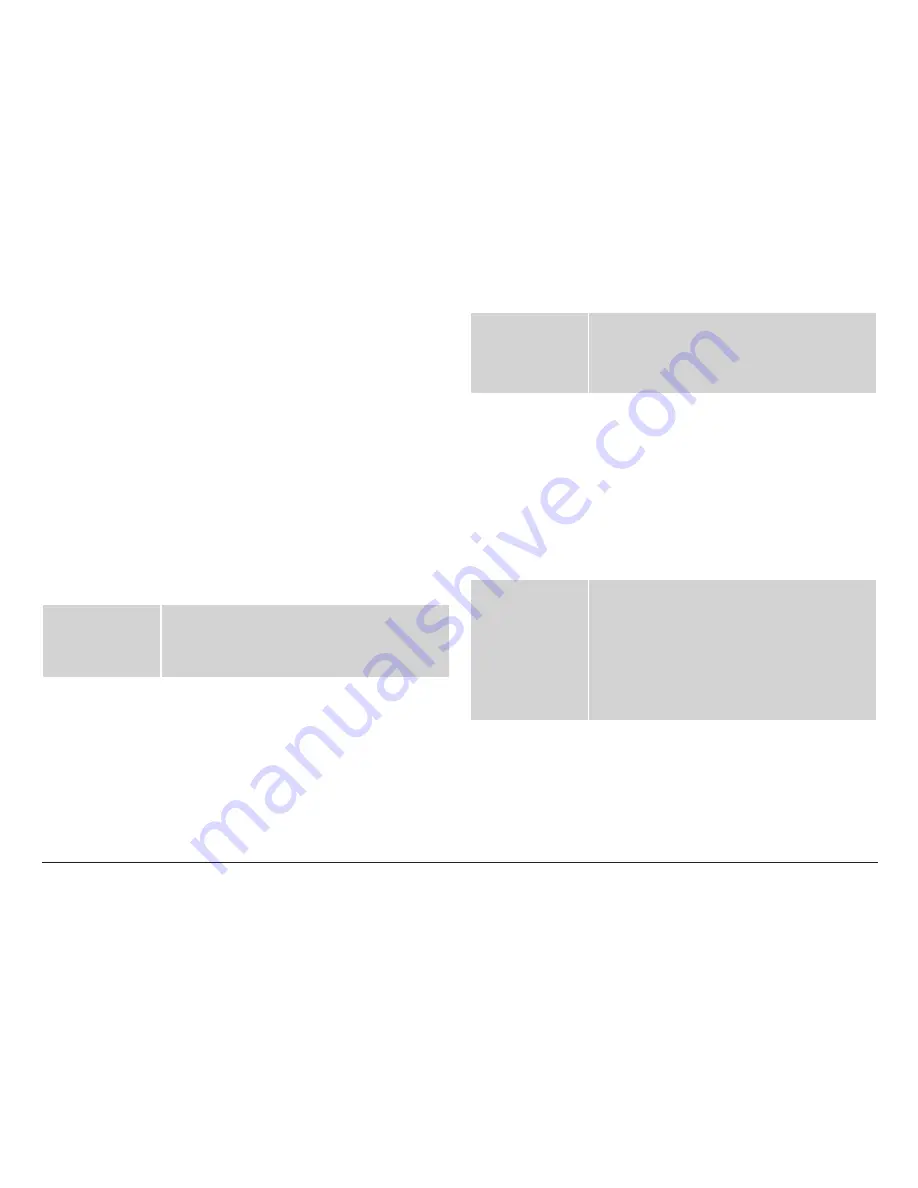
www.naxa.com
Page 9
Using the Touchscreen
Use your fingers to manipulate icons, buttons, menus,
the onscreen keyboard, and other items on the touch-
screen. You can also change the screen’s orientation.
To select or activate something, tap it gently with your
finger.
To type something (e.g., a name, password, or a website
address), just tap where you want to type. A keyboard
will appear on the screen; tap the keyboard to type.
Other common gestures include:
Tap & Hold
Tap an item & hold your finger over
it until an action occurs. Do not lift
your finger from the screen.
Tap & Drag
Tap an item & hold your finger over
it for a moment; then, without lifting
your finger, drag your finger along
the screen until you reach the target
position. Try using Tap & Drag to re-
position icons on the Home screen.
Double Tap
Tap an item quickly twice. In some apps
(such as Browser), you can zoom in (and out)
by double tapping on an image or section of
text.
Swipe or Slide Slide your finger quickly across the
surface of the screen. Do not pause
when your finger first touches the
screen to avoid dragging items acci-
dentally. Swipe up or down to browse
a list of items, or try swiping left or
right on a Home screen to view other
Home screens.
Pinch-to-
Zoom
In some apps (such as Browser and
Gallery), you can zoom in and out by
placing two fingers on the screen at
once and pinching them together (to
zoom out) or spreading them apart
(to zoom in)
Rotate the
Screen
On most screens, the orientation of
the display will automatically rotate
with your tablet as you turn it. You
can change this option from the Dis-
play setting screen.
Содержание NID-9001
Страница 40: ......