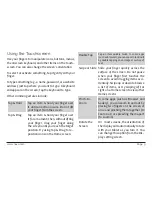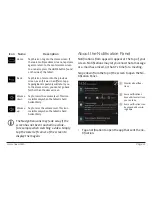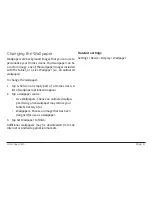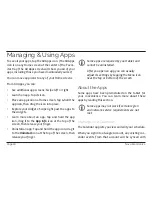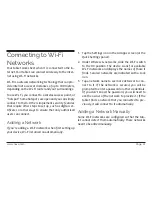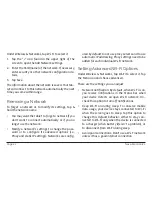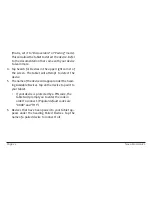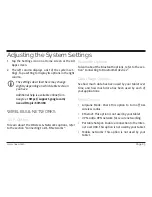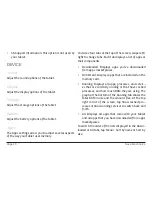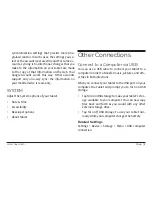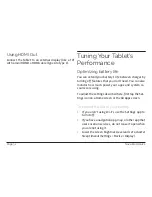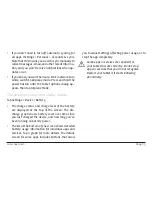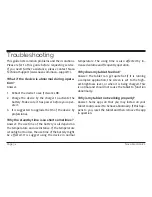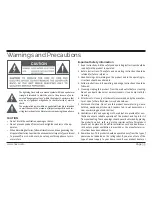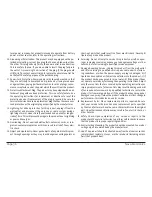www.naxa.com
Page 21
Connecting to Wi-Fi
Networks
Your tablet works best when it is connected to the In-
ternet. Your tablet can connect wirelessly to the Inter-
net using Wi-Fi networks.
Wi-Fi is a wireless networking technology that can pro-
vide Internet access at distances of up to 100 meters,
depending on the Wi-Fi router and your surroundings.
To use Wi-Fi, you connect to a wireless access point, or
“hotspot.” Some hotspots are open and you can simply
connect to them. Others implement security features
that require other steps to set up, such as digital cer-
tificates or other ways to ensure that only authorized
users can connect.
Adding a Network
If you’re adding a Wi-Fi network when first setting up
your device, Wi-Fi is turned on automatically.
1. Tap the Settings icon in the All Apps screen (or the
Quick Settings panel).
2. Under Wireless & networks, slide the Wi-Fi switch
to the On position. The device scans for available
Wi-Fi networks and displays the names of those it
finds. Secured networks are indicated with a Lock
icon.
3. Tap a network name to see more details or to con-
nect to it. If the network is secured, you will be
prompted to enter a password or other credentials.
(If you don’t know the password, you will need to
ask the owner of the network to provide it.) If the
tablet finds a network that you connected to pre-
viously, it will connect to it automatically.
Adding a Network Manually
Some Wi-Fi networks are configured so that the tab-
let cannot detect them automatically. These networks
need to be added manually.
Содержание NID-9001
Страница 40: ......