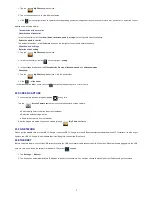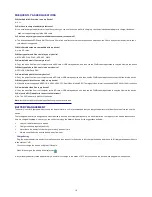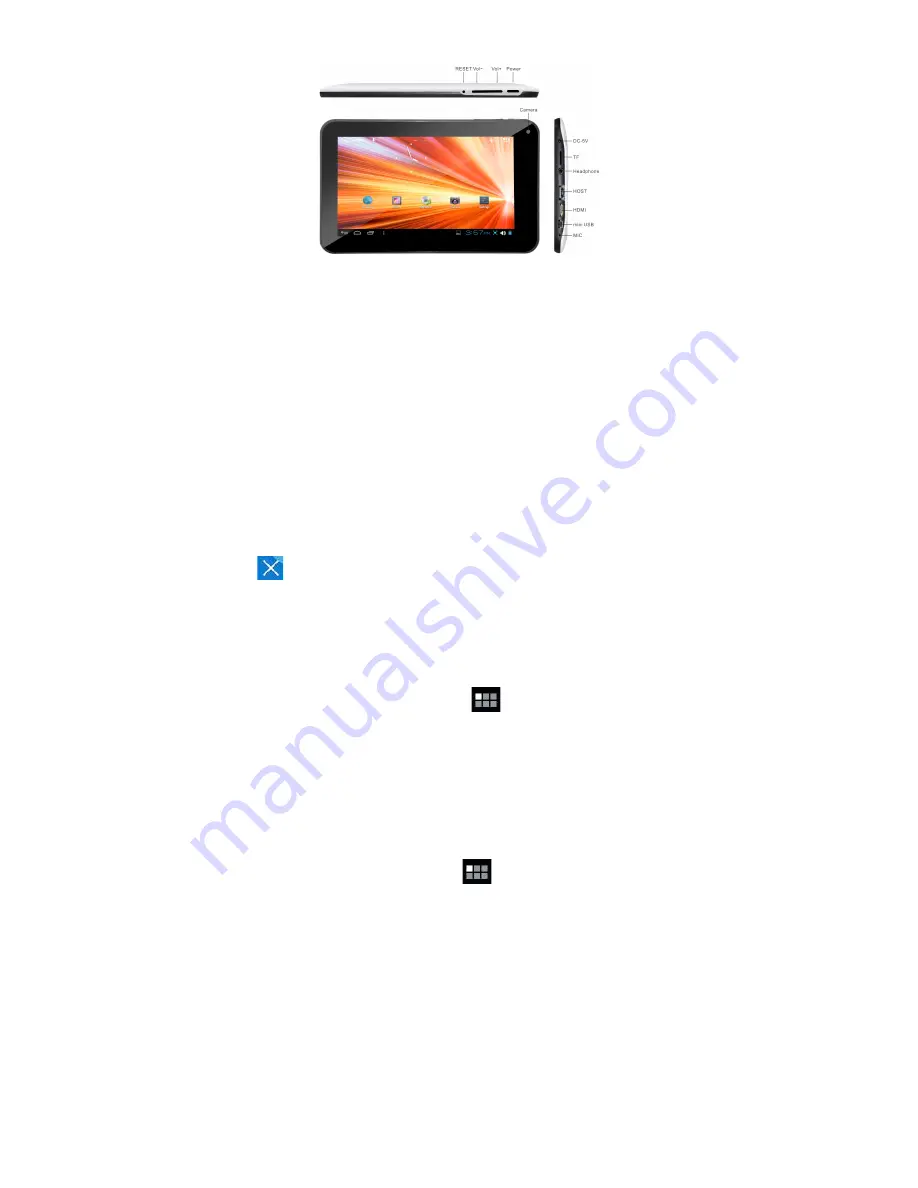
1
1 OUTLOOK DESCRIPTION
2 POWER BUTTON USAGE
Turn On:
Press the power button and hold for 2 seconds.
Turn Off:
Press the power button and hold for 2 seconds
→
tap
Power off
→
tap
OK
.
Reboot:
Press the power button and hold for 2 seconds
→
Tap
reboot.
Force Off:
If device does not respond, press and hold the power button for 5 seconds.
Reset:
Press the reset button to force off the device. (
Note:
The current reset function can’t restart, can only be turned off, so you need to press the power
button restart the device after reset).
3 TOUCH-SCREEN NAVIGATION
Here are some tips on how to navigate around your device.
Tap:
To choose an icon or option, tap it.
Tap & hold:
Touch and hold one place about 2 seconds, and then release to display an option window.
Flick:
to scroll through a list or more quickly, flick across the touchscreen (drag quickly and release).
When you flick a long list, tap the screen to stop it from scrolling.
To move an icon to the
Desktop
screen, touch & hold the icon, and then release it when it appears on the
Desktop
screen.
Touch, hold and then slide icons to reposition them on the screen.
Touch, hold and slide icons onto
to remove them from the
Desktop
screen.
4 U-Disk
Insert U-Disk
Insert your U-disk into the device via USB host transfer cable. When ready for use, enter into the file browser and switch to the USB folder to view it.
Remove U-Disk
Close all applications or documents which have been opened on the U-disk. Tap
→
Settings
→
Storage
→
USB storage
→
Unmount this storage
device.
When it displayed
Mount this device
and then
you can unplug the U-disk.
Don’t insert and remove the U-disk repeatedly in a short time, as this may cause damage to the U-disk.
5 USING MICRO-SD CARD
The device supports maximum 32GB micro SD card.
Insert your card into the micro SD slot until it clicks into place. It’s OK.
Remove Micro-SD Card
Close all applications or documents which have been opened on the card. Tap
→
Settings
→
Storage
→
SD card
→
Unmount this storage device.
When it displayed
Mount this device
and then
press the card lightly; it is partially ejected allowing you to pull the card out.
Don’t insert and remove the SD cards repeatedly in a short time, as this may cause damage to the card.
We recommend using major brands of memory cards to avoid incompatibility.
6 GETTING STARTED
Charge the device
It is not recommended to use the device while charging.
Plug the power adapter into an electrical wall outlet, and then connect to the device to fully charge the battery before use (A full charge takes about 6 hours
in the status of "off").
Turn the device on
Press the power button briefly.
Wi-Fi Network Setup
Since many features require a Wi-Fi connection, we recommend you to set up your Wi-Fi network now.