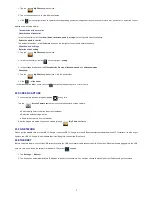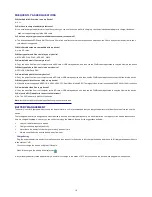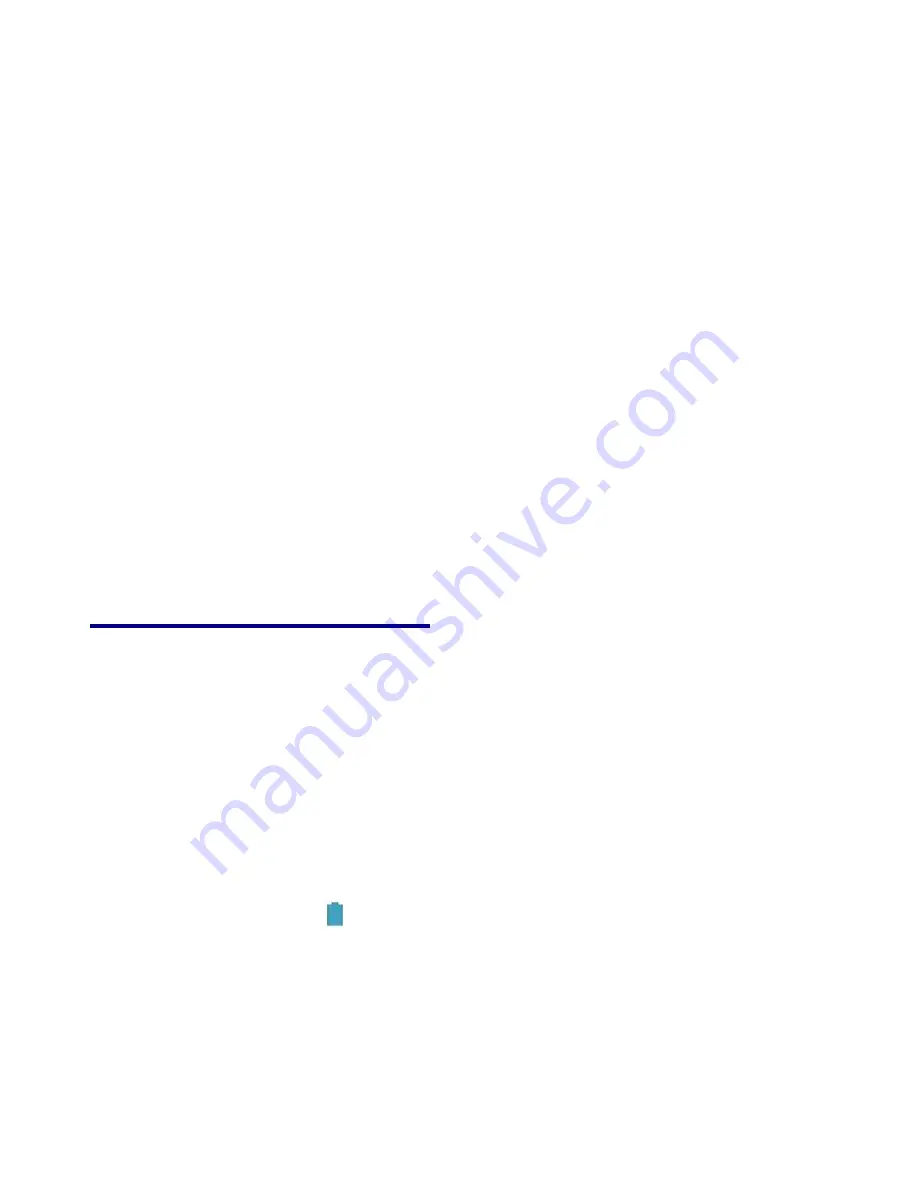
10
FREQUENTLY ASKED QUESTIONS
Q: What Android OS version is on my Device?
A: 4.1.1
Q: Do I have to charge the battery before use?
A: You should charge the battery for at least 6 hours, but you can use the device while it’s charging. Use the included power adapter to charge; this device
does not support charging via the USB cable.
Q: Can I use any of my personal email addresses to send/receive email?
A: The device supports POP3 and SMTP accounts. Some free email accounts are not supported on mobile devices. Check with your email provider to see if
your account is supported.
Q: Which media cards are compatible with my device?
A: micro SD cards.
Q: What type of music files can I play on my device?
A: MP2, MP3, WAV, FLAC, APE, AAC, WMA
Q: How do I add music files to my device?
A: Copy the music files from your computer onto an SD card or USB storage device, and then use the File Browser application to copy the files into the device.
Q: What type of photo files can I view on my device?
A: JPG, JPEG, BMP and PNG.
Q: How do I add photo files to my device?
A: Copy the photo files from your computer onto a SD card or USB storage device, and then use the File Browser application to copy the files into the device.
Q: What type of video files can I play on my device?
A:
Video file formats supported: MPEG1/2/4, H263, H264, VC1, RealVideo, MotionJPEG. The largest video format is supported 1080P (1920
×
1080) resolution.
Q: How do I add video files to my device?
A: Copy the video files from your computer onto a SD card or USB storage device, and then use the File Browser application to copy the files into the device.
Q: Do I need a Wi-Fi adapter to connect to the Internet?
A: No. The Wi-Fi adapter is built-in to the device.
Note
: Inconsistent with the physical specifications, please prevail in kind.
BATTERY MANAGEMENT
The battery is not fully charged when you use the device first time, so it is recommended that you charge the battery for at least 6 hours before you use the
device.
The rechargeable battery is designed and manufactured to be used and recharged frequently. As with all batteries, the capacity of the battery reduces each
time it is charged/depleted. However, you can still try to prolong the battery’s lifetime by the suggestions as below:
Use your tablet at least once a week.
Charge the battery regularly and fully.
Never leave the battery fully discharged for a long period of time.
Always keep the device and the battery away from heat.
Charge battery
Plug the power adapter into an electrical wall outlet, and then connect to the device to fully charge the battery before use (A full charge takes about 6 hours
in the status of "off").
You cannot charge the battery using the USB cable.
When fully charged, the battery icon displays as
.
A fully discharged battery takes approximately 6 hours to fully charge in the status of "off", but you can use the device while plugged in when desired.