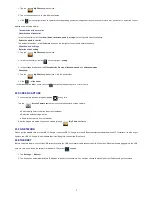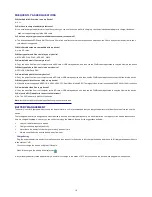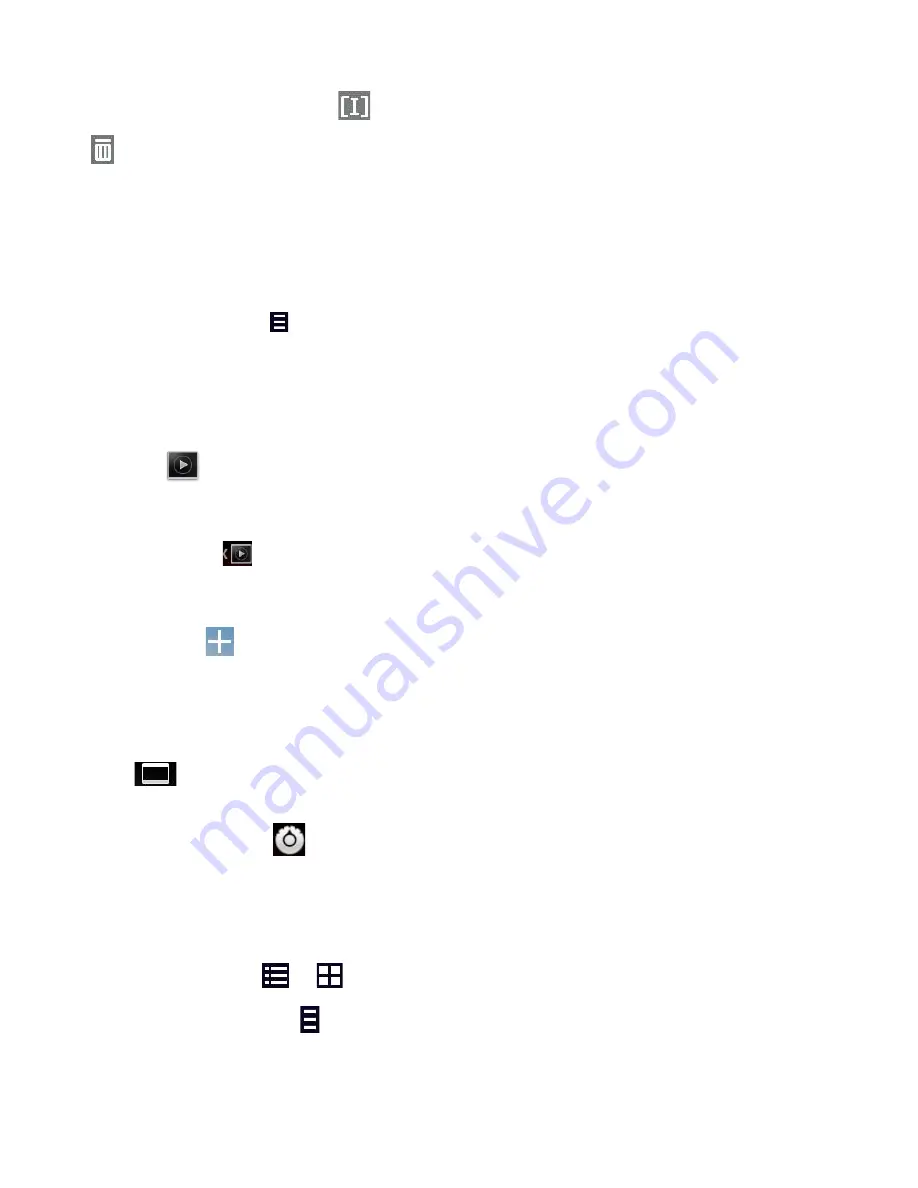
8
3. Tap
Save
.
Rename or Delete playlist
Switch to
display mode,
Tap the playlist
→
tap
→
Enter a new name in the dialog box, and click
Save.
If you want to delete the playlist, click
→
click
save.
Add music
1. In the
all songs, albums
, and
artists
list, tap the music and hold for switching to multi-select mode.
2. Select the music which you want to add to the list (if you don’t want to add, tap it again to cancel).
3. Tap
Add to playlist
, and then select a playlist.
Delete music
Tap and hold on the music you want to delete
→
tap
Delete
.
Sort by title or date added
In the all song interface, click the
on the upper right, select
sort by title
in the pop-up list
,
then click the "alphabetical" of the right hand, the songs
interface will be sorted quickly according to the first letter (including the first letter of the pinyin)in the alphabetical list. If you select
Sort by date added,
all
songs will sorted by added date.
20 MY VIDEO
Video file formats supported: MPEG1/2/4
、
H263
、
H264 VC1
、
RealVideo
、
MotionJPEG. The largest video format is supported 1080P(1920
×
1080) resolution.
Play Video
1. Tap the
My Video
application icon.
2. Select the video from ROM, SD card or USB.
3. Tap screen and click the related icon to adjust the video, (including volume, pause/play, brightness, track, subtitle, and display scale).
4. Tap
Back button
or
to return to the
My Video
screen.
Create Video Widget
User Can quickly play the video through the Video Widget.
On the desktop tap
icon, select
Widgets
in the pop-up list
→
Select
Video Widget
.
The Operation with Video
Zoom video screen
In the video player interface, drag two fingers on the screen with reverse / opposite direction can zoom in / zoom out the video screen.
Setting video display mode
Tap
icon
,
the video screen can be set as "full screen, actual size, and best fit" three modes.
Audio track and subtitle switching
In the video player interface, click
icon on the top right to switch
audio track
and
subtitle
.
The Operation with Playlist
Classification of video list
In the root directory, click the
album
(
times
) on the top left to classify the video.
Switch display mode in the classification folder
In the classification folder, click
and
icon to set list display mode or album display mode.
In the classification folder, users can click
to classify the video by time or name.
Send or delete the video in the list
Tap and hold the video,
→
click the
option
or
delete
button on the top right of the screen to send or delete the video.
21 MY PHOTO
Photo file formats supported: JPG, JPEG, BMP, and PNG.