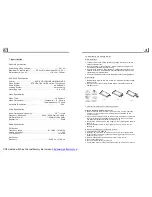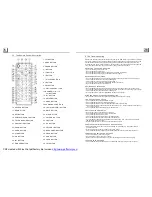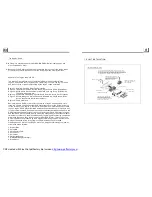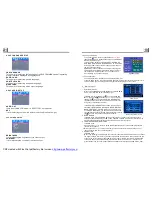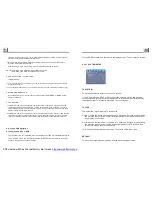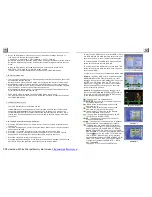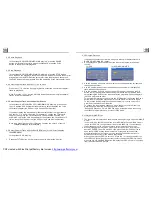4.2 Pause Playback
4.3 Stop Playback
4.4 Select Chapter/Track with the >>| / |<< Button
4.5 Select Chapter/Track with the Number Buttons
4.6 Select Chapter/Track with the Root/PBC Menu (If the disc includes the
root/PBC menu)
In the state of DVD/VCD/CD/MP3/WMA playing, press the PAUSE
button on IR remote control to pause the playback, press the PLAY
button to resume normal playback.
In the state of DVD/VCD/MP3/WMA/CD playing, press the STOP button
once to pause the playback, then press the PLAY button to resume the normal
playback; press the STOP button twice to full stop the playback, then press
the PLAY button to start playback from the beginning of the first chapter/track.
Press the >>| / |<< button during playback to select the next or last chapter/
track to playback.
Note: Press the >>|/|<< button multiple times to advance multiple chapters/
tracks forward or backward.
In the state of DVD/VCD(PBC OFF)/MP3/WMA/CD playing, press one of
the 1~9 and the 0/10 number buttons to directly select and play the 1st to
10th track/chapter (the 0/10 button is used as the 10 button).
If you want to play the track/chapter that s serial number is bigger than 10,
use the 10+, 1~9 and 0/10 button. For example 1, to play the 13th track/
chapter, firstly press the 10+ button once, then press the 3 button. For
example 2, to play the 34th track/chapter, firstly press the 10+ button for 3
times, then press the 4 button.(the 0/10 button is used as the 0 button)
Note: long pressing the +10 or -10 button can play the next 10 or last 10
chapter/track(only for MP3/WMA).
In the state of DVD playing
1.
Press the TITLE button on the remote control to display the title list.
It allows you to enter the order in which you want some chapters/tracks in
DVD/VCD/MP3/WMA/CD to play.
1 During playback, press the PROG button to enter a program interface as
follows:
for DVD
for VCD/MP3/WMA/CD
2 Use the direction buttons to move cursor onto the desired place for inputting
the sequence number.
3 Use the number button to input desired sequence number of title/chapter/
track with desired sequence.
4 Use the direction button to move cursor onto Play item, then press the OK
button to play the programmed titles/chapters/tracks in programmed order;
only pressing the PLAY button also can play the programmed titles/chapters
/tracks in programmed order.
*
To exit program playback, firstly press the STOP button, then press the PLAY
button to enter sequence playback; or press the PROG button twice again.
*
To remove the all programmed sequence numbers, move the cursor onto
Clear item, then press the OK button.
*
To change the programmed sequence, move the cursor onto the item you
want to change, input the desired sequence number.
*
During VCD playback, if it is in PBC ON mode, at the same time of entering
the state of program playback, it turns off PBC mode.
1. The root menu is displayed on the monitor when beginning to switch on IMAGE
mode. .
In the root menu, the left file sort icon is for MP3/WMA file; the middle file sort
icon is for JPEG file; the right file sort icon is for VIDEO file. If one of these 3
file sort does not exist, you can not move cursor onto the file sort icon.
2. When displaying the root menu, press the direction buttons to select your
desired FOLDER, file or file sort icon, then press the OK or PLAY button to
open the FOLDER, or play the selected file, or play only this sort of file.
When displaying the root menu, you can also use the number buttons to
select the serial number of the file and play the file.
When you select the JPEG file sort icon, press the ^ or > button to select the
first JPEG file, then press the v button to select the desired JPEG file, finally
press the OK or PLAY/PAUSE button to display the JPEG picture in full screen
from the selected JPEG picture.
4.20 Program Playback
4.21 Playback IMAGE files
PDF created with FinePrint pdfFactory trial version
http://www.pdffactory.com