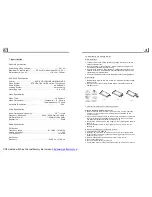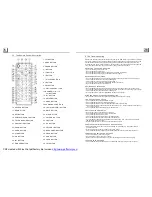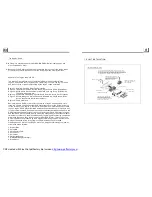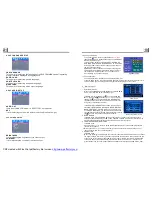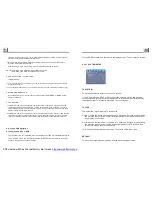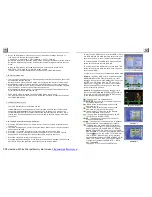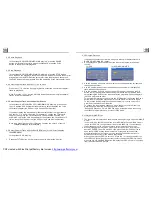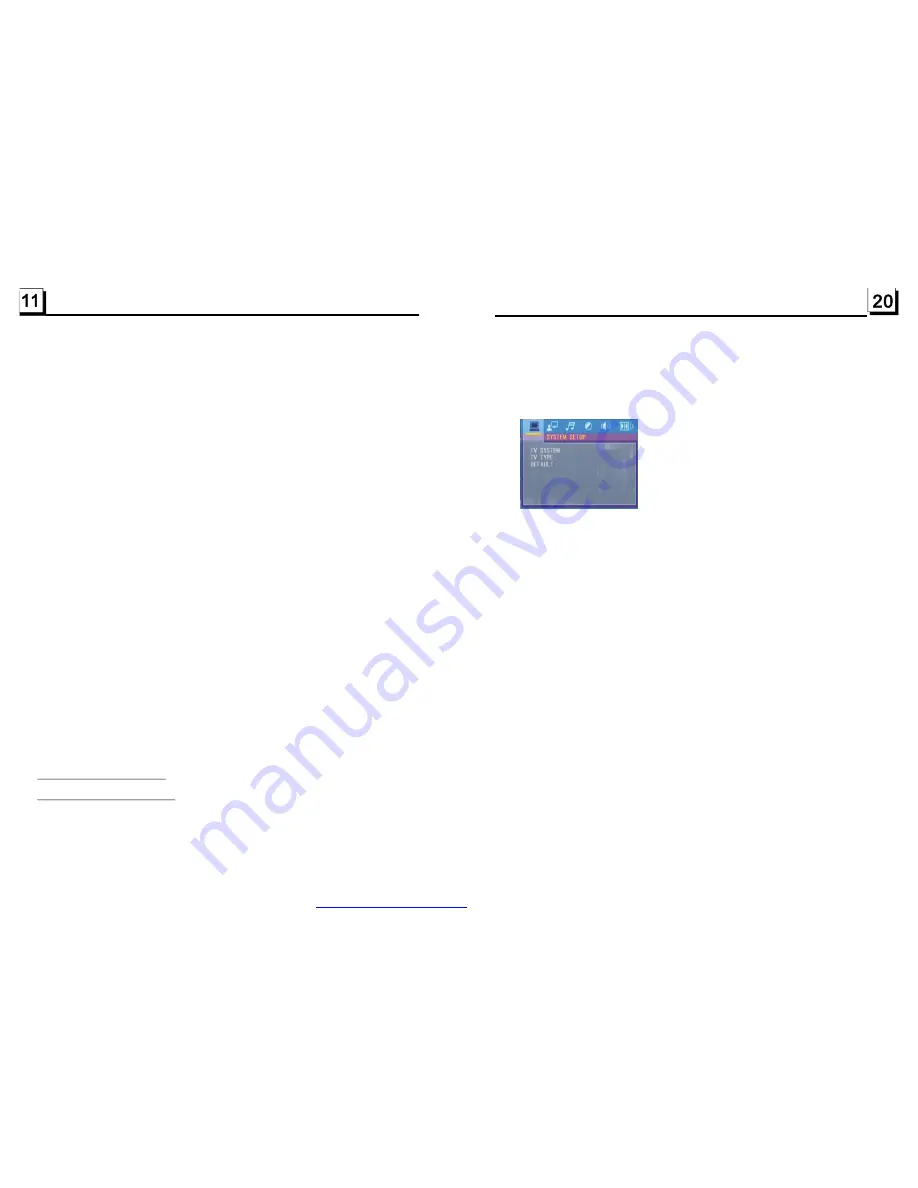
finishing a circle of scanning , it will resume broadcasting on the M1.(It can store 3x6
stations for FM and 2x6 stations for AM in all)
2) When briefly pressing the APS button, the radio will scan each preset station for 5
seconds in FM or AM band from M1.
After finishing a circle of scanning, it will resume broadcasting on the M1.
NOTE: In FM band, FM1,FM2,FM3 is checked one at a time.
In AM band,
is checked one at a time.
5. PRESET STATION [ 1-6 ] BUTTONS
In RADIO mode:
1) To memorize the current frequency on the current band, long press any one of the six
preset buttons (1-6) .
2) To recall the preset memory on the current band, press one of the preset buttons [1-6] .
6. STEREO/MONO BUTTON
Press the ST button on the remote controller to select the STEREO or MONO sound
mode for FM band.
7. LOC BUTTON
1) In RADIO mode, when the signal of the distance radio station are very weak and the
receiving effect is bad during tuning, check whether there is the word LOC on LCD. If
there is the word LOC on LCD, press this button to turn off the LOC function, then tune
again for the distance radio station;
2) In RADIO mode, when the signal of the local radio station are too strong to lead that the
interference to the receiving effect during tuning, press this button to turn on the LOC
function to display the word LOC on LCD, then tune again for the local radio station.
AM1, AM2
To play files in a disc, insert the disc into the disc slot, then it will automatically play .
To unload the disc in the disc slot, press the EJECT button to eject disc in the disc
slot and then you can remove the disc.
USB
.1 Load/unload disc or USB
4. Disc and
Operation
4
For the DVD System Menu, there are 6 setup pages in all. They display as follows:
4
.24.1 SYSTEM SETUP
TV SYSTEM
TV TYPE
DEFAULT
This product supports outpu t of various TV system.
If your TV set ha s only NTSC or PAL system, the screen will blink and become
colorless when a wrong TV system is selected. In this case, press the N/P button
to switch the right TV system to match the TV color system.
The setup item is for matching TV screen size.
4:3 PS: Choose the item when connecting a TV set with 4:3 screen. When playing
the pictures with 16:9 size, the left a nd right parts of the video will be cut out,
a nd display in full screen.
4:3 LB: Choose the item when connecting a TV set with 4:3 screen. When playing
the pictures with 16:9 size, the top a nd bottom parts of the TV screen will be
turned into a black square respectively.
16:9: Choose th e item when connecting a TV set with 16:9 wide screen.
This item is for making all setup items change back to original status.
PDF created with FinePrint pdfFactory trial version
http://www.pdffactory.com