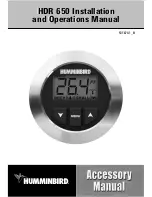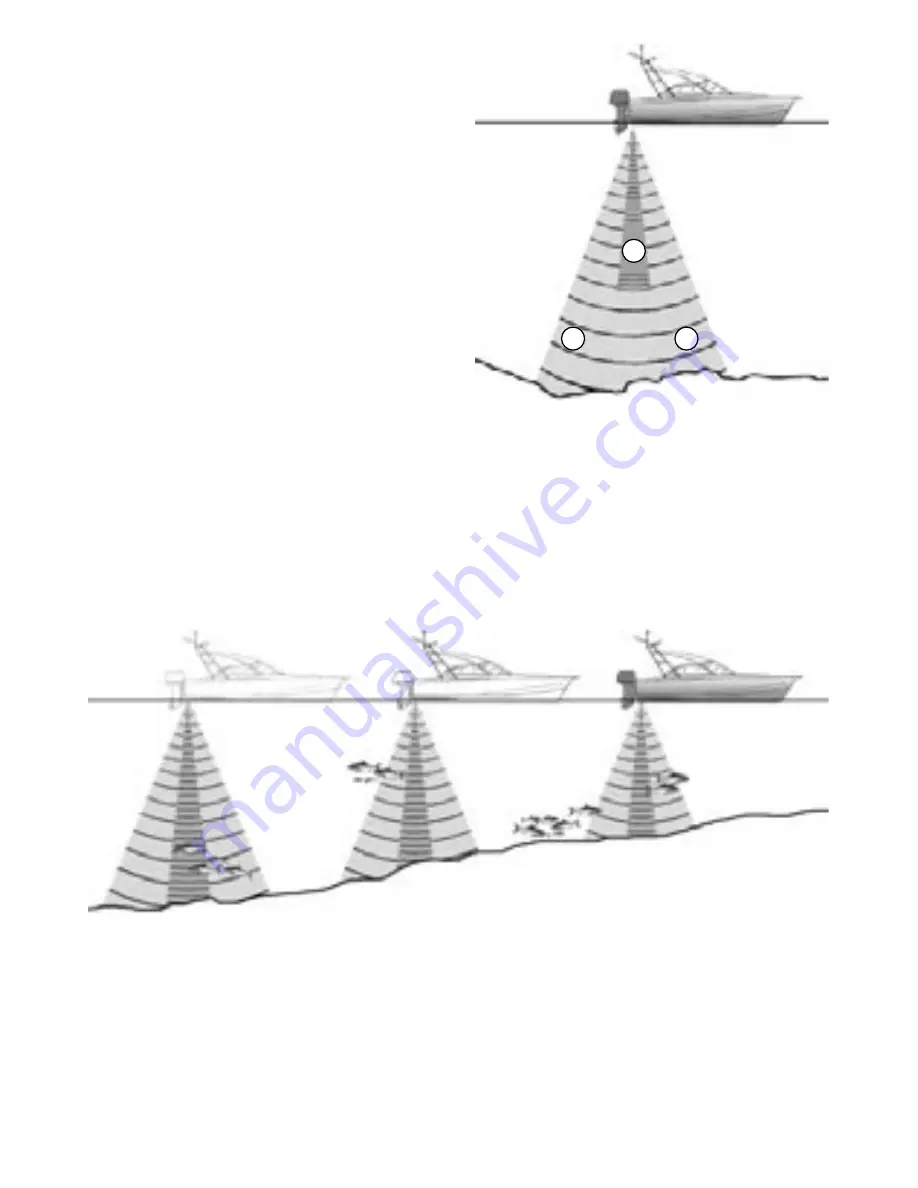
TRACKFISH 6500
Installation and Operation Manual
35
NAVMAN
A Narrow angle, more detailed 200 kHz cone
B Wide angle, less detailed 50 kHz cone
B
B
A
This frequency is useful for getting a deep,
wide overview of the area so that any areas of
interest can be identified and then examined in
detail with the 200 kHz frequency.
When to use Mixed
The Mixed frequency combines the 200 kHz
and the 50 kHz echoes on one sonar display,
filling in detailed echoes in the centre of the
sonar cone.
When to use 50/200 kHz
Operating the TRACKFISH at both 50 kHz and
200 kHz simultaneously on a split display can
be very useful when operating in shallow to
medium water, typically less than 500 ft (150
m), because the 50 kHz section of the display
shows the general area, while the 200 kHz
section can be viewed simultaneously for a
more detailed look at any interesting feature.
To use 50/200 kHz, select the Split 50/200
display (see section 9-4).
1 minute ago
30 seconds ago
Now
Comparison of the same fish scenario displayed at different frequencies: