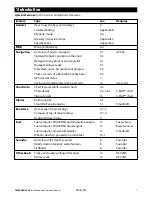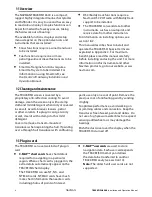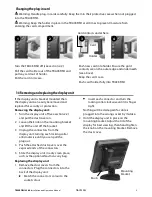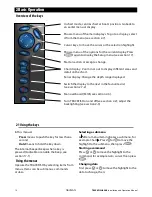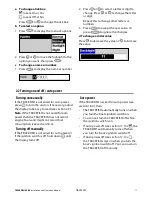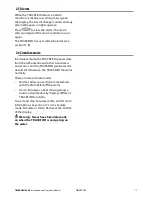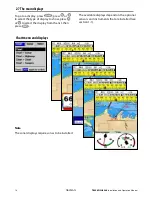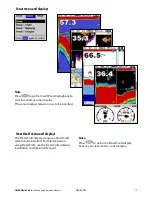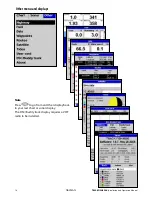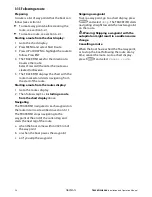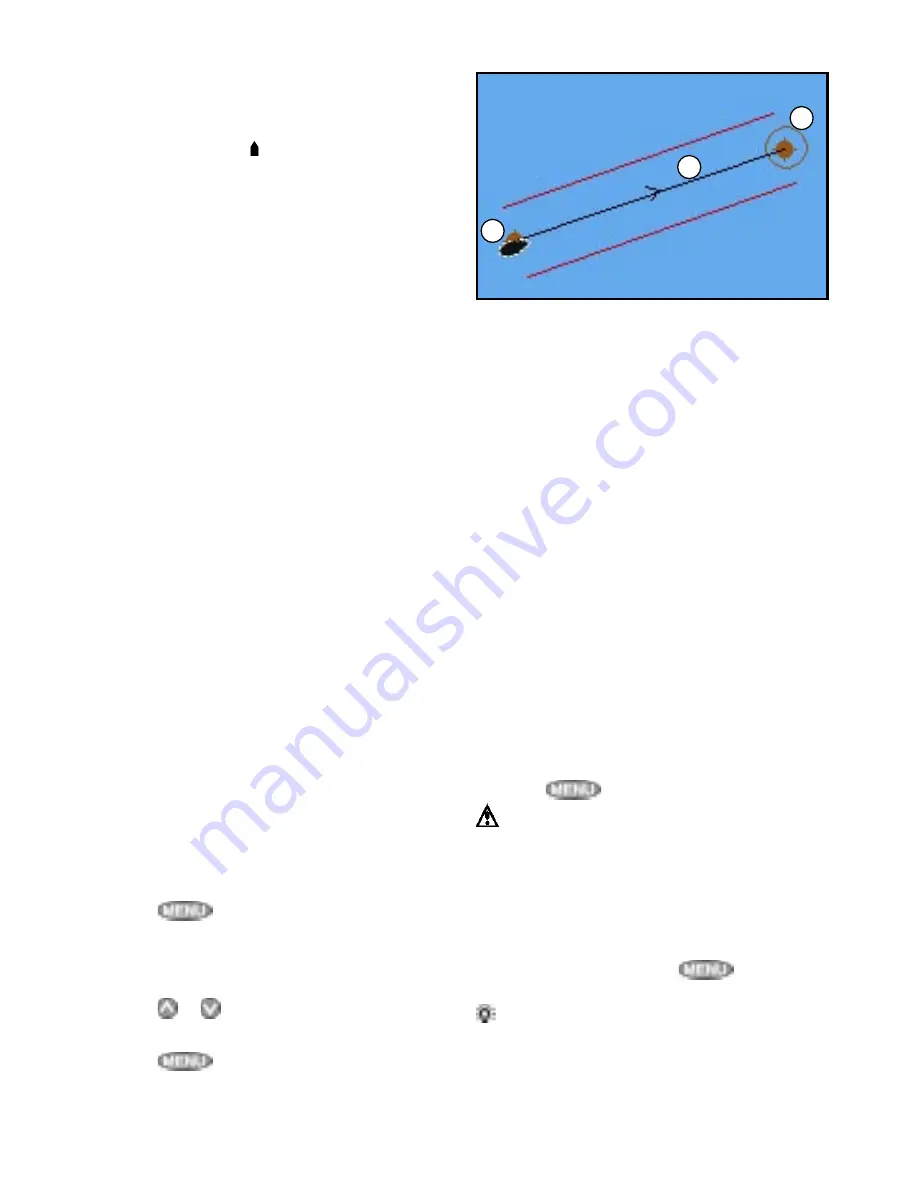
TRACKFISH 6500
Installation and Operation Manual
19
NAVMAN
3-1-1 Navigating to a point
When the TRACKFISH is navigating to a
point, the chart and highway displays show
navigation data:
A The boat position .
B The destination point marked with a circle.
C The boat’s plotted course to the
destination.
D Two CDI lines, parallel to the boat’s plotted
course, which indicate the maximum
expected deviation from the plotted
course.
For more information, see appendix C.
If the TRACKFISH is connected to an autopilot,
the TRACKFISH will send data to the autopilot
to steer the boat to the destination. Start the
autopilot before starting to navigate to the
point.
If the TRACKFISH has no autopilot, steer the
boat manually:
a use the boat position and destination on
the chart or highway displays
b or use navigation data displayed on the
data header (see section 2-7-3)
c or use COG and BRG on the compass (see
section 2-7-4).
Note:
1 If the XTE alarm is enabled, an alarm will
sound if the boat deviates too much from
its intended course (see section 17-8).
2 If the arrival radius alarm is enabled, then
an alarm will sound to show that the boat
has reached the destination
(see section 17-8).
A waypoint is a position that you can set on the
TRACKFISH chart, for example a fishing spot or
a point on a route (see section 5).
Going to a waypoint from the chart display
1 Go to the chart display.
2 Move the cursor to the waypoint: either
use the cursor keys or use Find (see section
3-2-5).
3 Press
and select
Goto
.
Going to a waypoint from the waypoints
display
1 Go to the waypoints display.
2 Press
or
to highlight the waypoint to
go to.
3 Press
and select
Goto
.
Going to a point on the chart
1 Switch to a chart display.
3-1-2 Going to a waypoint or to a point on the chart
2 Move the cursor to the destination point:
either use the cursor keys or use Find (see
section 3-2-5).
3 Press
and select
Goto cursor
.
Warning: Make sure the course does not
pass over land or dangerous waters.
Navigating
The TRACKFISH navigates to the point as
described in section 3-1-1.
Cancelling navigating
Go to a Chart display, press
and select
Cancel goto
.
Tip: Before starting, create waypoints at
points of interest. Create a waypoint at the
start of the trip for you to navigate back to (see
section 5-2-1).
A
B
C