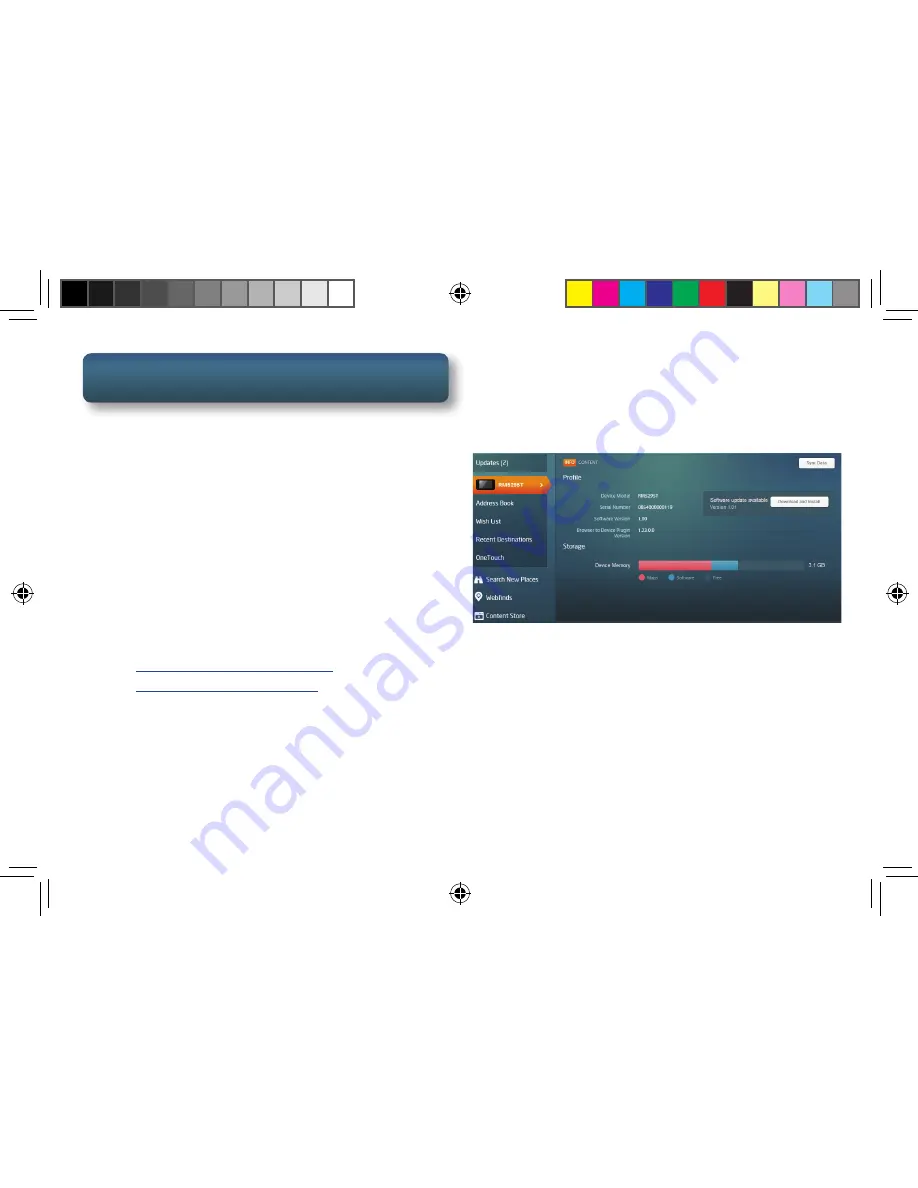
8
Get more information at
www.navman.com.au
or
www.navman.co.nz
SmartGPS Eco
Before receiving content (Yelp, Foursquare, etc.)
the receiver needs your current location calculated
[pg. 7] and to be authorised using Navman
SmartGPS Eco. Follow these simple steps to
register and authorise your device.
1. Connect your device to your computer
using a micro USB cable.
2. When connected, the device will display
the message “Your SmartGPS is connected
to a computer”.
3. Open a browser and go to
www.SmartGPSEco.com.au
or
www.SmartGPSEco.co.nz
.
4. Enter your account information. If you
do not have an account, use the Sign Up!
button to create one.
5. Registration and authorisation will begin
automatically. In a few minutes you will be
notified that the registration is complete.
Your receiver will appear on the left side of the
SmartGPS Eco web page.
• Select “Updates” to install any available
updates.
[Bookmark the SmartGPS Eco page and refer to
it often to keep your receiver up-to-date with
the latest software and maps. Additionally you
can manage your addresses, wish list, recent
destinations as well as other tools to help you get
the most from your receiver.]
SmartGPS QSG AU.indd 8
8/14/2013 8:48:24 AM
Содержание SmartGPS
Страница 17: ...17 Get more information at www navman com au or www navman co nz SmartGPS QSG AU indd 17 8 14 2013 8 48 27 AM...
Страница 18: ...18 Get more information at www navman com au or www navman co nz SmartGPS QSG AU indd 18 8 14 2013 8 48 27 AM...
Страница 19: ...19 Get more information at www navman com au or www navman co nz SmartGPS QSG AU indd 19 8 14 2013 8 48 27 AM...






































